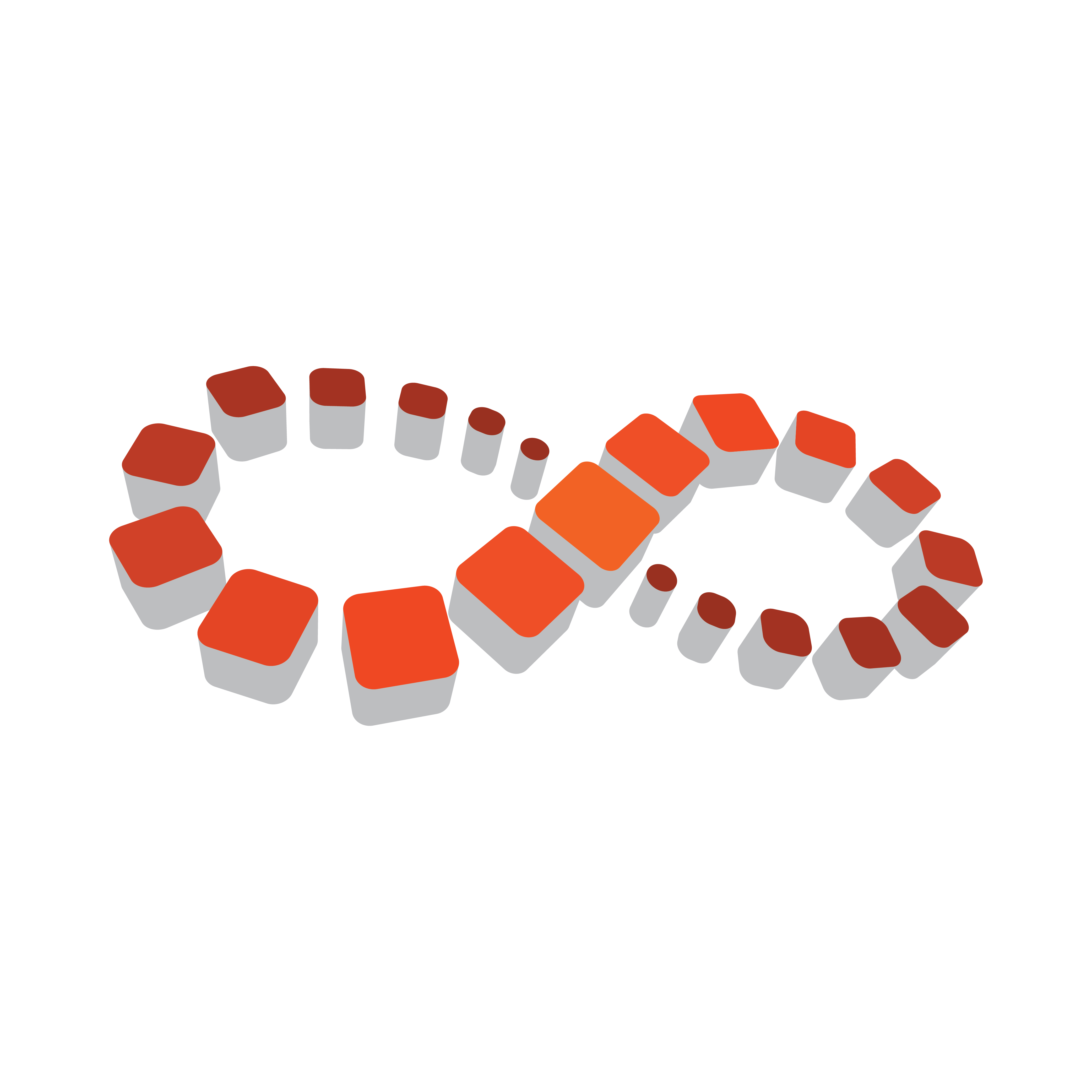
Viz Multichannel
Version 4.1 | Published May 27, 2019 ©
Quick Scheduler Server
Quick Scheduler Server is a back-end component that hosts all schedules that is worked on via any Quick Scheduler client. This section presents:
Installation
-
Locate the current Quick Scheduler Server installer from your Vizrt representative or from the ftp server download.vizrt.com.
The Quick Scheduler Server is a separate installer named VizMultichannel_QuickSchedulerServer-VERSION.exe where VERSION will be numbers indicating the release/version of the software. Double-click on the installer to start the installation. -
Press Next and on the next page Next to install Quick Scheduler Server to the default installation directory.
-
Press the Install button and wait until the software is installed.
You can now exit the installer by pressing Finish.
Important!
The Quick Scheduler Server run as a Windows Service process. It is recommended that the Quick Scheduler Server service process is enabled to start automatically and that the Quick Scheduler Server is run as an Administrator service level process
Configuration
Quick Scheduler Server Configuration
To configure Quick Scheduler Server follow these steps:
-
Use Windows Explorer to locate the directory %ProgramData%\Vizrt\Multichannel\QuickSchedulerServer and locate the config file.
Normally: c:\ProgramData\Vizrt\Multichannel\QuickSchedulerServer\QuickSchedulerServer.config -
Open QuickSchedulerServer.config in a text editor.
-
For key ScheduleChannels change the attribute name value to be the target channel names. If you have several channels, each channel is separated by a “,” (comma) character.
Example format: <add key="ScheduleChannels" value="MUSIC,MOVIE" /> -
Save the QuickSchedulerServer.config file as a normal textfile.
After you have configured (or changed) the QuickSchedulerServer.config file you need to restart the Quick Schedule Server service process. -
To restart the Quick Schedule Server and to configure the service-level follow these steps:
-
Start Windows Services administrator utility.
-
On Windows 7 like systems: Press Windows Start menu button, type services.msc in the search bar and
-
Press Enter to start the program.
-
Channel Settings
After finishing the steps in Quick Scheduler Server Configuration and restarting the service process, there will be folders created for each channels in the directory %ProgramData%\Vizrt\Multichannel\QuickSchedulerServer.
To configure the channel settings please follow these steps:
-
Use Windows Explorer to locate the directory %ProgramData%\Vizrt\Multichannel\QuickSchedulerServer\[channel_name] and locate the settings file.
Example: c:\ProgramData\Vizrt\Multichannel\QuickSchedulerServer\MUSIC\settings.xml -
Open settings.xml in a text editor
-
Modify the settings.
IntegrationsHubHost: host name or ip of Integrations Hub.
PublishTimeType: Can be absolute or relative-
absolute: The server will publish schedule to Integrations Hub at the time specific in PublishTime.
Example: if PublishTime is "05:00:00", the schedule will be publish on "05:00:00" -
relative: The server will publish schedule to Integrations Hub [xx:xx:xx time] before the Broadcast Day Start Time.
Example: if PublishTime is "01:00:00" and Broadcast Day Start Time is "06:00:00", the schedule will be publish 1 hour before Broadcast Day Start Time which is "05:00:00"
PublishTime: Time that server will publish schedule to Integrations Hub in hh:mm:ss format. Can be only positive value. Max value is "99:59:59"
<ChannelSettings xmlns:xsd="http://www.w3.org/2001/XMLSchema"xmlns:xsi="http://www.w3.org/2001/XMLSchema-instance"><SettingsVersion>1</SettingsVersion><IntegrationsHubHost>localhost</IntegrationsHubHost><PublishTimeType>absolute</PublishTimeType><PublishTime>05:00:00</PublishTime></ChannelSettings> -
-
Save the settings.xml file as a standard text file.
-
After you have configured (or changed) the settings.xml file you need to restart the Quick Schedule Server service process.
To restart the Quick Schedule Server and to configure the service-level follow these steps:-
Start Windows Services administrator utility.
-
On Windows 7 like systems: Press Windows Start menu button, type services.msc in the search bar
-
Press Enter to start the program.
-