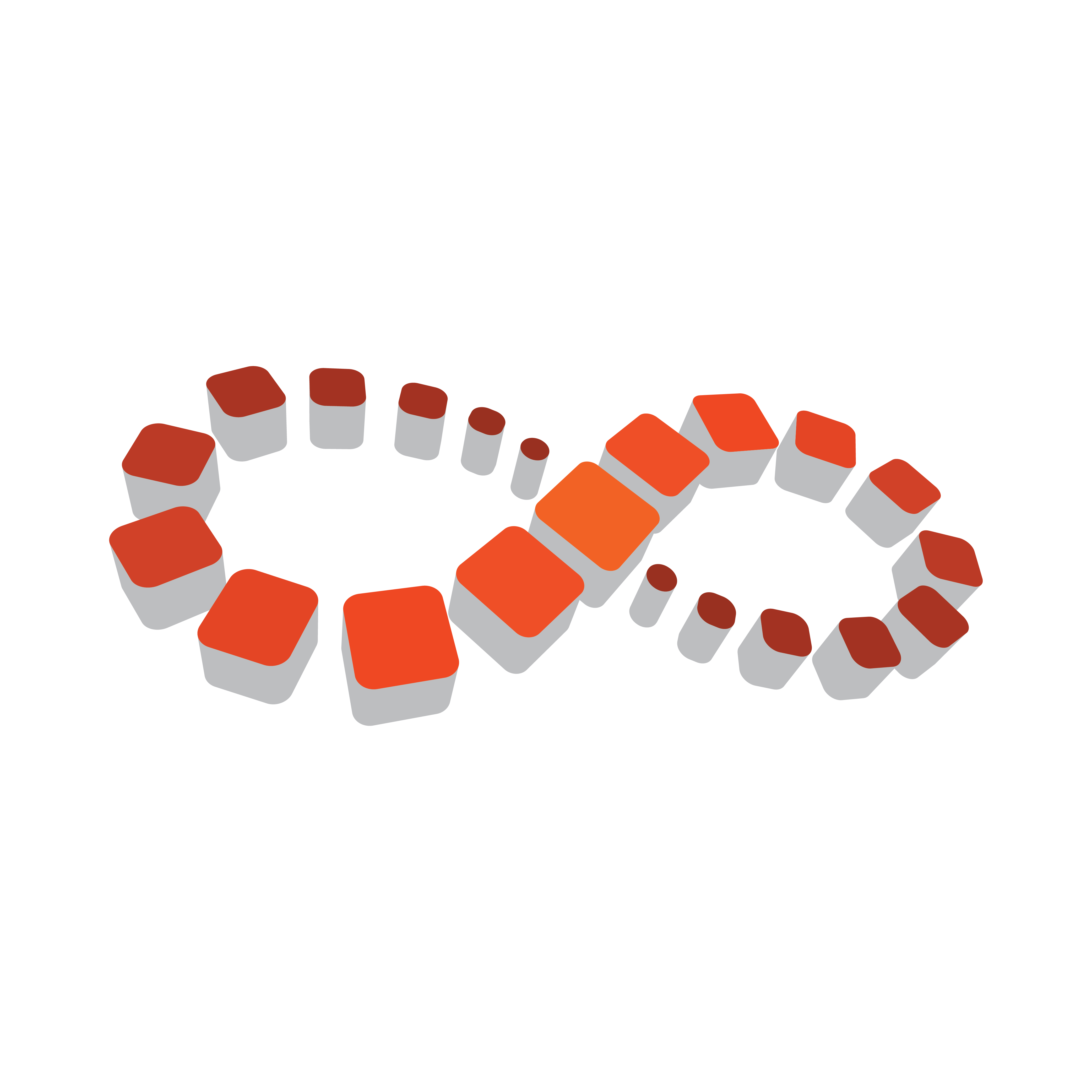
Viz Multichannel
Version 4.1 | Published May 27, 2019 ©
Overview
Viz Multichannel (VMC) provides high-quality Vizrt graphics for channel branding. The application simplifies the playout of playlists, potentially as a fully automated workflow that integrates with existing channel traffic and scheduling solutions.
Viz Multichannel combines pre-scheduled playlist operations with the ability to add real-time 2D and 3D graphic effects. In complex environments, Viz Multichannel helps with centralizing entire workflows to one or a few desktops.
VMC-Introduction
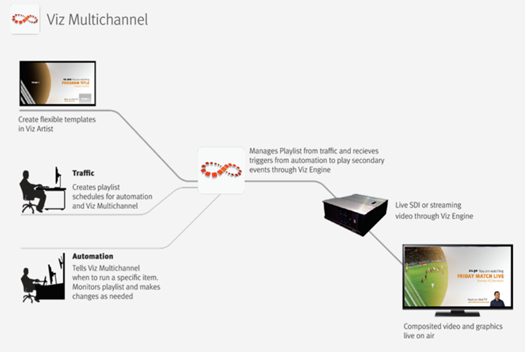
For seamless integration with existing hardware, the solution employs standard rack mountable PCs. Updates and upgrades are easily applied without requiring modifications to the solution as a whole.
Some key benefits:
-
Translation of network promotions and branding strategies to rules that automatically create graphics playlists
-
Operators can use pre-defined graphic templates
-
Simplified sponsoring, including automatic logging and reporting, time frame-accurate reports about aired content, and “As-Run” logs
-
Integrates with popular automation systems, using standard protocols
-
Full support for SD and HD formats, real-time 2D/3D graphics and DVE effects
-
For Viz Engines with compatible graphic / video cards, 4K and IP streaming is supported
-
Access to Viz One video content
-
Automate an almost unlimited number of channels and monitor them all from a single Viz Multichannel terminal
-
Automatically adapt changes in the playlist, up to the very last minute
All-in-One Workflow
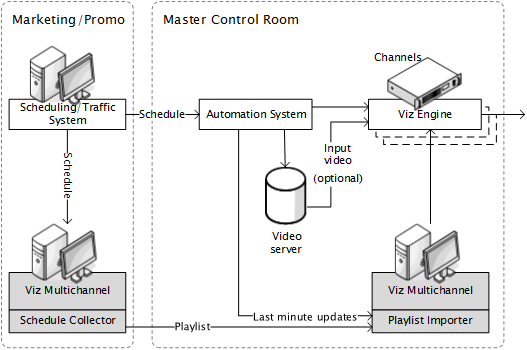
Viz Multichannel integrates with existing systems used in the traffic department and master control room. The application utilizes schedules from the scheduling and automation systems and is able to import any fixed format text file like XML, CSV, or Microsoft Excel with Playlist Importer. With Integrations Hub network update and schedule fetching from automation systems with the standard HTTP REST protocol can be implemented.
After importing the schedule and its data, a new Multichannel playlist, including a graphic layer, is automatically created. If the playlist is continuous, the playlist will be updated to reflect the new data received.
Pages are graphic elements ready for playout that can be manually or automatically added to the Multichannel playlist. Pages are created from Templates that a graphic artist creates in Viz Artist. The templates (and therefore, pages created from templates) can have fields or elements that Multichannel fill in based on the current playlist data. This will typically be information such as “What is the name of the next film?” or “When does the next film start?”.
Adding a predefined page to an event in the playlist can either be achieved by dragging the page from the Templates and Pages list and dropping it onto a primary event in the playlist or by allowing the graphic elements to be created automatically, based on predefined Rules. The latter is especially convenient for non-technical personnel in traffic departments who can prepare pages for playout without actually having to work with them. The possibility to predefine rules can describe a variety of playlist rules, such as adding graphics with a relative offset to a primary event with a predefined length.
To streamline workflow as much as possible, Viz Multichannel contains two layers of automation:
-
The first layer is Viz Multichannel’s capability to read schedules. By analyzing the schedule, the application can automatically launch graphics at a defined offset. This can be the beginning, the credits or the end time of a specific event, according to pre-defined rules.
-
The second layer of automation is the linkage between the different properties of objects from graphics (texts, images, geometry, etc.) and the information as it exists in the imported schedule. This linkage can be customized to create a fully automatic system that “decides” which graphics to use and add to which primary event, and what data to take from the schedule and insert to the matching object of that graphics. In other words: Viz Multichannel is capable of automatically choosing the right graphics and filling it with adequate content.
After receiving the updated schedule from the scheduling system, the automation system takes control during playout. Using standard protocols like VDCP and intelligent interface, the automation system then triggers when certain events should be run. With the Broadcast eXchange Format (BXF) Viz Multichannel also provides an interface mechanism that allows broadcast systems to exchange mission-critical data.
Last minute changes to existing playlists are common in everyday broadcasting: sports events go overtime, live shows do not keep their planned time schedule, and breaking news events demand their own space in the playlist.
Viz Multichannel has been designed to maintain full control over its playlist up to the very last minute before playout. Graphics that are connected to a specific event will collect information like program name and start time automatically. In case any changes to the playlist occur, the graphics will update all the relevant information.
In addition, an automatic error check makes sure, that changes in the original schedule do not corrupt the imported playlist. Viz Multichannel offers advanced error protection features that alert about animations overlapping, mismatches or any other deviations from the schedule.
Multichannel works with relative time codes. Offsets for graphics are given, based on the timecode of a specific event rather than an absolute time of day. Updates in the playlist do not affect the secondary events (e.g. graphics, video clips or a combination of the two) in the playlist, simply because the relative start point of such an event in relation to the primary event always stays the same.
Viz Multichannel integrates with Viz One that enables the operator to search and browse for Clips stored in the Viz One from within the Viz Multichannel user interface. Video clips that are used in the playlist are automatically transferred to the relevant Viz Engines by Viz One. Video clips can either be added as full screens, or embedded into the graphics.
Finally, the playlist can be populated with graphics effects from all sources that follow the ODBC standard.
Viz Multichannel allows the promotion of programs and shows across multiple channels. This is made possible by accessing the playlist of other channels and cross referencing the content with the primary channel.
Viz Multichannel can also make use of Viz Engine for local preview of graphics and graphics with embedded video clips. The preview functionality is an essential tool for operators in the master control room to monitor graphics before taking it to air.
Graphics Workflow
Viz Engine supports several workflows with regards to how and when graphics and video are mixed. To simplify it we can say that Viz Engine supports graphics and video mixing in an Upstream or Downstream workflow.
An upstream workflow means that graphics are rendered separately and independently of the video signal before it is keyed on top of the video signal, traditionally by a vision mixer.
Opposite to upstream mixing you have downstream mixing. Downstream mixing means that graphics and video are composited and mixed by Viz Engine. This can be live video or clips treated as DVE for graphics insertion and/or squeeze backs.
Note: The diagrams below are simplified. Details such as audio, keying (key out) etc. are not shown. For details about the full feature set of the Viz Engine see the Viz Engine manual at the Documentation site.
Upstream
An upstream workflow basically means that graphics are rendered separately and independently of the video signal before it is keyed on top of the video signal, traditionally by a vision mixer.
Note that mixing graphics and video in an upstream workflow introduces latency because graphics must be rendered before it can be mixed with the video signal for a final SDI output.
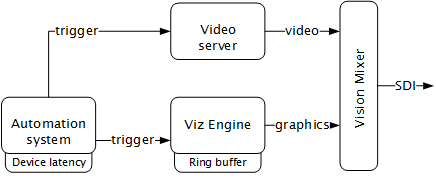
Therefore most automation systems, including Media Sequencer, are able to adjust and cater for latency introduced by devices such as Viz Engine due to the buffer it needs to render graphics in real-time.
In the case of Viz Engine and graphics output the latency has to match Viz Engine’s ring buffer. Ring buffer is simply put the time (in frames) Viz has before its graphics should be ready for on air, and sent to your vision mixer.
Setting the ring buffer size is often simply a matter of setting a parameter called Ring buffer size using Viz Engine’s configuration tool; however, the ring buffer size is only a maximum value which means that graphics rendered faster than the set size will be on air before it was intended. The latter is often the case when an automation system simultaneously takes video and graphics on air.
Downstream
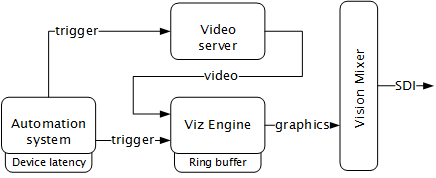
Opposite to Upstream mixing you have downstream mixing. Downstream mixing basically means that graphics and video are composited and mixed by Viz Engine. This can be live video or clips treated as DVE for graphics insertion and/or squeeze backs.
In the case of the automation system, the downstream workflow allows such systems to simultaneously take video and graphics on air without worrying about latency as Viz Engine manages compositing and mixing of graphics and video.
In case graphics rendering should fail the video will simply pass through before the graphics engine is on air again and graphics compositing can commence.
Viz Multichannel Terminology
A number of glossary items in the table below refer to one another. If a definition contains an unfamiliar term, check for its explanation in the same table.
|
Term |
Definition |
|
Action |
An action can be a GPO command, Viz Engine command or a Viz Ticker command. See Actions. |
|
Automation system |
The system that manages the assemblage of broadcast systems, meaning the camera, graphics, prompters, etc. for broadcast. During playout, the system sends control commands to Viz Multichannel. |
|
Broadcast day playlist |
Viz Multichannel supports two types of playlists; broadcast day and continuous playlists. A broadcast day playlist must be switched based on day switch settings. |
|
Channel |
A channel is a defined broadcast channel. In Viz Multichannel a channel holds all the information needed for playout of that channel’s program content. This involves how to import and map playout schedule(s) to a single continuous playlist or multiple broadcast day playlists. It also includes how Viz Multichannel is configured in order to cater for the channel’s setup requirements (see device channel). |
|
Control Room |
Room serving as an operations centre where a facility or service can be monitored and controlled. A control room generally serves a single channel. |
|
Condition |
Applied on rules, a condition relates to a primary events. When defining a condition, one or more attributes must be selected: the user enters a value which the primary event attribute must meet. If the condition is met, then the associated template will be shown. |
|
Continuous playlist |
Viz Multichannel supports two types of playlists; continuous and broadcast day playlists. A continuous playlist does not have to be switched based on day switch settings. |
|
Device channel |
A device channel is basically a list of playout devices assigned to a Channel. This can be one or multiple Viz Engines for graphics playout and video devices for full screen video playout (see playout device). |
|
DVE |
Digital Video Effects. Video that is played through the Viz Engine and that can have 2D animation. |
|
Event |
A playlist element. Can be a primary or secondary event. |
|
Event ID |
For primary events, this field serves as the index on which the playlist updates are done. This identifies the primary event, and is the key to know which event is to be updated. |
|
Item |
An item (or element) in a playlist. Can be a primary or secondary event. |
|
Master Control Room |
The Master control room (MCR) is the technical hub of a broadcast operation common among most over-the-air television stations and networks. It is distinct from production control rooms in television studios where the activities such as switching from camera to camera are coordinated.Typically there will be Multichannel client for last-minute changes and monitoring. |
|
Media Sequencer |
Media Sequencer is a central software component used by Vizrt client applications. The Media Sequencer is a framework for defining and executing media elements. |
|
Offset |
The delay between the secondary events and its respective primary event. |
|
Page |
A page is an instance of a template containing data (e.g. imagery, text, video), and is based on a graphics template. Pages, when added to a Viz Multichannel playlist, are considered secondary events. |
|
Playout device |
A playout device is either a Viz Engine dedicated to graphics and video clip playout, or a video device dedicated to full screen video playout and so on (see device channel). |
|
Playlist |
A list of programs, typically for a single day. An external playlist can be imported from an automation or scheduling system. A Viz Multichannel playlist is composed of primary and secondary events, and can be viewed in the right pane. |
|
Playlist Element |
A primary or secondary event in a playlist. |
|
Primary Event |
A program in a playlist. Appears as the parent element. Templates and Viz Commands can be added as secondary events. |
|
Rule |
For imported (and subsequently updated) playlists, you can create sets of rules that govern how templates can be automatically associated with certain events within a playlist. Rules are useful when external playlists do not already contain secondary events.Rules are defined on a per-template basis. Both master and editable templates support rules. In addition, rules can also be applied to Viz Commands (see Working with Actions). Rules are applied when importing a schedule or updating a playlist of external origin. |
|
Scene |
A graphic scene built in Viz Artist, before being imported into Viz Multichannel. |
|
Scheduling department |
See traffic department. |
|
Scheduling system |
The system used by the traffic department for scheduling primary events of program material, and in particular advertisements, for the broadcast day. The result of this scheduling is a daily schedule which is the input for Viz Multichannel.Depending on the system, it can also include information for secondary events. Note that a scheduling system is also known as a traffic system. |
|
Secondary Event |
A child element of a primary event in a playlist. Can be a template or a Viz Command. |
|
Template |
A graphic scene built in Viz Artist, after being imported into Viz Multichannel. A template is used to create pages (an instance of the template) that are added to the playlist. Pages, when added to a Viz Multichannel playlist, are considered secondary events. |
|
Traffic department |
The department where the initial insertion of primary and secondary events into the schedule takes place. When ready, it will be transferred to the automation system and Viz Multichannel in the Master Control Room for the actual playout. |
|
Trigger |
A control command initiated from the automation system telling Viz Multichannel to execute a certain command on a playlist event, such as LOAD, PLAY, STOP. The automation system uses a known protocol, such as VDCP, CII, GPI etc., to send the command. |
|
Viz Engine |
A combination of hardware and software used to render graphics and to play out media such as video. |