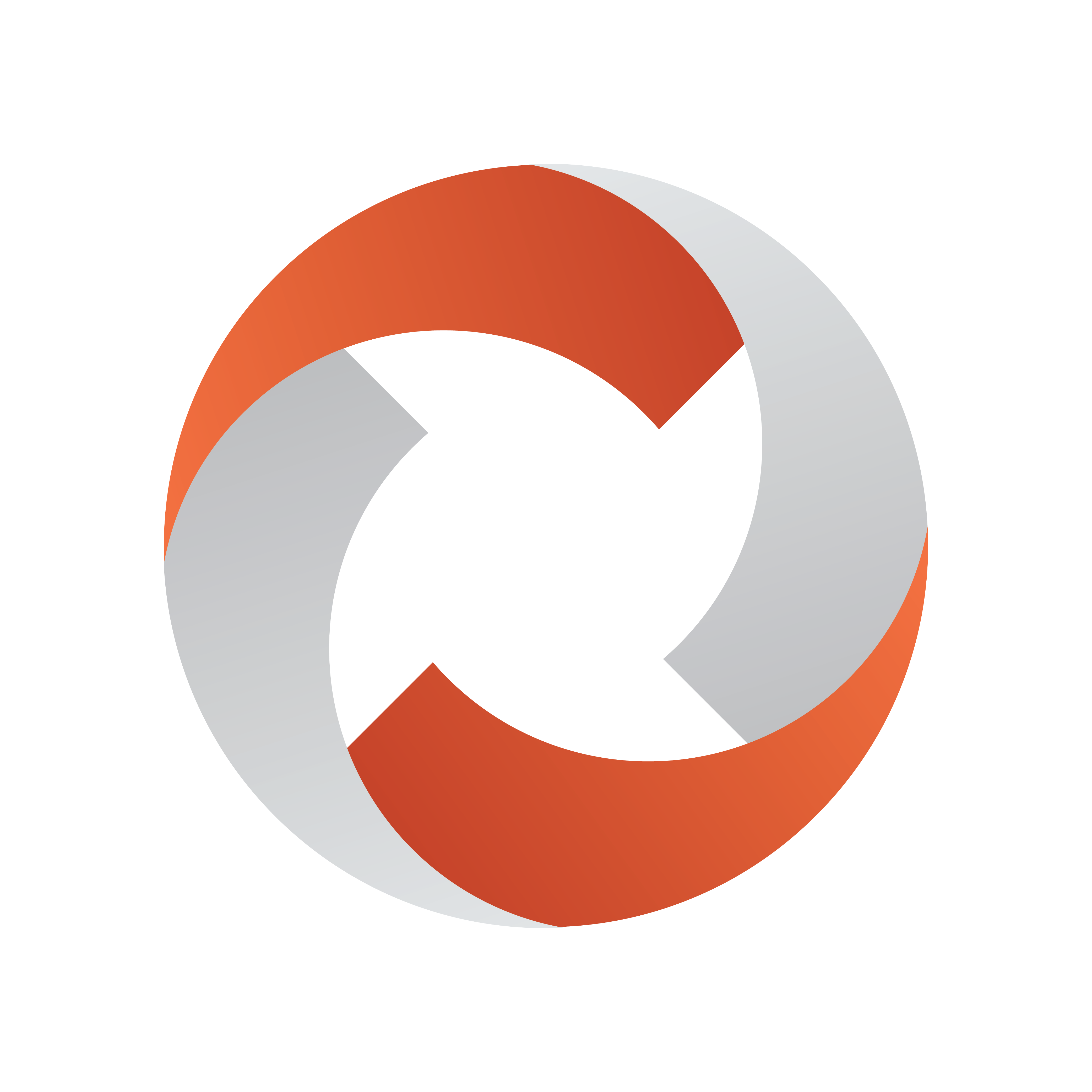
Viz Mosart User Guide
Version 5.6 | Published April 04, 2024 ©
Status Bar

The Status and Redundancy bar displays connection information for Viz Mosart resources and the NRCS and has shortcuts redundancy features.
Connection Names and Status
Left Side

The indicators to the left display connection statuses. From left to right:
-
The Main Viz Mosart server (indicated by IP addresses, host name, or alias).
-
The Backup Viz Mosart server (indicated by IP addresses, host name, or alias).
-
The Main NRCS server (indicated by NRCS type and NRCS IP address or host name).
-
The Crossover server (indicated by Crossover).
-
The Media Sequencer (MSE) used for the MSE Playlist Panel (displayed in the format "Mse: + IP addresses" or "Host name + Graphics profile").
Note: MSE here refers to the MSE Playlist Panel, a panel accessed from the Viz Mosart GUI and used exclusively for taking a graphic manually on or off air.
This MSE can be a different MSE from those used for full screen and overlay graphics.
The green or red connection status of the MSE Playlist Panel is entirely independent of the connection status of AV Automation (AVA) and Overlay Graphics Interface (OGI),
AVA or OGI handle their own graphics connections, their status is not displayed here in the Viz Mosart GUI.
For further details, refer to the AV Automation and OGI sections of the Viz Mosart Administration Guide.
Color Indicators
-
Green: The resource is currently in active mode.
-
Red: The resource is currently not connected.
-
Yellow: For Mosart servers, the server is currently in idle mode (standby). This server can be activated by clicking on it. When doing so, the other (active) server is set to idle mode.
-
Grey: For Mosart servers, the connection to the server is currently either not set up, or it experiences a connection error. The MosartRemoteControlService is possibly not running on the server.
Note: The grey status of the NRCS appears in the GUI if the Viz Mosart server is shut down/restarted.
Clicking the Viz Mosart server currently in standby brings up a pop-up enabling a switch of Viz Mosart servers.
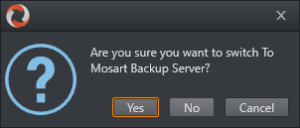
Media Sequencer (MSE)
The MSE resource is used by the MSE Playlist Panel. Once an MSE Playlist panel host has been configured, the MSE connection icon appears on the status bar. The selected graphics profile is shown in parenthesis - by default MOSART is used.
If the user clicks the connection it is possible to switch to other available profiles.
Note: When the MSE Playlist panel is open, this MSE status will not be shown.
Crossover Server
The Crossover server tool allows a stand-alone Viz Mosart to take over from another system, either according to a planned schedule or on-command from an operator.
The Crossover server executes the rundown templates in auto-take mode.
By letting the Crossover take over and play out, (with, for example back-to-back clip sections), the producer can free up some valuable studio time during the live production.
This then opens up for scenarios like producing additional content for live on-tape interviews or for verifying stories in the control room/studio, whilst the rundown is live on air.
Right Side

Graphics Controller
For graphics systems supporting graphics control switching, the graphics controller can be switched by clicking the Graphics Controller area.
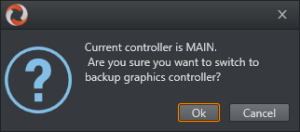
Video server
If multiple video server salvos are set up in AV Automation, the operator can switch between them by clicking the Video server area on the menu bar.
The following dialog appears and the user can select one of the video server salvos.
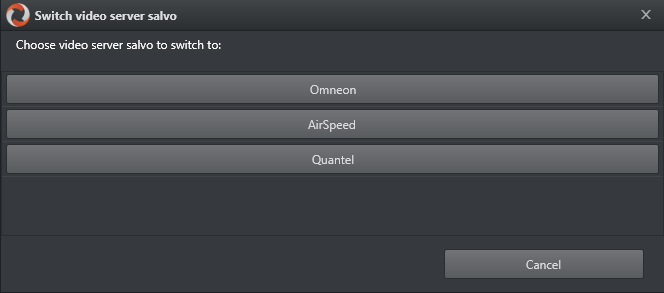
Directtake
The direct take last activated (see Using Direct Take Templates) is indicated in the Directtake area.

In the far right corner of the GUI, the currently running Viz Mosart version number is shown.