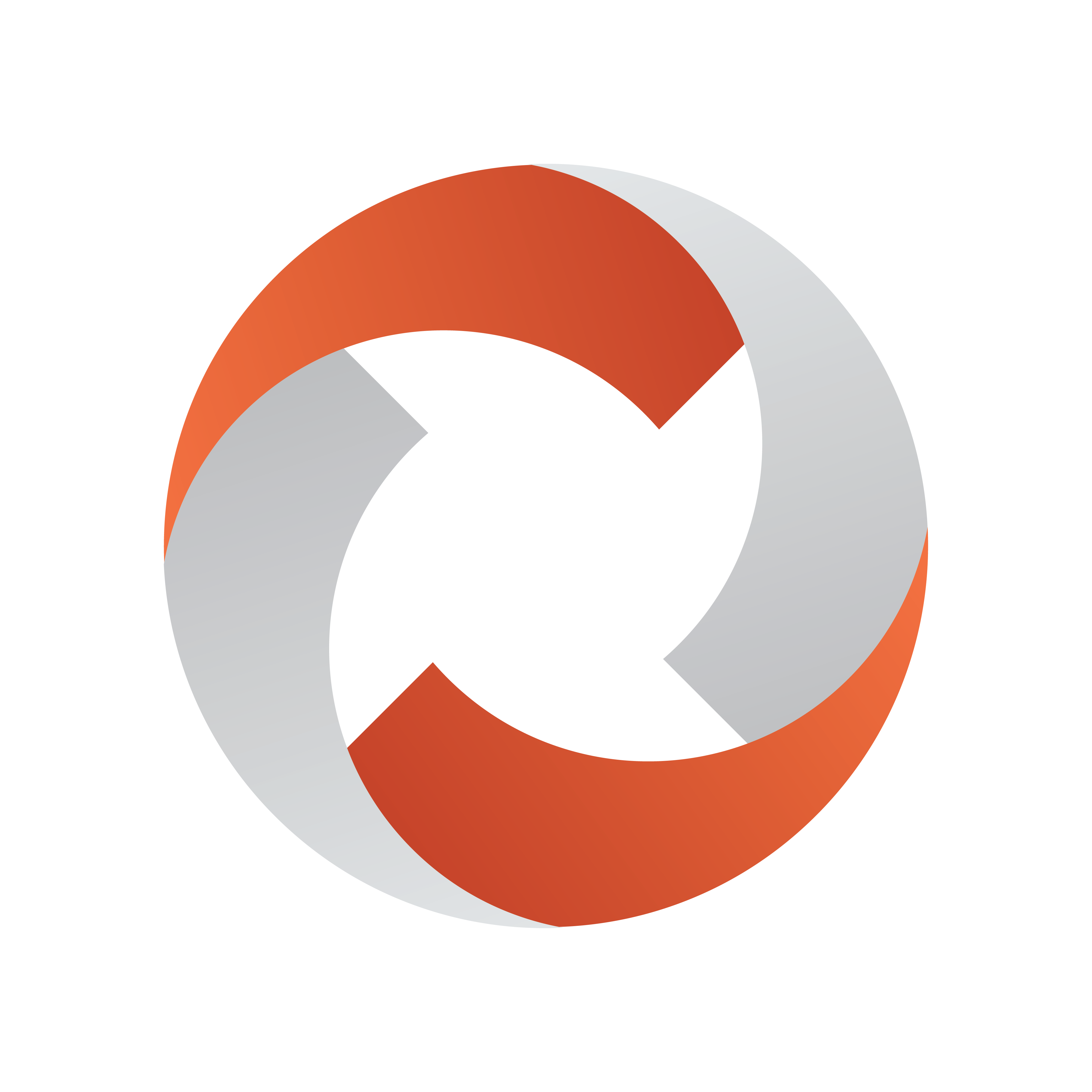
Viz Mosart User Guide
Version 5.2 | Published April 05, 2023 ©
Managing NRCS Rundowns
iNEWS
Working with iNews Rundowns
To add an iNEWS rundown to Viz Mosart
Note: The menu item Edit rundowns only displays when iNEWS is connected to Viz Mosart.
-
In the Viz Mosart UI, select Tools > Edit rundowns.
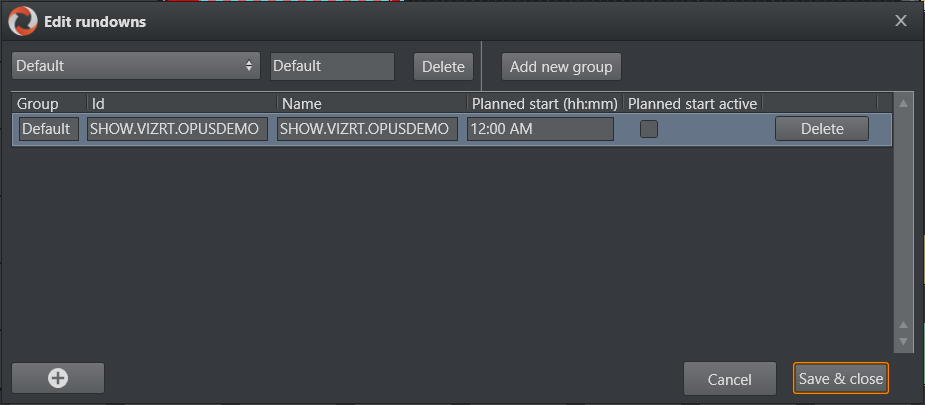
You can also view these added rundowns from the Tools menu:
Tools > Arrange Rundowns menu.
Story Status Updates with Avid iNews Web Services
You can automatically update the iNEWS rundown with Viz Mosart story status updates. This is a useful utility that, for example, can provide clip availability to the NRCS user.
-
For an setup description and usage examples, please refer to the section Avid iNews Web Service for Status Feedback in the Appendix of the Viz Mosart Administrator Guide.
MOS
Working with MOS-based Rundowns
To select a rundown from the NRCS
-
From the Rundowns > NCS active option on the menu bar, select your required rundown.
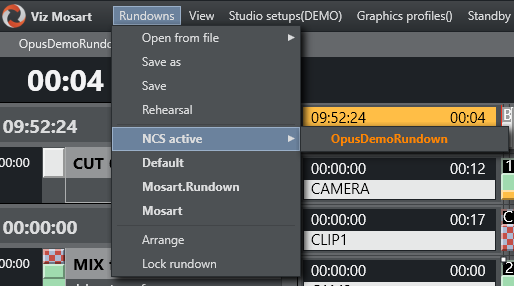
To add a MOS-based rundown
-
In the Viz Mosart UI, select Tools > Edit rundowns.
To modify a MOS-based rundown
-
Tools > Edit rundowns
-
From the drop-down menu, select NCS active.
This displays all rundowns sent from the NRCS to Viz Mosart. -
From the displayed rundown rows, select required rundown.
It will be highlighted in orange.
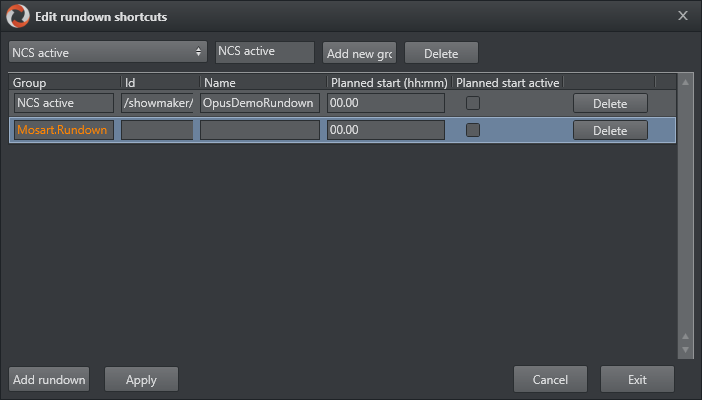
-
Perform required rundown action, remembering to end with the Apply button.
To load a MOS-based rundown
-
To display and run a specific rundown, select the rundown entry from a row under Rundowns > NCS active.
(Selecting a rundown from this menu is equivalent to the Timeline keyboard shortcut, Reload Rundown).
To select a ready to air rundown
A special, predefined rundown is the ready to air rundown.
-
Tools > Edit rundowns
-
From the drop-down menu, select Ready to air.
All rundowns with Ready to Air status are displayed, sorted by editorial start time. -
From the displayed rundown rows, select required ready to air rundown.
Note: Any new rundowns connected to Viz Mosart, with status Ready to Air, are added or appended to this listing.