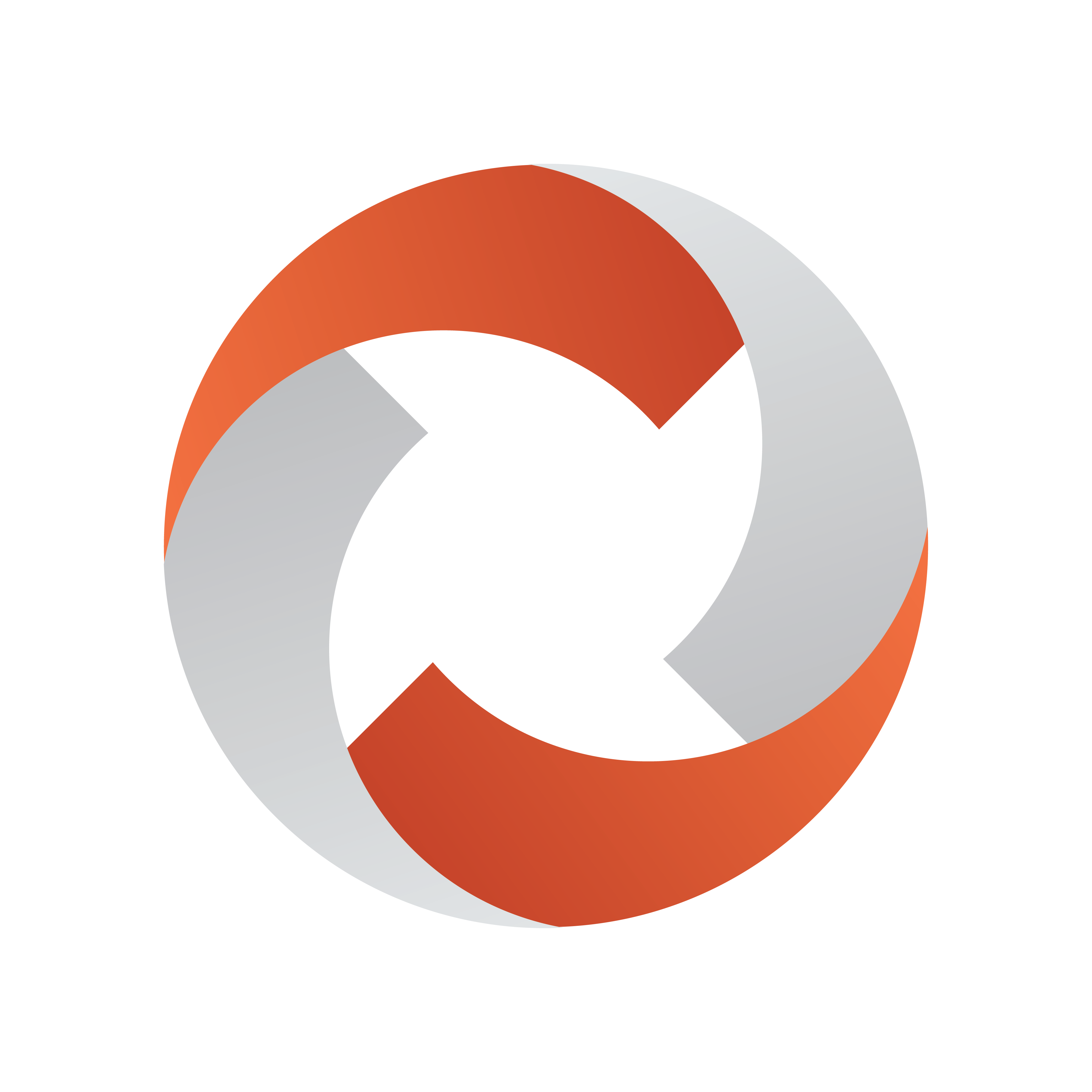
Viz Mosart User Guide
Version 5.2 | Published April 05, 2023 ©
Introduction
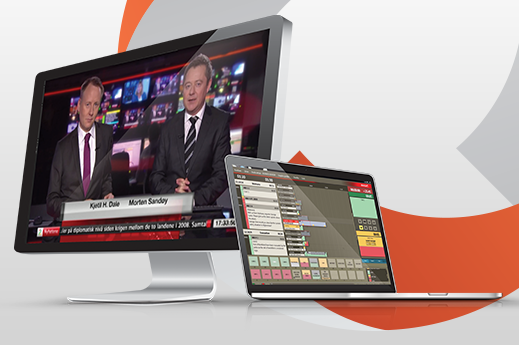
Viz Mosart enables preprogramming of all studio operations required during a show. Preprogramming reduces the risk of manual errors and enables production quality to be focused upstream, before the event goes on air.
Viz Mosart supports two types of production:
Live Production Mode
-
Viz Mosart controls the devices in the gallery that previously were operated manually. Where previously production staff in a live show had to work a vision mixer, an audio mixer, cue video recordings, these tasks can now be programmed in advance.
For example, Viz Mosart can be instructed to send commands to the vision mixer for switching from a camera to a video clip, whilst fading down the presenter mic. -
Studio equipment and content cuing instructions are created by the show producer on Viz Mosart templates.
-
There are several Viz mosart template types, each corresponding to a specific studio operation.
For example, commands to the audio mixer like, "Pull the studio microphone faders down" belong to the Camera template (this operation must be performed during the time this camera is in use), whilst simultaneously "Pull the video server faders up", belongs to the video clip Package template (as the clip must be faded-in on the desired channel). These two actions remove sound from the studio (news presenter's mic) and enable sound from the video server only (audio on the video clip). -
An NRCS (for example, iNEWS, ENPS or OpenMedia) is the principle method of scheduling the set of Viz Mosart templates that contain commands for controlling the on-air production.
From the NRCS, a journalist writing a story can quickly create an entire ready-to-air news story by inserting (drag and drop) Viz Mosart templates as grommets into their story. -
The Viz Mosart GUI displays the NRCS story as one of a series of story rows, in a rundown.
-
Viz Mosart can receive continuous updates from the NRCS (however, Viz Mosart can never update the NRCS), enabling last-minute changes to a scheduled story.
-
Once the NRCS stories are loaded in the rundown, each time the Viz Mosart operator hits Take Next, commands in story elements that were created in the NRCS, direct what is placed on air.
Story Recorder Mode
Viz Mosart enables frame-accurate recording of a Viz Mosart-driven show.
-
Once the rundown is finalized, this operating mode provides all the benefits of a template-based Live Production, and also offers the producer the ability to pause the ongoing recording, go back to a known point in the show, and retake.
-
With any desired improvements retaken, once the show is completed, a final show clip is automatically stitched together for future playout.
For more details, refer to the topic Story Recorder Mode.
Related Documents
-
Viz Mosart Administrator Guide: How to install and configure software and hardware in a Viz Mosart system.
For more information about all of the Vizrt products, visit:
Feedback and Suggestions
We encourage suggestions and feedback about our products and documentation. To give feedback and/or suggestions, please contact your local Vizrt customer support team at www.vizrt.com.
Legal
Copyright © 2023 Vizrt. All rights reserved.
No part of this software, documentation or publication may be reproduced, transcribed, stored in a retrieval system, translated into any language, computer language, or transmitted in any form or by any means, electronically, mechanically, magnetically, optically, chemically, photocopied, manually, or otherwise, without prior written permission from Vizrt. Vizrt specifically retains title to all Vizrt software. This software is supplied under a license agreement and may only be installed, used or copied in accordance to that agreement.
Disclaimer
Vizrt provides this publication “as is” without warranty of any kind, either expressed or implied. This publication may contain technical inaccuracies or typographical errors. While every precaution has been taken in the preparation of this document to ensure that it contains accurate and up-to-date information, the publisher and author assume no responsibility for errors or omissions. Nor is any liability assumed for damages resulting from the use of the information contained in this document.
Vizrt’s policy is one of continual development, so the content of this document is periodically subject to be modified without notice. These changes will be incorporated in new editions of the publication. Vizrt may make improvements and/or changes in the product(s) and/or the program(s) described in this publication at any time. Vizrt may have patents or pending patent applications covering subject matters in this document. The furnishing of this document does not give you any license to these patents.
Antivirus
Vizrt does not recommend or test antivirus systems in combination with Vizrt products, as the use of such systems can potentially lead to performance losses. The decision for the use of antivirus software and thus the risk of impairments of the system is solely at the customer's own risk.
There are general best-practice solutions, these include setting the antivirus software to not scan the systems during operating hours and that the Vizrt components, as well as drives on which clips and data are stored, are excluded from their scans (as previously stated, these measures cannot be guaranteed).
Technical Support
For technical support and the latest news of upgrades, documentation, and related products, visit the Vizrt web site at www.vizrt.com.