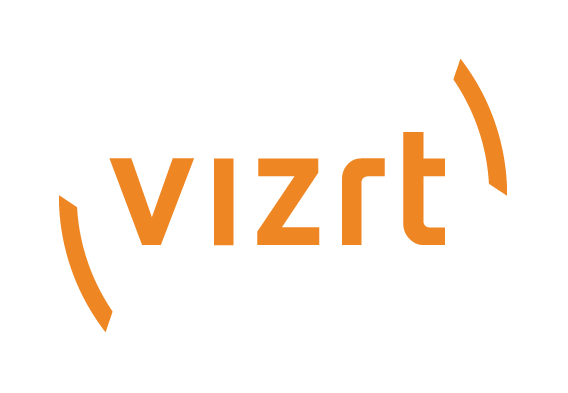
Viz Mosart User Guide
Version 5.0 | Published June 21, 2022 ©
Keyboard Shortcuts
-
The Shortcut Keys area is by default across the bottom of the Viz Mosart GUI, displaying any configured shortcut keys.
-
Keyboard combinations can include Ctrl, Alt and Shift to present additional keyboard shortcuts.
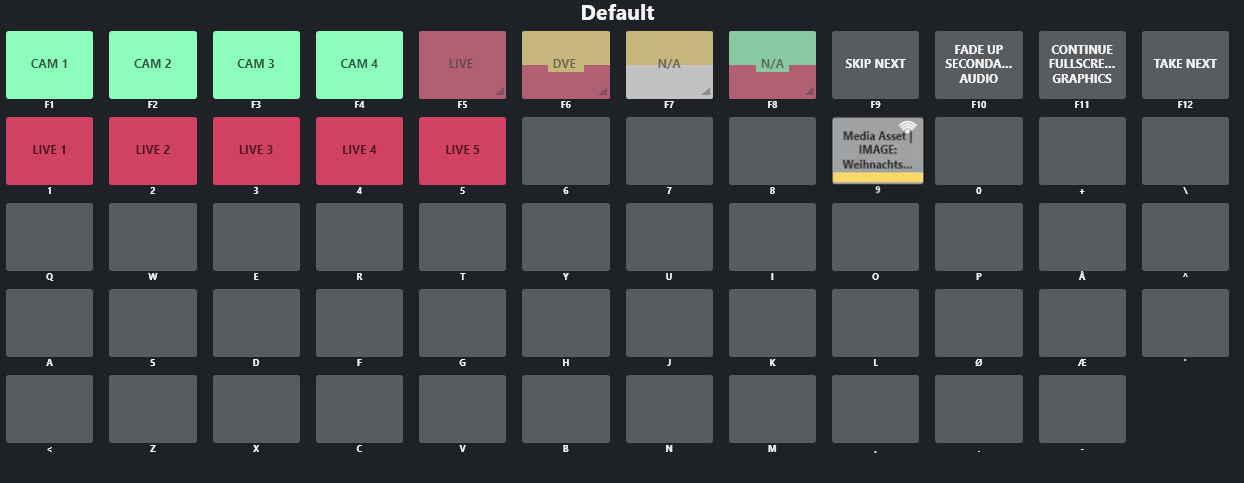
Button Details
Each button can present several status conditions.
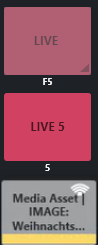
|
Button Detail |
Description |
|
Text |
The text on the button displays the text entered in the Keyboard Shortcuts Editor. Alternatively, if the button is bound to some NRCS content, it can display the corresponding NRCS slug. |
|
Label (below) |
The text under the button indicates the key that when pressed, takes the feature on the button. |
|
Color |
The color code corresponds to the primary template taken by the shortcut key (other shortcuts use gray background). |
|
Luminosity |
A dimmed colored button is awaiting NRCS content (not yet received). A dimmed button is non-operational. |
|
Corner Icon |
Arrow icon: Shared icon: |
This section contains: