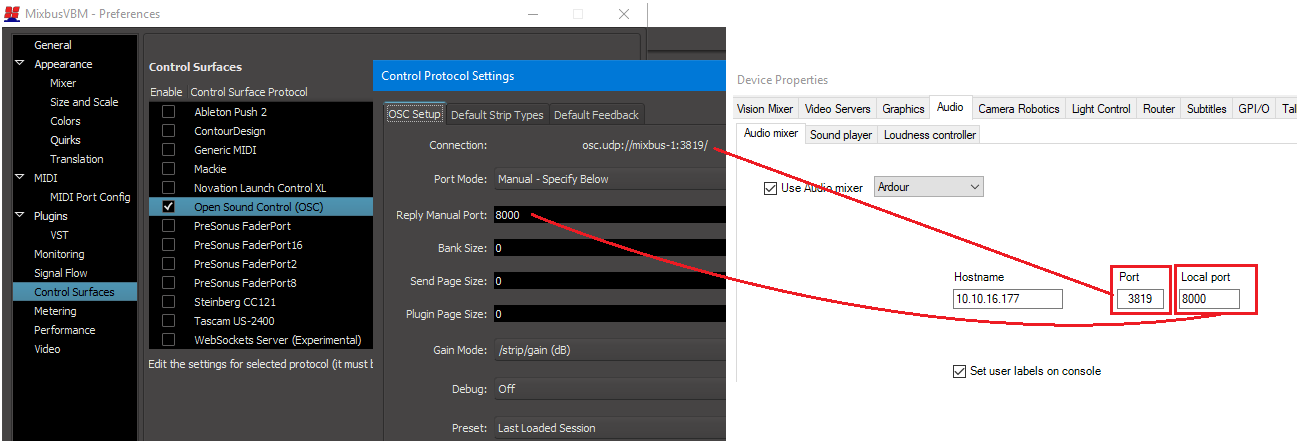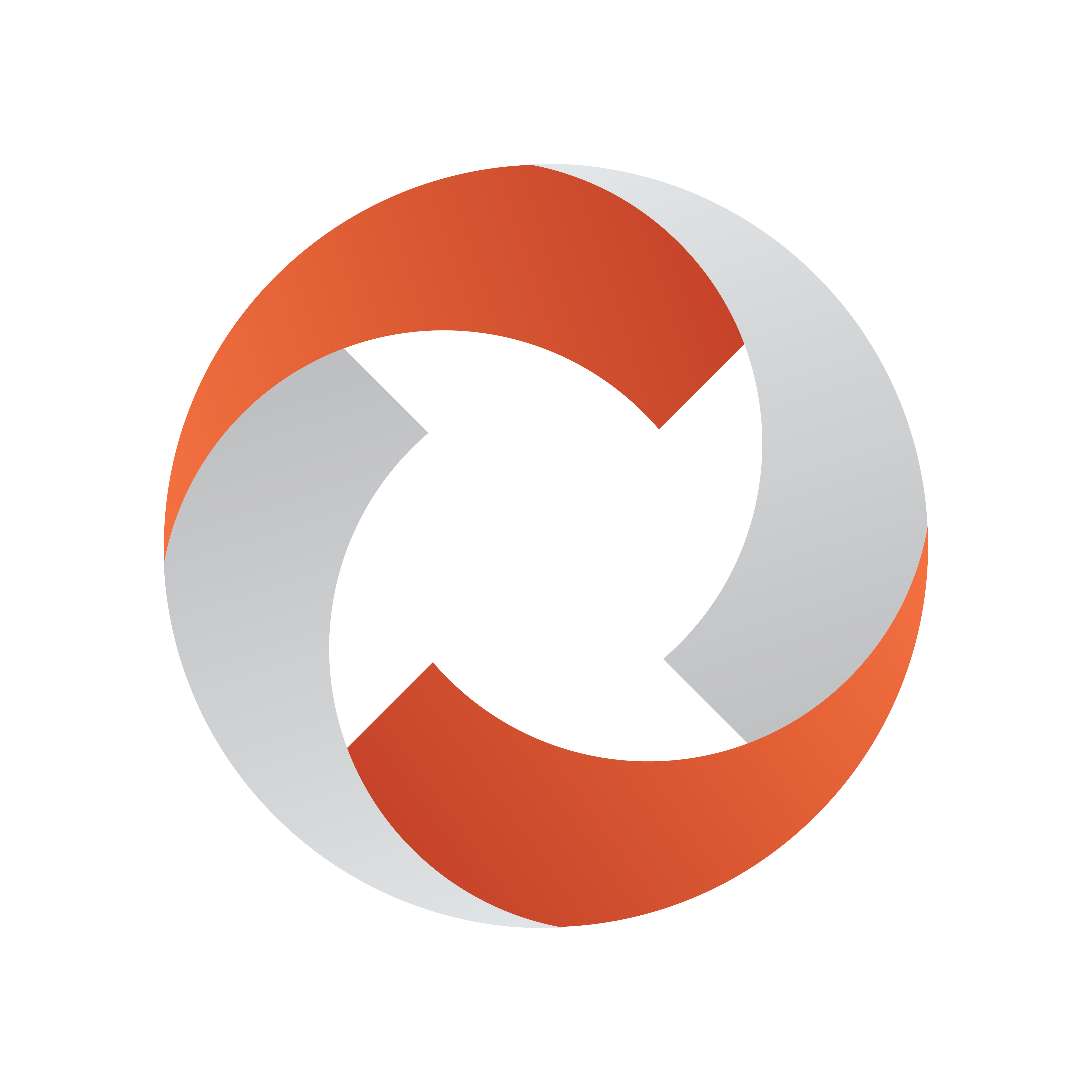
Viz Mosart Administrator Guide
Version 5.2 | Published May 22, 2023 ©
Audio
Viz Mosart connects to a variety of audio devices, from various manufacturers.
Select the required audio device from AV Automation > Devices > Preferences > Audio.
Audio Mixer
This tab enables setting-up of the main mixer and optionally, a backup.
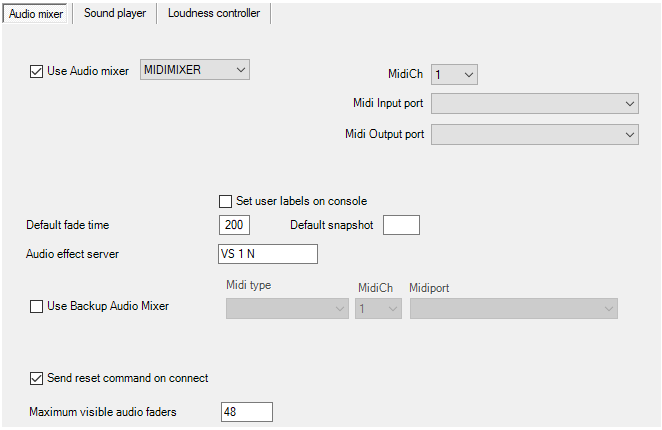
-
Use Audio mixer: Enables the audio mixer functionality.
Audio Mixer Types
|
Audio mixer |
Protocol |
Supported hardware / Comments |
Interface |
|
Ardour /
Harrison Mixbus VBM
|
OSC |
Harrison Mixbus VBM :
|
UDP |
|
CALCREC |
RAP |
|
RS-422, TCP/IP (Artemis) |
|
DHD |
DHD RM4200-D v2.02 |
|
TCP/IP |
|
EUPHONIX |
RAP |
|
COM |
|
LAWO RMNOPL |
RemoteMNOPL |
Lawo mc² |
TCP/IP |
|
LAWO ZIRKON |
RAS, Lawo Zirkon subset |
|
|
|
LAWO EMBER+ |
Ember+ |
|
TCP/IP |
|
MIDIMIXER |
Sanford.Multimedia |
|
MIDI |
|
SSL |
Light Broadcast Automation protocol, SSL Broadcast Automation Control Specification – v1.0 |
|
RS-422 or TCP/IP |
|
STAGETEC |
Stagetec Diamond RAS protocol, Monitora RAS |
|
COM |
|
STUDER_3000 |
Monitora + Ember, Ember 1.0 |
Studer OnAir 3000 |
RS-232 or TCP/IP |
|
STUDER_VISTA |
Ember |
Studer Vista |
TCP/IP |
|
VIZENGINE |
n/a |
Viz Opus only |
TCP/IP |
|
WHEATSTONE |
Wheatstone Mixer Automation Protocol v.1.4 |
|
TCP/IP |
|
YAMAHA_O2 |
MIDI |
Yamaha 01V96, DM1000, DM2000, DME64N, O2V96, LS9, CL5 |
MIDI |
|
vizrt-ips |
NewTek |
Vizrt Group/NewTek IPseries mixers. TriCaster, VMC, Viz Verdi, Viz Vectar |
TCP/IP |
-
Serial (Calrec, Lawo, Studer, etc.): Serial port connected to the audio mixer, when Serial radio button is selected.
-
TCP/IP: Hostname or IP address and port to communicate with the audio mixer, when TCP/IP radio button is selected. Note that for Calrec it is possible to configure a main and backup audio mixer by specifying two comma separated hostname values and port values.
-
Hostname: Hostname or IP address of the audio mixer.
-
Port: Port on the audio mixer.
-
Local port: (Ardour only) The mixer will send messages to this port on the Mosart server. Use 8000 unless there is a good reason for choosing another port.
-
Backup hostname and port (LAWO RMNOPL): Hostname (or IP address) and port to the backup audio mixer console.
-
Set user labels on console: When selected, user labels on the (non-EMBER+) Lawo or Vista console are overwritten.
-
MidiCh (MIDIMIXER and YAMAHA_O2): MIDI channel assigned to the audio mixer.
-
Midi Input port (MIDIMIXER and YAMAHA_O2): System MIDI input port to communicate with the audio mixer.
-
Midi Output port (MIDIMIXER and YAMAHA_O2): System MIDI output port to communicate with the audio mixer.
-
Default fade time: Time in frames for fading open faders with the manual fade function (CTRL+F).
-
Default snapshot: Snapshot to recall when starting the automation (MIDI parameter change).
-
Audio effect server: Name for the Audio effect fader. This fader will open if effect transitions are used.
-
Send reset command on connect: Used for STUDER3000 SW 2.2, or lower. Recalls a default setup for the Mixer panel.
-
Visible audio faders: Maximum visible faders in AV Automation.
AV Automation Audio Mixer Availability Table
|
|
Serial |
TCP/IP |
MidiCh |
Midiport |
Hostname |
Port |
Backup |
Backup |
Faderinput |
Useember |
Comport |
|
Ardour |
|
|
|
|
X |
X |
|
|
|
|
|
|
CALREC |
x |
x |
|
|
x |
x |
|
|
|
|
x |
|
DHD |
|
x |
|
|
x |
x |
|
|
|
|
|
|
EUPHONIX |
x |
|
|
|
|
|
|
|
|
|
x |
|
LAWO |
|
x |
|
|
x |
x |
x |
x |
|
|
|
|
LAWO |
x |
x |
|
|
x |
x |
|
|
|
|
x |
|
LAWO EMBER+ |
|
|
|
|
x |
x |
|
|
|
|
|
|
MIDI |
|
|
x |
x |
|
|
|
|
|
|
|
|
SSL |
x |
|
|
|
|
|
|
|
x |
|
x |
|
STAGETEC |
x |
x |
|
|
x |
x |
|
|
|
|
x |
|
STUDER |
x |
x |
|
|
x |
x |
|
|
|
x |
x |
|
STUDER |
|
x |
|
|
x |
x |
|
|
|
|
|
|
VIZ |
|
x |
|
|
x |
x |
|
|
|
|
|
|
WHEAT |
|
x |
|
|
x |
x |
|
|
|
|
|
|
YAMAHA |
|
|
x |
x |
|
|
|
|
|
|
|
|
Vizrt |
|
x |
|
|
x |
x |
|
|
|
|
|
Audio Player
A basic audio player is always included as standard in a Viz Mosart.
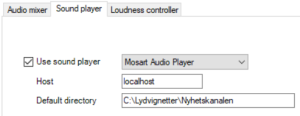
Requirements
Refer to general section Prerequisites (section Viz Mosart Audio Player).
Setting Up an Audio Player
Refer to section Audio Players.
Operating an Audio Player
Refer to section Playing Audio in the Viz Mosart User guide.
Loudness Control
A loudness control from Junger.

-
Use loudness controller: Check the box to enable loudness control.
-
Loudness controller type: JUNGER T*AP.
-
Triggers/levels: Name of triggers or loudness levels, one for each line. These will appear in a tool-tip menu in the Template editor, and must correspond to the configuration in the loudness controller(s).
-
Channels: Fixed values. For Junger T*AP there are four stereo channels per host. Connections to the audio faders are configured in A/V Setup/Edit/Audio config/Loudness channel.
-
Host:port: Hostname or IP address and optional port number for each controller.
Note: If the root node name is different than T*AP the name must be set in the AVA configuration property JungerRoot .
See Also