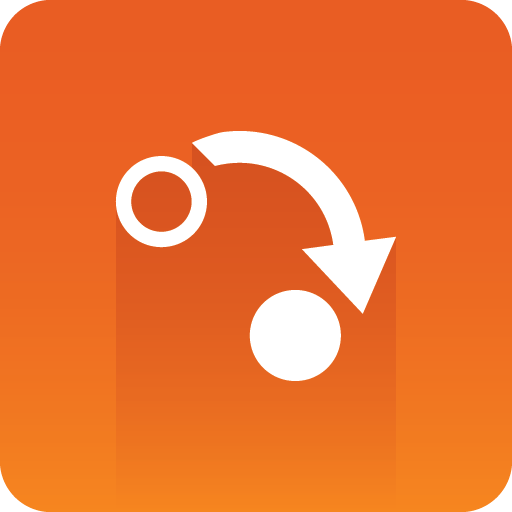
Gateway Administrator Guide
Version 5.3 | Published June 17, 2021 ©
Viz Pilot

Before running an installation test, check that all settings and see that the connection status in the content control application is good.
-
 Connection to the database is good.
Connection to the database is good. -
 Connection to the Viz Engine renderer is good (program or preview).
Connection to the Viz Engine renderer is good (program or preview). -
 Connection to the Gateway is good.
Connection to the Gateway is good.
Request Running Order

Note: In Viz Pilot, a running order is called a playlist.
-
Click the Playlists button on the control panel to the left.
-
Select the MSE Playlists tab.
Information: All newsroom systems, represented by the NCS ID, that are connected to Gateway can be seen in the list.
-
Select the newsroom system, and then select one of its running orders. Double-click the running order to open and monitor it.
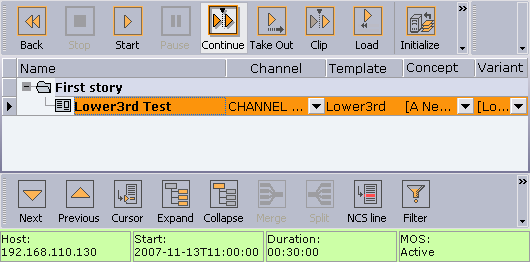
-
Verify that the status bar is green indicating the the playlist is MOS active. If not, right click on the status bar, and select request.
-
Check that the playlist has the same story and items as the one created in the NCS.
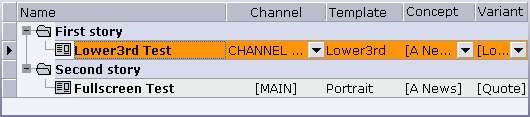
-
Add a new story and see that Viz Pilot receives the update.
Note: All items in a running order need a MOS Object, created in the NCS client, to be visible in the Viz Pilot playlist.
This concludes the installation test for Viz Pilot. For more information on how to use Viz Pilot with newsroom systems and Gateway, see the Viz Pilot documentation.