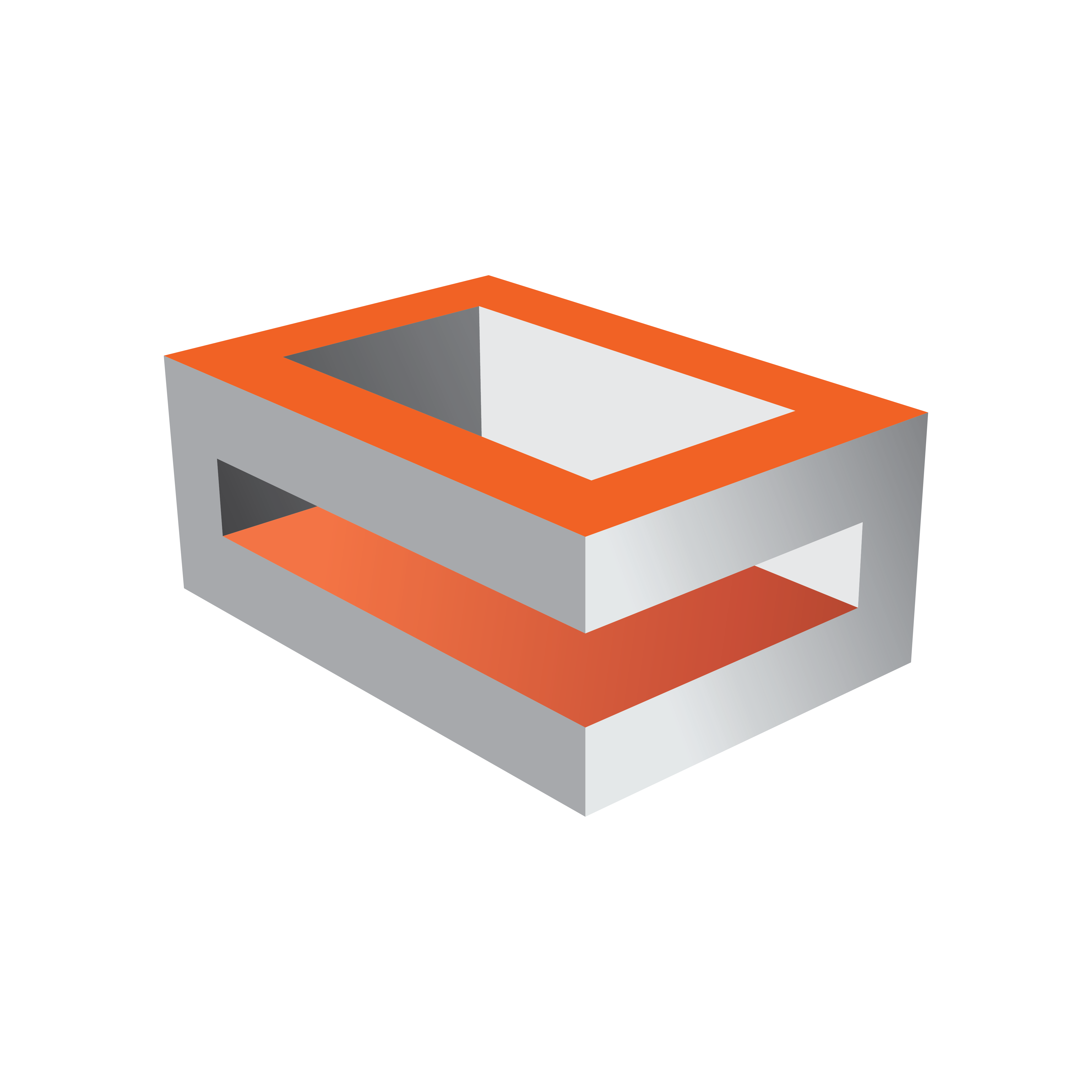
Viz Engine Administrator Guide
Version 5.2 | Published March 20, 2024 ©
HP Z4 G4
This section describes how to setup a HP Z4 G machine with the different cards provided by Vizrt. More details about the HP Z4 G4 can be found on HP’s website: HP Z4.


Info: Only newer Matrox Boards like X.mio3 and DSX.LE4 are shipped with Z4 G4 workstations. Older videoboards are not tested by Vizrt.
PCI Configuration
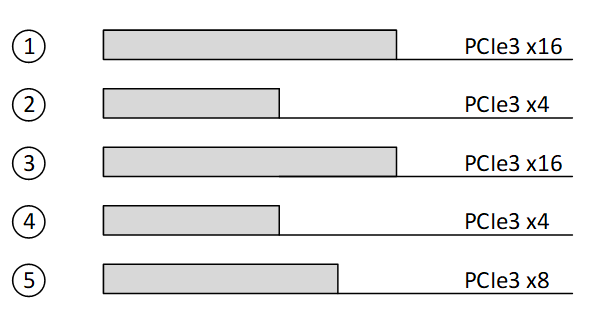
|
Slot |
Configuration |
|
Slot 1 |
Graphics Card only! (Single / Dual Slot) |
|
Slot 2 |
Used if Dual Slot GPU is installed |
|
Slot 3 |
Possible Expansion Card Installation: G-Sync |
|
Slot 4 |
Expansion Cards (see Slot 3, except Matrox Video Board) |
|
Slot 5 |
Matrox AES Audio |
Default Hardware
-
Tower 4RU
-
CPU Render: 1x Intel Xeon W-2133 (3.6GHz 6-Core) or Intel Xeon W-2235 (3.8GHz 6-Core)
-
CPU Control: 1x Intel Xeon W-2102 (2.9GHz 4-Core) or Intel Xeon W-2223 (3.6GHz 4-Core)
-
RAM Render: 32 GB DDR 4 (4x 8GB)
-
RAM Control: 16 GB DDR 4 (2x 8GB)
-
SSD1: 512 GB M.2 NVMe (Operating System)
-
SSD2: 512 GB M.2 NVMe (Data and Clips, only in Render PC)
-
RAID Controller: Intel SATA/NVMe M.2
-
Power Supply: 1x 750W 90% Efficient
BIOS Configuration
-
During Post, press F10 to access BIOS Setup.
-
Go back to Advanced Tab > Secure Boot Configuration.
-
Select: Legacy Support Disable and Secure Boot Enable.
-
-
Go back to Advanced Tab Overview.
-
Click on Build in Device.
-
-
Increase PCIe Idle Fan Speed to: 0050.
-
Press ESC and save Configuration.
Info: Certain third party vendor drivers require secure boot to be disabled to install properly.