
Viz Arc User Guide
Version 1.7 | Published November 15, 2022 ©
Tracking
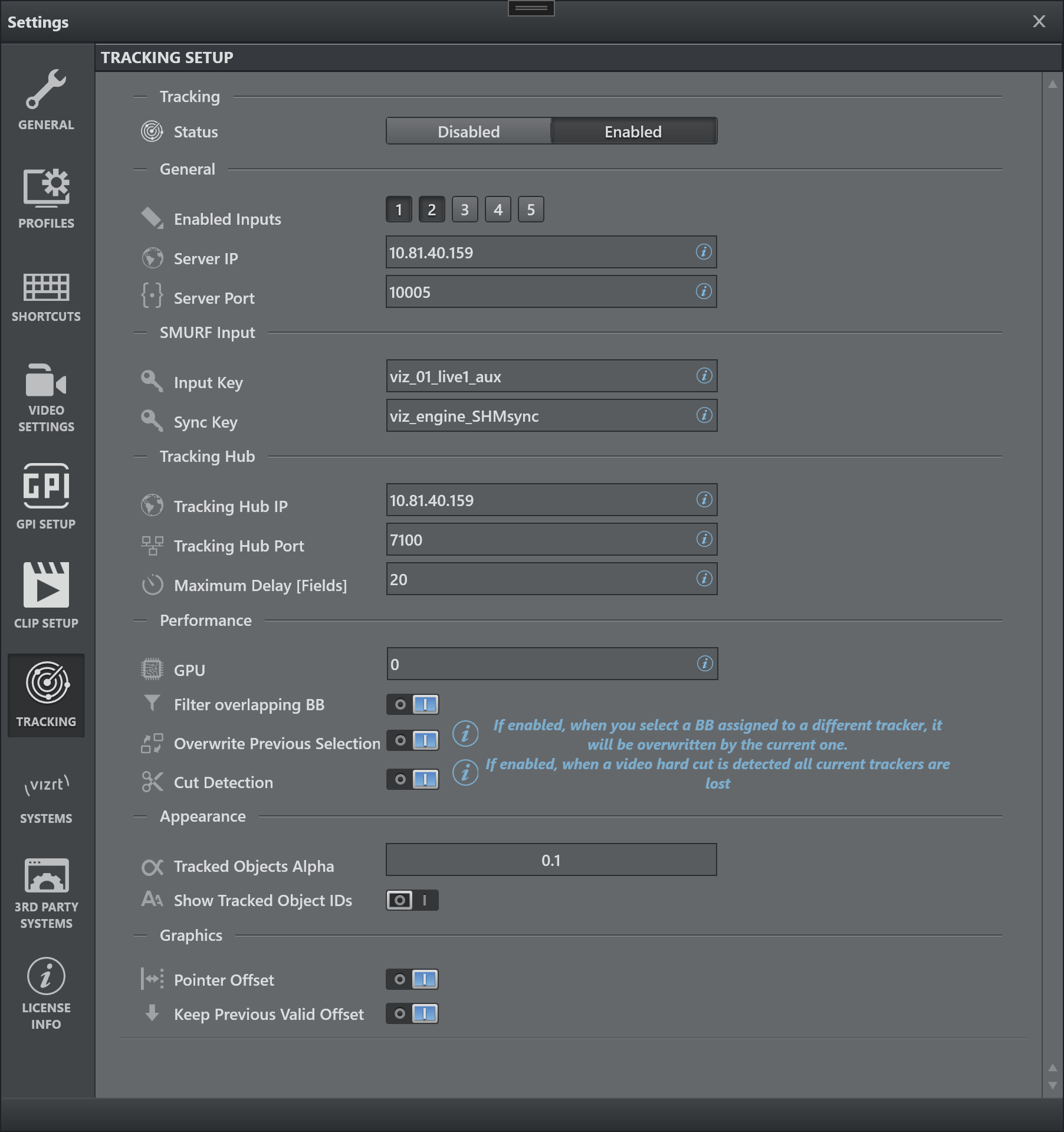
Tracking
![]()
-
Status: Enables or disables the Tracking panel.
General
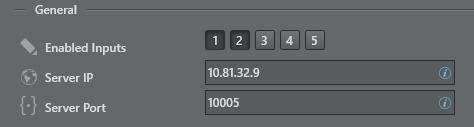
-
Enabled Inputs: Sets the number of objects that can be tracked contemporarily.
-
Server IP: Shows the IP or hostname where the Viz Object Tracker is running.
-
Server Port: Sets the port where the Viz Object Tracker is listening.
SMURF Input

-
Input Key: Viz Engine's SHM memory key used for the input stream for the Viz Object Tracker. The default is viz_live1_aux which typically represents the first live input to the Viz Engine.
-
Sync Key: Viz Engine's SHM master sync key. The default is viz_engine_SHMsync.
Tracking Hub
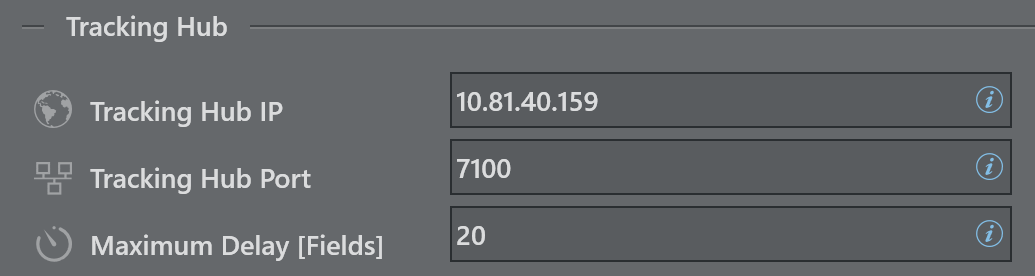
-
Tracking Hub IP: Shows the IP or hostname of the Viz Tracking Hub used to send the calculated tracking data to.
-
Tracking Hub Port: Sets the destination port of the tacking packages used in Tracking Hub as source for the Tracking System rig.
-
Maximum Delay |Fields|: It's the texture delay set in the engine, the delta fields between this value and the processing time is handled in the Viz Tracking Hub.
Connection problem: Since it's vital the connection between the Tracking Hub and the Object Tracker, if the IP address is wrong or there isn't any Tracking Hub that replies, the following message appears in the top left corner of the video frame in Viz Arc:

Performance
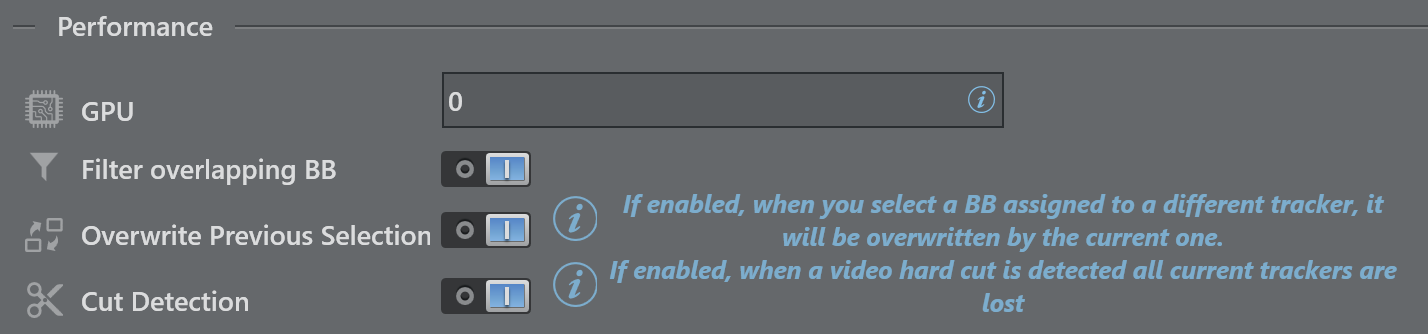
-
GPU: Zero-based index representing GPU affinity where the Viz Object Tracker does parts of the AI computation. This applies only to multi GPU systems. 0 represents the fist GPU, 1 the second etc.
-
Filter overlapping BB: Ignores bounding boxed that overlap to a certain extend with a larger bounding box.
-
Overwrite Previous Tracking: Overwrites the currently selected tracker when selecting a bounding box that is already assigned to a different tracker, if enabled.
-
Cut Detection: When a hard cut is detected, all current trackers are lost.
Appearance

-
Tracked Objects Alpha: Sets the transparency of the bounding boxes of the detected objects.
-
Show Tracked Objects IDs: Hides/shows the objects IDs when the detection is running, for debug purposes.
Graphics
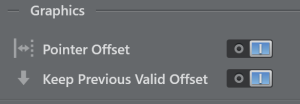
-
Pointer Offset: Enables the possibility to draw an offset to apply to the pointer.
-
Keep Previous Valid Offset: Applies the the last valid offset each time you click on a new object when active. Otherwise, the offset you draw each time is applied.