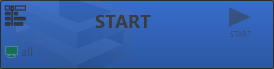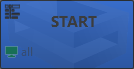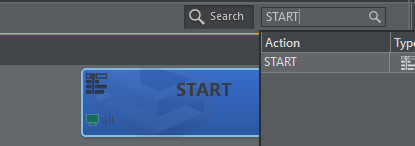Viz Arc User Guide
Version 1.7 | Published November 15, 2022 ©
On Air Mode
On Air mode lets you operate all the prepared actions in Builder Mode (ACTION, SET, SCRIPT and PLAYLISTS). Go On Air by clicking on the selected action (applies all single actions; the execute button is available on actions groups).
Note: It's not possible to modify any aspect of the actions, all modifications have to be done in Builder Mode.
The running Script Form and Playlist section is displayed on the right side of the panel.
To Go On Air
This section shows how to operate in On Air mode:
|
|
Once you are ready to go on air, CLEAN UP all Viz Engines connected to the selected profile. |
|
|
After cleanup, click the INITIALIZE button to load the scenes you have imported into the project. |
|
|
Once the scene is ready, you can easily use all the actions you have prepared in Builder mode. |
|
|
You can mark an action as a favorite during operation in order have it readily available. |
|
|
Find an action quickly be entering it in the search bar. |
|
|
Use the 1-Click Action button to select whether you want actions to have direct On Air buttons or an execute button for each action, by adding an execute button in each action box. Use the 1-Click Group button to select whether you want group actions to have direct On Air buttons or an execute button for each action, by adding an execute button in each action box. |
On Air Mode Desktop Shortcut and Command Line Switches

After installation, a desktop shortcut is created that's used to launch Viz Arc directly in On Air Mode, without the possibility of entering Builder Mode. The following command line switches can be used:
|
Switch |
|
|
-o, --onair |
Start Viz Arc in On Air Mode. |
|
--project name |
The name of the project to be loaded at startup. |
|
--projectgh name |
The name of the project on Graphic Hub to be loaded at startup. |
|
--programdatapath path |
Specify the Viz Arc ProgramData Folder (for example, C:\ProgramData\vizrt\VizArc). |
|
-t, --tracking |
Start Viz Arc in tracking mode. |
|
-a, --arena |
Start Viz Arc in arena mode. |
|
--help |
Display help when started from a console. |
Note: Users can switch and save as projects in On Air Mode.
Builder-only Tabs
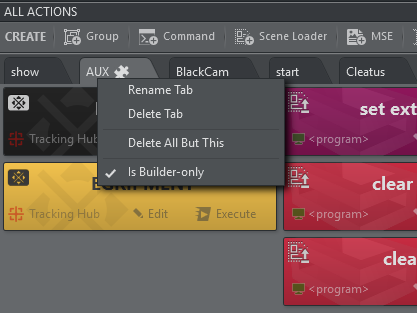
In Builder Mode you can right click on an action tab and select Is Builder-only. A small icon shows that the tab is Builder-only, the entire tab does not appear in On Air Mode. This prevents users from inadvertently executing actions that should not used during On Air operations.