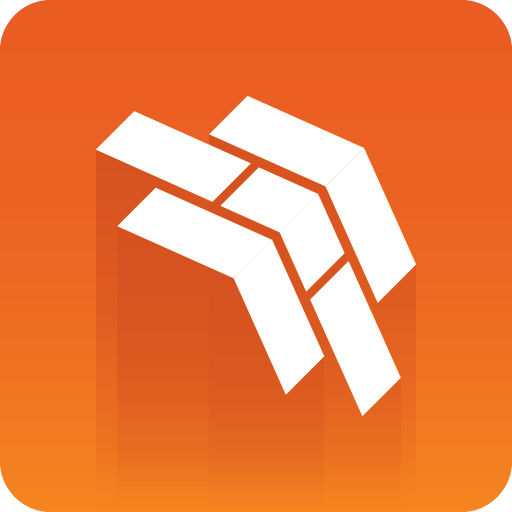
Template Builder User Guide
Version 1.0.3 | Published September 27, 2017 ©
The Preview Window
The Preview Window is located to the right in the Template Builder, which displays snapshots of the final output in an ongoing preview process, providing the user an idea about the how the graphics will look like when played out in high resolution on a Viz Engine.
The Template Builder sends requests to the Preview Server which manages Viz Engines that provides the snapshots.
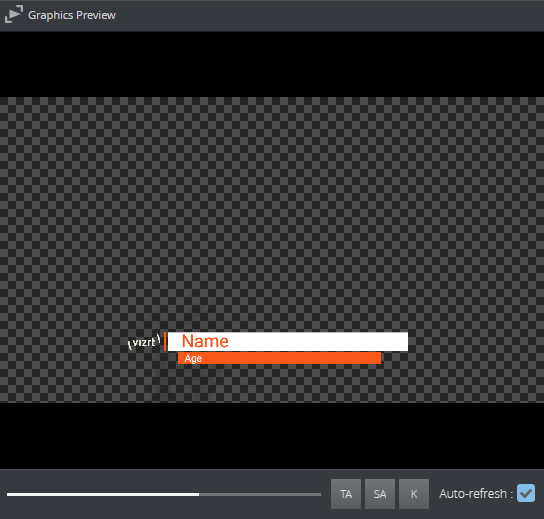
The toolbar at the bottom of the Preview Window allows you to adjust how to view the preview of the element graphics:
-
TA: Show/hide the Title Area
-
SA: Show/hide the Safe Area
-
K: Show the key signal for the graphics
-
Scrub the timeline back and forth using the slider.
The user can scrub the timeline of the graphic located at the bottom of the Preview Window by clicking on it. If the graphic contains stop points these will be marked on the timeline.
Auto-refresh
Auto-refresh is located at the bottom of the Preview Window and is by default toggled on which means that the Preview Window updates once there are any changes in the Properties Editor.
Toggle off Auto-refresh to turn this functionality off. To refresh the Preview Window in this mode click the Refresh button 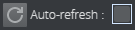 or click inside the Preview Window.
or click inside the Preview Window.