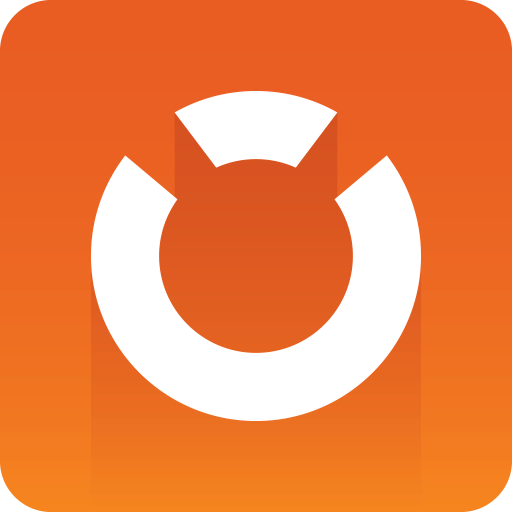
Graphic Hub Administrator Guide
Version 3.9 | Published January 25, 2024 ©
Load Balancing
It is possible to bind multiple REST services to the same Graphic Hub. This can increase performance and decrease the workload of each GH REST by utilizing multiple GH RESTs. Furthermore, multiple GH RESTs ensure a higher degree of redundancy and fault tolerance.
The ImEx Agent automatically uses each configured GH REST that is available based on the connected Graphic Hub. It i possible to add GH REST services at any time and remove them if it is not utilized.
Note: It is recommended to configure the bound REST services to have identical content size limits. The ImEx Agent does not automatically distribute assets to RESTs with appropriate content size limits.
If multiple GH RESTs are used for an destination directory can be seen in:
-
Import > Media staging in column GH REST, which contains multiple values.
-
Options> GH REST hosts when the Graphic Hub column contains the same value.
The ImEx Agent detects if e.g. a GH REST is bound to a different Graphic Hub and operates with the currently available GH REST connections. If connection to a Graphic Hub is completely lost that has currently used destination directories on it then a proper error is reported.
ImEx Agent Related Configuration
There are certain configuration options in the GH ImEx Agent that influence the import behavior.
-
Navigate to the ImEx Agent configuration interface, for example, http://127.0.0.1:19390/index.html
-
Go to Options > Configuration.
-
Look at the Import settings section.
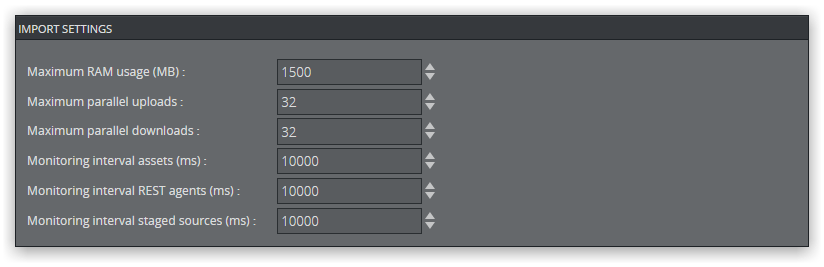
The Maximum RAM usage in Megabyte defines the amount of RAM the ImEx Agent is allowed to use for caching downloaded files. If there is not enough RAM available, it uses the hard drive to cache files.
Warning: The default settings ensure a properly working ImEx Agent. Changing these values may decrease ImEx Agent performance.
GH REST Related Configuration
There are certain configuration options in the GH REST that influence the GH ImEx Agent import behavior.
Warning: Please be aware that a mis-configured Graphic Hub REST service may cause the system to not work properly.
-
Navigate to the GH REST configuration interface, for example, http://127.0.0.1:19398/config/index.html.
-
Go to Configuration > Viz GH Rest.
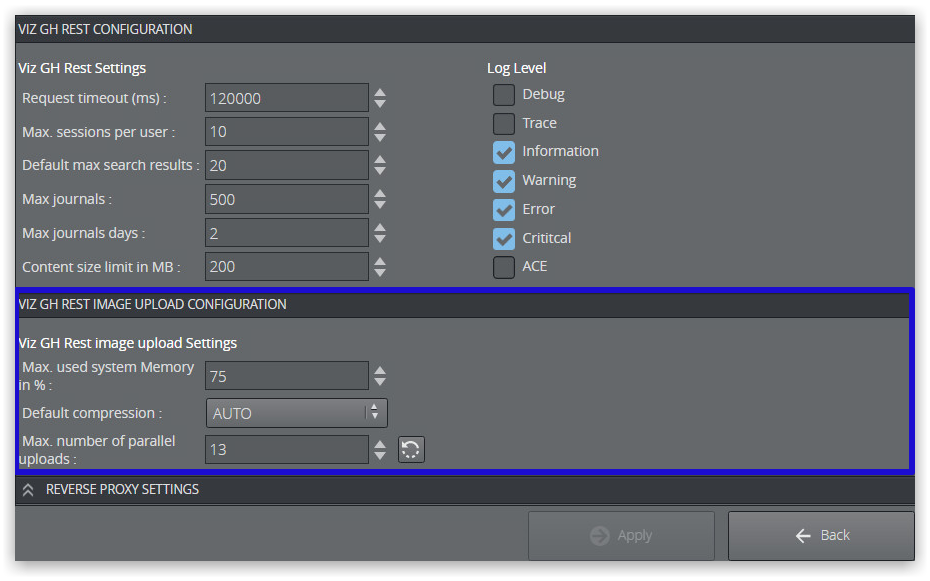
Warning: Keep the default values, and only reduce them if resource demand is too high. Increasing these values is not recommended, as this can cause system instability.