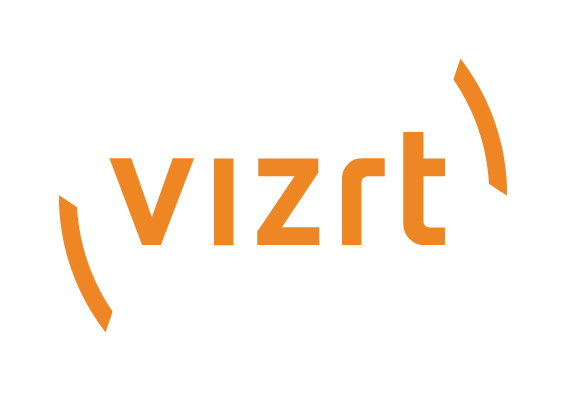
Graphic Hub Administrator Guide
Version 3.6 | Published December 10, 2021 ©
General Database Information
Viz Artist uses a database to store Elements that clients work with. The Elements can be of these types, among others:
-
Scenes
-
Geometries
-
Materials
-
Advanced materials
-
Images
-
Fonts
-
Audio files
Note: For more information about the various element types, see the Viz Artist User Guide.
The individual elements are stored in the Graphic Hub data directory as files.
The database manages the files in terms of properties and Universally Unique Identifiers (UUIDs). These are visualized in Graphic Hub Manager as folders and projects. These folders and projects are only virtual, and cannot be treated in the same way as folders in Microsoft Windows.
Clients can work with and organize files through Viz Artist in a logical project and folder structure provided by the database. Although each file can be listed in/referenced from more than one folder, it resides in the database in a single instance. A checksum is calculated for each file, so that duplicate files can be easily found (see Locate Duplicate Files).
This page contains the following topics:
File Properties
Various properties are associated to each individual file in the database, for example:
|
Properties |
Properties (continued) |
|
NamePathFile typeFile sizeChecksum |
UUIDRightsKeywordsFile-linksReferences |
For more information about the properties, see Working with Files.
Projects and Folders
The database is able to maintain a logical structure composed of projects and folders. This helps Viz Artist users to keep an overview of the files they work on. The tree of folders is only virtual, the files are not actually stored on the hard disk with such a structure. All the folders a file is shown in, are stored in the properties of the file. The main benefit of this virtual structure is that the file itself is stored only once in the database, with links to it. The hard disk space is then kept low and the administration of files is much easier.
Links and References
In the database, files are linked and referenced. Every file knows which folder it is placed in, which other files it uses, and also by which other files it is used. For example, in a scene, fonts and images are used. If one of the files that are used in the scene changes, the scene uses the file in its new state. Every file holds a list of links and references in its properties.
Three types of links and references are handled by the database: folder-links, file-references, and file-links.
Folder Links
![]() Every file in the database holds information about the folders it is placed in. These entries are called folder-links. Each file can hold as many folder-links as necessary. The file is physically stored in the database only once, but it can be virtually available in various folders. The UUID of the file is identical in all folders. If a file is deleted within a folder, only the folder-link to this folder is removed. The file remains in the database, unless every folder-link is removed. When the last folder-link is removed, the file is deleted from the database.
Every file in the database holds information about the folders it is placed in. These entries are called folder-links. Each file can hold as many folder-links as necessary. The file is physically stored in the database only once, but it can be virtually available in various folders. The UUID of the file is identical in all folders. If a file is deleted within a folder, only the folder-link to this folder is removed. The file remains in the database, unless every folder-link is removed. When the last folder-link is removed, the file is deleted from the database.
![]() In the Explorer, a file that holds more than one folder-link is shown as an icon with an arrow.
In the Explorer, a file that holds more than one folder-link is shown as an icon with an arrow.
File References
In everyday use, it is necessary for a file to reference other files. For example, a scene can contain images. The root file must be linked to all the files it uses. The file-reference feature keeps track of all other files being used by this file.
File Links
In everyday use, it is also necessary for a file to be referenced by other files. The root file must be linked to all the files it is used by. The file-links feature keeps track of all other files the file is used by.
Keywords
To help users organize their work, keywords can be applied to files. Up to 20 keywords can be applied to each file. Every file holds a list of keywords in its properties.
Tip: Keywords can be used as a database search criteria.
Data Locking
Three different types of data locking exist within the database: session lock, check out, and access rights.
Session Lock
As long as the session lock is active, only the user who has locked the file is able to save it in the database. Other users can only view the file. A locked file is marked in Viz Artist and Graphic Hub Manager (if the files view type is set to icons) with a keyhole icon.
A session lock is automatically applied to a file when a user opens it in Viz Artist. The session lock is removed once the file is closed. A session lock is valid as long as the user who has locked the file is connected to the server. When the user disconnects, the lock is opened. To end a session lock, the user who locked it, or the administrator, can manually unlock it.
Check Out
As long as the check out is active, only the user who has checked out the file is able to save it in the database. Other users can just view the file. A checked out file is marked in Viz Artist and Graphic Hub Manager (if the files view type is set to icons) with a stop icon.
Every file in the database can be checked out. The check out of a file is valid until it is checked in again. Check in can be performed by the user who checked out the file, or the check out can be canceled by the administrator.
Access Rights
The database is able to maintain rights on files and folders. Individual rights for user, group, and world can be set either to allow or disallow reading and/or writing rights.
IMPORTANT! Viz Artist 3.3.x cannot handle access rights. It is strongly inadvisable to make changes in the server that may impact work on the clients.
-
User: Sets the rights for the owner of a file or folder.
-
Group: Sets the rights for all the members of the group the owner belongs to.
-
World: Sets the rights for all database users.
See Also