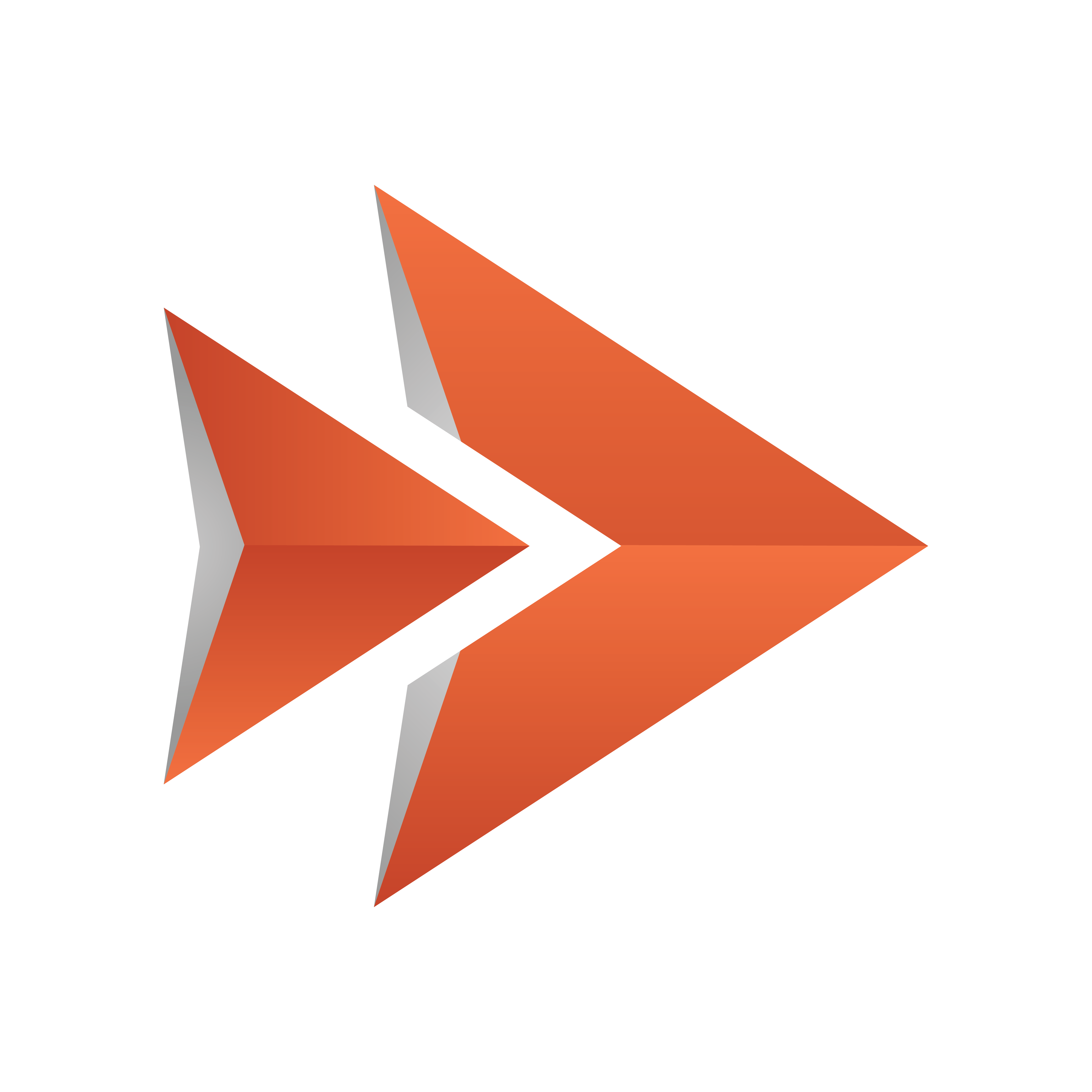
Viz Ticker User Guide
Version 4.1 | Published January 22, 2024 ©
Generic Ticker System Tool Commands
Options relevant for all Ticker System Tool commands:
|
Option |
Description |
|
--silent |
Disables printing trace to stdout (see also About Logging). |
|
--verbose |
Prints trace info to stdout (see also About Logging). |
|
-e |
Prints how long the command ran for. |
|
-h, --help |
Shows the help message. |
Tip: Use the help command to see all supported commands.
Archiving
Archiving can be useful for transferring ticker systems from test to production environments, or interchanging between multiple ticker systems in the same environment.
With the archiving commands, various details for the ticker system can be exported/imported:
-
System information such as identifier, name and version.
-
Carousel settings.
-
Channel settings.
-
Playlists (pool and rundown).
-
Buttons.
-
GPI settings.
-
Other settings, such as Graphic Hub configuration and image search provider settings.
Relevant archiving commands:
Important Notes
Note that when working with the archiving commands:
-
The Ticker System Tool supports the .ticker archive type only.
-
Scene archiving is not possible.
-
Only complete ticker systems can be archived.
-
Custom configuration settings, including macros and keyboard shortcut keys, are not archived. For more details, see Configuration Panel.
-
A subset of GPIs can be archived, which may be useful when working with Viz Multichannel, Viz Trio or another control application on the same Media Sequencer.
Caution: GPI archiving is disabled by default. Specified GPIs are overridden during import! Any modifications made to the GPIs since the archive was created (exported) are lost.
Export
The export command exports the Ticker System from the given Media Sequencer and creates a .ticker archive at the specified path.
-
Required:
-
system_archive: Path to the archive-file (.ticker).
-
mse_host: The Media Sequencer host to connect to.
-
-
Options:
-
gpi=VALUE: Includes given GPI.
-
gpi_all: Includes all GPIs.
-
Example: D:\TickerSystemTool.exe export D:\TickerArchives\MorningNews.ticker localhost
Example: D:\TickerSystemTool.exe export D:\TickerArchives\MorningNews.ticker localhost --gpi=gpi1 --gpi=gpi2
Example: D:\TickerSystemTool.exe export D:\TickerArchives\MorningNews.ticker localhost --gpi_all
Note: If the export operation fails, an output archive is created at the specified path, with a .fail extension and time stamp as identifier (for example MorningNews-2016-06-09-180900738.fail).
Import
The import command loads the archived Ticker System from the specified .ticker file and imports it into the given Media Sequencer.
Caution: This command only works if no other ticker system exist on the given Media Sequencer. It is recommended to back up the existing configuration on the Media Sequencer before performing the import operation.
-
Required:
-
system_archive: Path to the archive-file (.ticker).
-
mse_host: The Media Sequencer host to connect to.
-
-
Options:
-
gpi=VALUE: Includes given GPI.
-
gpi_all: Includes all GPIs.
Example: D:\TickerSystemTool.exe import D:\TickerArchives\MorningNews.ticker localhost
Example: D:\TickerSystemTool.exe import D:\TickerArchives\MorningNews.ticker localhost --gpi=gpi1 --gpi=gpi2
Example: D:\TickerSystemTool.exe import D:\TickerArchives\MorningNews.ticker localhost --gpi_all
-