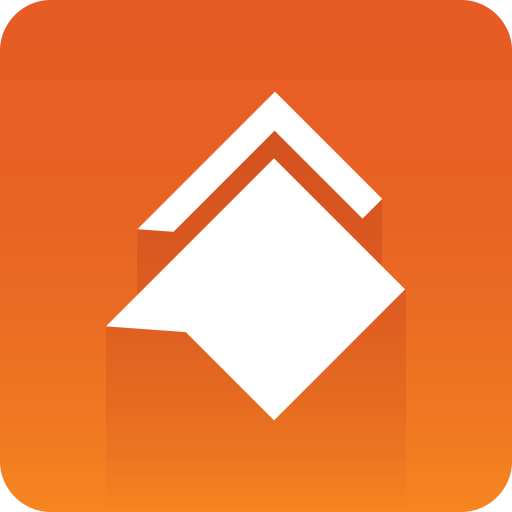
Viz Social Deployment Guide
Version 1.0 | Published June 22, 2021 ©
Installation
Viz Social in the Cloud (Performed by Never.no)
Viz Social will be installed in the Amazon cloud by Never.no. An AMI and configuration scripts are used for installation. Firewall is opened for IPs provided. One login is given to the client. They can change their password if they want to.
Local DCS Installation (Performed by Vizrt)
DCS is installed locally on the client site by Vizrt.
Installation Procedure
Please follow these steps to install DCS:
-
Copy over the DCS installer to the machine DCS will run on (SchedulerInstaller-xxx.exe).
-
Run the installer. By default:
-
DCS is installed in C:\Program Files (x86)\never.no \DCS 2
-
Config (scheduler.xml) is installed in %localappdata%\never.no\Dynamic Content Scheduler
(e.g. C:\Users\<USER>\AppData\Local\ never.no\Dynamic Content Scheduler)
-
-
If DCS is not going to run as an administrator user, the REST API for DCS has to be registered with Windows. Open a command prompt in administrator mode (replace red text with correct domain and user):
-
Run: netsh http add urlacl url=http://+:8099 user= domain\username
-
If DCS runs as administrator user, this step is not needed.
-
-
Start DCS by clicking the desktop icon. DCS ships with a default configuration file that is used as the basis if none already exists.
-
In a browser, go to http://localhost:8099/index.html and set up any MSE or DataHub devices (See below).
-
If you need to configure any Atom exports:
-
Type exploreconfig in the DCS console. This opens up an explorer window with the location where the scheduler.xml file is located.
-
Type persist in the DCS console window to ensure its saved the configuration file.
-
Close the DCS console window.
-
-
Edit the scheduler.xml file in notepad or a similar text editor and apply the customization listed below.
-
Save the file, and restart DCS.
Atom Feeds – Pilot Edge
In the scheduler.xml file: find the xmlexport2 configuration, replace the publishing paths (local and to the cloud if Atom feeds for Pilot Edge are hosted on the Viz Social server in the cloud):
<handler name="xmlexport2"> <entry name="active">True</entry> <entry name="error_handling_strategy">Retry</entry> <entry name="error_retry_attempts">1</entry> <entry name="error_retry_wait_seconds">2</entry> <config work_path="%scheduler_configpath%\temp\exp2"> <datasources> <datasource name="social1" source="social1" type="complete" ttl="5" subtype="social" activeparam="active" /> <datasource name="social2" source="social2" type="complete" ttl="5" subtype="social" activeparam="active" /> <datasource name="social3" source="social3" type="complete" ttl="5" subtype="social" activeparam="active" /> <datasource name="social4" source="social4" type="complete" ttl="5" subtype="social" activeparam="active" /> <datasource name="social5" source="social5" type="complete" ttl="5" subtype="social" activeparam="active" /> </datasources> <target> <formatter type="xml" use_new_format="true" filename_prefix="atom" url_prefix="c:\temp\xml\"> <custom_xslt datasources="**,*" xslt_path="%SCHEDULER_PATH%\XML Export\XSLs\Syndication\Atom feed\VizrtAtomFeed.xsl" indent="true" bom="false"></custom_xslt> </formatter> <publisher type="localfs" path="c:\temp\xml" /> </target> </config></handler>Note:
-
The path attribute of the <publisher> element is the actual output location.
-
The url_prefix setting on <formatter> must end with a slash (This path is rewritten as a file:// URL in the published Atom (XML) files as the prefix for all <link> elements etc.)!
Viz Trio / MSE
Adding MSE destinations is done using a configuration UI located at http://localhost:8099/index.html on the DCS machine.
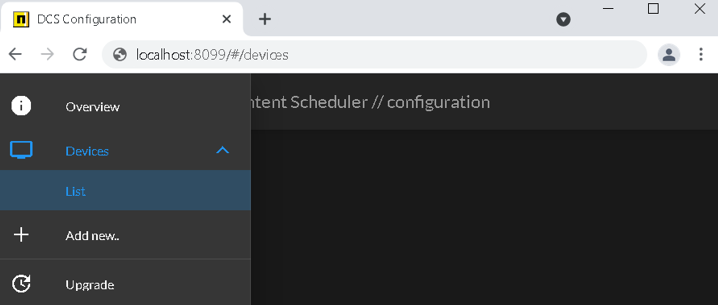
Click Add new...
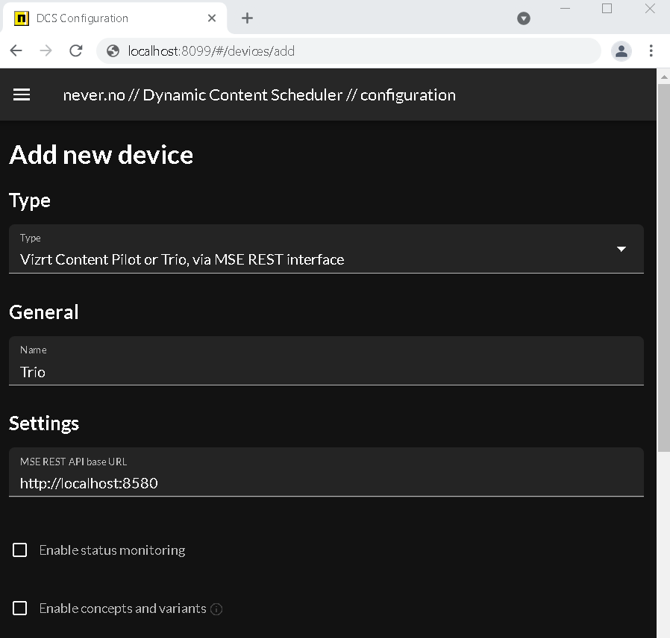
Give the device a name and choose device type.
Device Settings
|
MSE REST API Base URL |
Base URL of the MSE REST API |
|
Enable status monitoring |
Do not enable (work in progress). |
|
Enable concepts and variants |
Do not enable (pending missing functionality in MSE REST API). |
|
Enable profile channels |
Expose profile channels so that pages can be created on specific, assigned channels (instead of just the default [PROGRAM]). |
|
Enable reverse synchronization of active elements |
Monitor active elements in MSE and update cursors in formats (for example, carousels) accordingly (for example, synchronize cue/take actions in Viz Trio back into carousels). |
|
Prioritize using active profiles |
Use the currently active profile as selected in Viz Trio instead of using the assigned profile as set up when format was created. |
|
Enable strict template type filtering |
Filter out any templates that does not appear to be relevant (does not contain fields relating to social message, poll etc. |
|
Workaround for unescaped backslashes MSE bug |
Do not enable unless working with old MSE version (before 5.2). |
|
Disable profile and playout control (export pages only) |
Only export pages, do not expose any buttons for controlling playout or profile action. |
|
Attachments path (local) |
The local path, relative to DCS machine that attachment files (videos, images) should be saved in. |
|
Attachments path (remote) |
What to rewrite the paths as when sending to Viz Trio and Viz Engines etc. Both local and remote path could be \\\\server\\share\\dir if the UNC path \\server\share\dir is available on DCS, Viz Trio clients, and Viz Engines. |
|
Update attachment timestamps to publishing time (do not preserve originals) |
Set the current time when publishing happens, instead of preserving the timestamps as reported by the HTTP Last-Modified header. |
|
Do not delete attachments when unpublished |
Keep attachments on server when unpublishing. Note: The media folder must then be cleaned up manually. |
After adding you see the device, and you can edit it or add more.
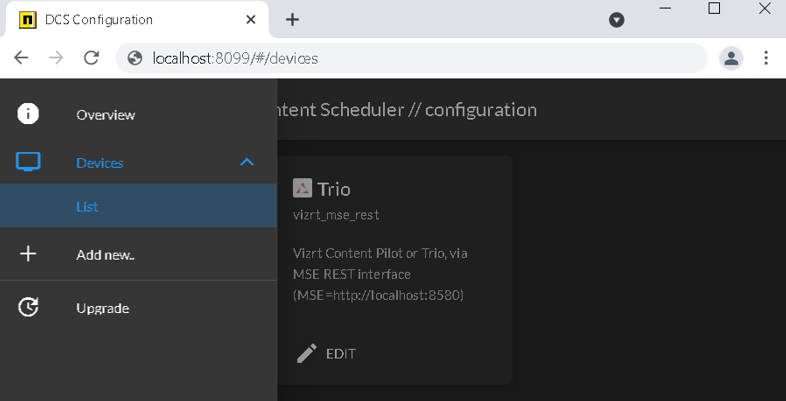
DataHub / STV
Similar to the Viz Trio configuration UI, configured via http://localhost:8099/index.html.
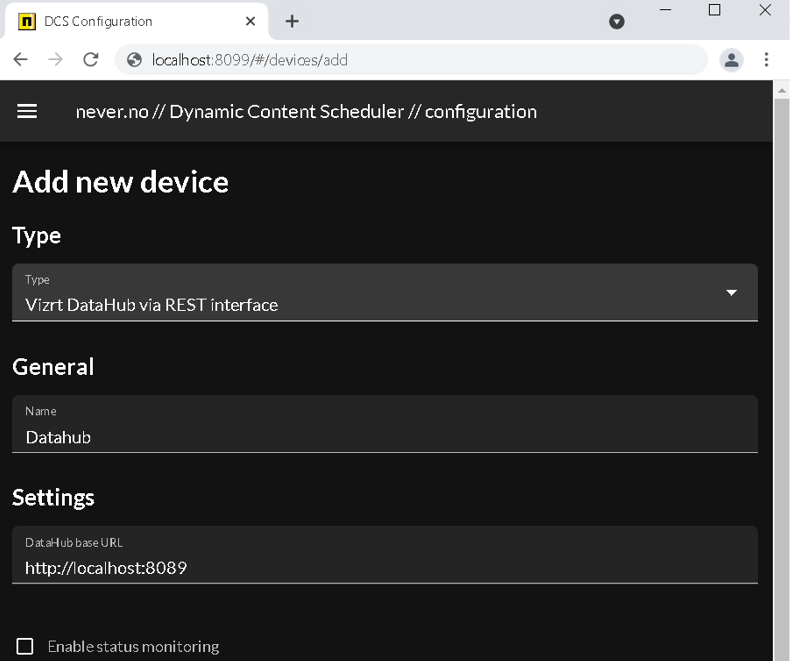
Device settings
|
|
|
|
Enable status monitoring |
Do not enable (work in progress). |
|
Override images path (local) |
Do not override unless you are troubleshooting or have a good reason to set it. By default (and to function properly with the Viz Social plug-ins), the image path as configured in Feed Streamer will be used. |
|
Override images path (remote) |
Do not override unless you are troubleshooting or have a good reason to set it. By default (and to function properly with the Viz Social plug-ins), the image path as configured in Feed Streamer will be used. |
|
Update attachment timestamps to publishing time (do not preserve originals) |
Set the current time when publishing happens, instead of preserving the timestamps as reported by the HTTP Last-Modified header. |
|
Do not delete attachments when unpublished |
Keep attachments on server when unpublishing. Note: The media folder must then be cleaned up manually. |
Configure Backup
The scheduler.xml file should be backed up to a separate server daily.
Disk Maintenance
DCS logs should be deleted after a while. Four weeks of logs should be kept. Logs can be found in %localappdata%\never.no\Dynamic Content Scheduler.
Images and Media which have been already downloaded to the DCS local machine reside in a temp folder. These should be deleted after a while. How long to keep images depends on how long after a message is published, the user might take the message On Air.