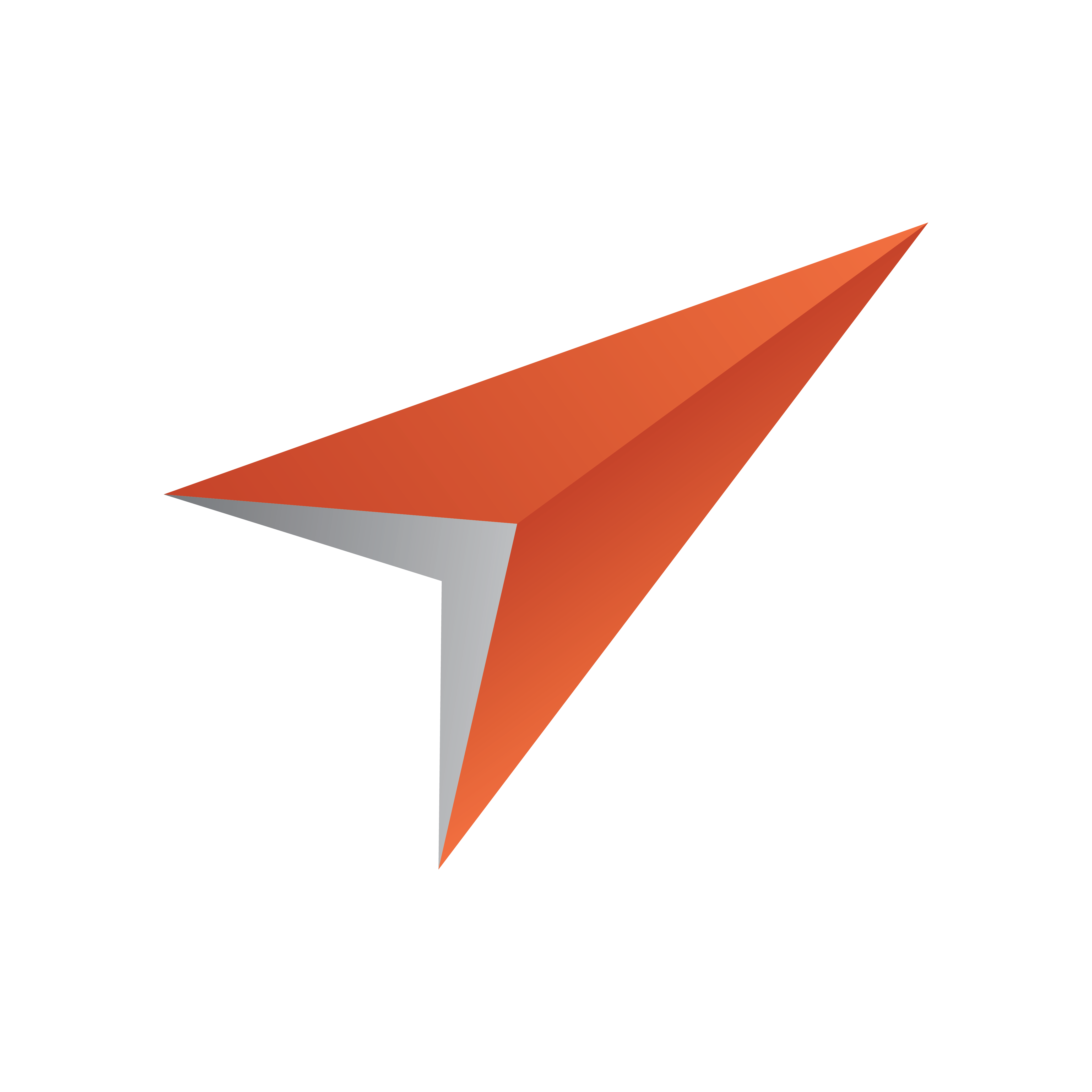
Viz Pilot User Guide
Version 7.2 | Published May 08, 2017 ©
Component Properties
The following section describes properties of the standard components, exposed in the Object Inspector. For simplicity and ease of use, it is listed in alphabetical order.
Component properties listed in the Object Inspector
|
Action |
Designates the action associated with the control. |
|
Active |
Use Active to determine or set whether a data set is populated with data. When Active is false, the data set is closed; the data set cannot read or write data and data-aware controls can not use it to fetch data or post edits. When Active is true, the data set can be populated with data. It can read data from a database or other source (such as a provider). |
|
ActivePage |
Specifies the page currently displayed by the page control. |
|
AliasName (Database) |
Specifies the Borland Database Engine (BDE) alias used by this database connection |
|
Align |
Determines how the control aligns within its container (parent control). |
|
Alignment |
Controls the horizontal placement of the text within the label. |
|
AllowEditingOfDefaultName |
Determines if the user should be allowed to edit the suggested name in the save dialog. |
|
AllowGrayed |
Determines whether check box can be in a “grayed” state. |
|
AllowUp |
Specifies whether all speed buttons in the group that contains this speed button can be unselected at the same time. |
|
Anchors |
Specifies how the control is anchored to its parent. Use Anchors to ensure that a control maintains its current position relative to an edge of its parent, even if the parent is resized. When its parent is resized, the control holds its position relative to the edges to which it is anchored. If a control is anchored to opposite edges of its parent, the control stretches when its parent is resized. |
|
Attributes |
Set Attributes to specify whether a connection object performs retaining commits or retaining aborts. The two behaviors are independent of each other. Attributes can contain one of the two TXactAttribute values (xaCommitRetaining and xaAbortRetaining), both values, or neither value. |
|
AutoCalcFields |
Determines when the OnCalcFields event is triggered. Set AutoCalcFields to control when the OnCalcFields event is triggered to update calculated fields during data set processing. A calculated field is one that derives its value from the values of one or more fields in the active record, sometimes with additional processing. |
|
AutoCalcFields (Table) |
Determines when the OnCalcFields event is triggered. |
|
AutoCloseUp |
When AutoCloseUp is true, the drop-down closes up automatically when the user selects an item. |
|
AutoComplete |
When AutoComplete is true, the combo box responds to user keystrokes by searching the Items property array for the first item that matches the string entered so far. When AutoComplete is false, this feature is disabled. |
|
AutoDropDown |
When AutoDropDown is true, the combo box automatically drops down its list when the user starts typing a string while the combo box has focus. When AutoDropDown is false, the user must explicitly use the drop-down button to drop down the combo box list. |
|
AutoEdit |
Determines if a data source component automatically calls a data set’s Edit method when a data-aware control associated with the data source receives focus. |
|
AutoRefresh |
Specifies whether server-generated field values are automatically re-fetched. |
|
AutoScroll |
Use AutoScroll to specify whether the page scroller scrolls when the mouse hovers over one of its arrows. |
|
AutoSelect |
Determines whether all the text in the edit control is automatically selected when the control gets focus. |
|
AutoSize |
Determines whether the size of the label automatically resizes to accommodate the text. |
|
BevelEdges |
Use BevelEdges to get or set which edges of the control are beveled. The BevelInner and BevelOuter properties determine the appearance of the specified edges. |
|
BevelInner |
Determines the style of the inner bevel of a panel. |
|
BevelKind |
Use BevelKind to modify the appearance of a bevel. BevelKind influences how sharply the bevel stands out. |
|
BevelOuter |
Determines the style of the outer bevel of a panel. |
|
BevelWidth |
Determines the width, in pixels, of both the inner and outer bevels of a panel. |
|
BiDiMode |
Specifies the bi-directional mode for the control. Use BiDiMode to enable the control to adjust its appearance and behavior automatically when the application runs in a locale that reads from right to left instead of left to right. |
|
BorderStyle |
Determines whether the edit control has a single line border around the client area. |
|
BorderWidth |
Use BorderWidth to specify how wide the border around the panel should be. A value of 0 (zero) means no border should appear. |
|
CacheSize |
Set CacheSize to control how many rows the ADO data set’s provider keeps cached in its buffer and how many to retrieve at one time into local memory. Default value of CacheSize is 1 and the minimum allowed value is 1. |
|
CachedUpdates |
Specifies whether cached updates are enabled for a data set. |
|
CalAlignment |
Set CalAlignment to dtaLeft or dtaRight to align the drop-down calendar on the left or right side of the component. This property is applicable only if the Kind property is dtkDate and the DateMode property is dmComboBox. |
|
CalColors |
Use the CalColors property to get or set the calendar’s background color, month background color, text color, title background color, title text color, and trailing text color. |
|
Cancel |
Determines whether the button’s OnClick event handler executes when the Escape key is pressed. |
|
Caption |
Specifies a text string that identifies the control to the user. |
|
Center |
When the image does not fit perfectly within the image control, use Center to specify how the image is positioned. When Center is true, the image is centered in the control. When Center is false, the upper left corner of the image is positioned at the upper left corner of the control. The default value for Center is false. Note |
|
ChannelID |
Specifies the Viz Engine channel that should be used. |
|
CharCase |
Determines the case of the text within the edit control. |
|
Checked |
Specifies whether the check box appears checked. |
|
Cmd |
Deprecated (no longer in use). |
|
Collate |
Collate is true whenever the Collate check box is selected in the Print dialog. To make the dialog open with the check box selected, set Collate to true in the Object Inspector or in program code. |
|
Color |
Specifies the background color of the control. |
|
Columns |
Use Columns to specify the number of columns, in a multi-column list box, that are visible without having to use the horizontal scroll bar. |
|
CommandTimeOut |
Use CommandTimeout to specify the amount of time, in seconds, that can expire before an attempt to execute a command is considered unsuccessful. The default value is 30 seconds. |
|
Connected |
Set Connected to true to establish a connection to an ADO data store without opening a data set. Set Connected to false to close a connection. The default value for Connected is false. |
|
Connection |
Use Connection to specify an ADO connection object to use to connect to an ADO data store. |
|
ConnectionString |
Set ConnectionString to specify the information needed to connect the ADO connection component to the data store. The value used for ConnectionString consists of one or more arguments ADO uses to establish the connection. Specify multiple arguments as a list with individual arguments separated by semicolons. |
|
ConnectionTimeOut |
Use ConnectionTimeout to specify the amount of time, in seconds, that can expire before an attempt to make a connection is considered unsuccessful. The default value is 15 seconds. |
|
ConnectOptions |
Set ConnectOptions to specify whether the connection established by the TADOConnection is synchronous or asynchronous. The default value for ConnectOptions is coConnectUnspecified. |
|
Constrained |
Indicates whether updates and inserts, that don not conform to the result set generated by a SELECT statement, are permitted for Paradox and dBASE tables. |
|
Constraints |
Specifies the size constraints for the control. |
|
Constraints (DataSet) |
Specifies record-level constraints that must be met when editing the data. |
|
ControlObjectName |
Used to map the Field Identifier ID set for the scene. See also ControlObjectName and Control plugins. |
|
ControlValue |
The value that the control object in Viz Engine should receive. |
|
Copies |
If Copies is 0 or 1, the dialog will have 1 in the Number of Copies field. To make the dialog open with 2 or more copies selected, set the value of Copies in the Object Inspector or in program code. |
|
Ctl3D |
Determines whether a control has a three-dimensional (3-D) or two-dimensional look. |
|
Cursor |
Specifies the image used to represent the mouse pointer when it passes into the region covered by the control |
|
CursorLocation |
Use CursorLocation to indicate whether the cursors that use the connection object to connect to the ADO datastore use a client-side or server-side cursor library. CursorLocation only affects connections opened after the property is set. The default value for CursorLocation is clUseClient. |
|
CursorType |
Set CursorType to indicate the type of cursor the ADO data set uses for the record set when it is opened. CursorType must be set prior to activating the data set component. Among other cursor aspects, CursorType affects directional scrolling through a record set and the visibility of changes made by other users. The default value of CursorType is ctKeyset. |
|
CustomColors |
Each custom color is represented as a string of the form ColorX=HexValue. For example, the following string sets the first custom color |
|
DatabaseName |
Specifies the name of the database associated with this data set. |
|
DataField |
Specifies the field from which the edit control displays data. |
|
DataSet |
Specifies the data set for which the data source component serves as a conduit to data-aware controls. Set DataSet to the name of an existing data set component either at design time, or at runtime. By changing the value of DataSet at runtime an application can effectively use the same data-aware controls to display and edit data in different data sets. |
|
DataSetField |
Use DataSetField when the data set is the nested detail set of another data set, such as an Oracle8 nested data set. Read DataSetField to access the data set field component in the master data set that includes this data set as a detail. Set DataSetField to a field component in the master data set to assign this data set as the value of that field. |
|
DataSource |
Links the edit control to the data set that contains the field it represents. |
|
DataSource |
Specifies the data source component from which to extract current field values to use with same-name parameters in the query’s SQL statement. |
|
Date |
Use Date to get or set the date that is marked on the calendar. The value of Date must lie within the range specified by the MaxDate and MinDate properties. If MultiSelect is true, the selected range of dates goes from Date to EndDate. |
|
DateFormat |
If DateFormat is set to dfShort, the date is formatted using the short date format specified in the Windows control panel. By default, it appears like this |
|
DateMode |
If DateMode is dmComboBox, the component has a drop-down calendar illustration from which the user can select a date. If DateMode is dmUpDown, the component has Up/Down arrows with which the user can adjust the date. (Applies only when Kind is dtkDate.) |
|
Default |
Determines whether the component’s OnClick event handler executes when the Enter key is pressed. |
|
DefaultDatabase |
Set DefaultDatabase to indicate the database the ADO connection objects uses if the connection to the database specified in ConnectionString is unavailable, the connection cannot be made, or the database is not specified in the connection string. |
|
DefaultExt |
DefaultExt specifies a file extension that is appended automatically to the selected file name, unless the selected file name already includes a registered extension. If the user selects a file name with an extension that is unregistered, DefaultExt is appended to the unregistered extension. |
|
DefaultIndex (Table) |
Specifies if the data in the table should be ordered on a default index when opened. |
|
DestHeight |
The destination height of the image in Viz Engine. If set to <> 0 a crop tool will appear if the selected image does not adhere to the aspect given by DestHeight and DestWidth. |
|
DestWidth |
The destination width of the image in Viz Engine. If set to <> 0 a crop tool will appear if the selected image does not adhere to the aspect given by DestHeight and DestWidth. |
|
Device |
Use Device to specify whether the dialog should list screen fonts (fdScreen), printer fonts (fdPrinter), or both screen and printer fonts (fdBoth). |
|
DisallowedKeyWords |
Defines the disallowed keywords used when searching for media content. When a user searches and finds an image, they are not allowed to select the image if it contains a keyword that is present in the DisallowedKeywords property. Note |
|
DockSite |
Specifies whether the control can be the target of drag-and-dock operations. |
|
Down |
Specifies whether the button is selected (down) or unselected (up). |
|
Director |
Specifies the Viz Engine director. |
|
DragCursor |
Indicates the image used to represent the mouse pointer when the control is being dragged. |
|
DragKind |
Specifies whether the control is being dragged normally or for docking. |
|
DragMode |
Determines how the control initiates drag-and-drop or drag-and-dock operations. Enable automatic dragging by setting DragMode to dmAutomatic. |
|
DropDownCount |
By default, the drop-down list is long enough to contain eight items without requiring the user to scroll to see them all. To make the drop-down list smaller or larger, specify a number larger or smaller than eight as the DropDownCount value. If the DropDownCount value is larger than the number of items in the Items property, the drop-down list will be just large enough to hold all the possible choices and no more. If the DropDownCount value is smaller then the number of item in the Items property, the drop down list will display a scroll bar. |
|
DriverName (Database) |
Specifies the name of the BDE driver for the database. |
|
EditMask |
Use EditMask to restrict the characters a user can enter into the masked edit control to valid characters and formats. If the user attempts to enter an invalid character, the edit control does not accept the character. Validation is performed on a character-by-character basis by the ValidateEdit method. Setting EditMask to an empty string removes the mask. |
|
EnableBCD |
Use the EnableBCD property to specify how fields are mapped to field classes. If EnableBCD is true, (the default value) adDecimal and adNumeric fields are mapped to the TBCDField class when field objects are created. If EnableBCD is false, the fields are mapped to the TFloatField class. |
|
Enabled |
Controls whether the control responds to mouse, keyboard, and timer events. |
|
EnableSpellCheck |
Enables the user to spell check the text content of a template. |
|
EvObjects |
A list of paths to other objects in Viz Engine that should be controlled like the current control. |
|
ExecuteOptions |
Set ExecuteOptions to control the characteristics of a command (a data retrieval operation) executed from the ADO data set component. |
|
ExecuteOptions.eoAsyncExecute |
The command or data fetch operation is executed asynchronously. |
|
ExecuteOptions.eoAsyncFetch |
The data set first fetches the number of records specified by the CacheSize property synchronously, then fetches any remaining rows asynchronously. |
|
ExecuteOptions.eoAsyncFetchNonBlocking |
Asynchronous data fetches or command execution do not block the current thread of execution. |
|
ExecuteOptions.eoExecuteNoRecords |
A command or stored procedure that does not return data. If any rows are retrieved, they are discarded and not returned. |
|
Exclusive (Database) |
Enables an application to gain sole access to a database. |
|
Exclusive (Table) |
Enables an application to gain sole access to a Paradox or dBASE table. |
|
ExtendedSelect |
Determines if the user can select a sequential range of items in the list box. |
|
FieldDefs (DataSet/Table) |
Points to the list of field definitions for the data set. |
|
FileDenyBrowseUp |
If set when FileStartDir is set, this says that selecting from anywhere else (limiting instead of suggesting) is not permitted. |
|
FileName |
The FileName property contains the name and complete directory path of the most recently selected file. The value of FileName is the same as the first item in the Files property. |
|
FileStartDir |
If set, this contains the path to the folder (or its subfolders) from which images are selected. For example c:\Users\Public\Pictures\ (final backslash optional). |
|
Filter |
The file-selection dialog includes a drop-down list of file types under the edit box. When the user picks a file type from the list, only files of the selected type are displayed in the dialog. |
|
Filter (DataSet/Query) |
Specifies the text of the current filter for a data set. |
|
Filtered (DataSet/Query) |
Specifies whether filtering is active for a data set. |
|
FilterOptions (DataSet/Query) |
Specifies whether filtering is case insensitive, and whether or not partial comparisons are permitted when filtering records. |
|
FilterIndex |
FilterIndex determines which of the file types in Filter is selected by default when the dialog opens. Set FilterIndex to 1 to choose the first file type in the list as the default, or set FilterIndex to 2 to choose the second file type as the default, and so forth. |
|
FindText |
FindText contains the text string that the user wants to search for. When the user clicks the Find Next button, the text in the dialog’s edit box is automatically assigned to FindText. To make a default text string appear in the edit box when the dialog opens, assign a value to FindText in the Object Inspector or in program code. |
|
Flat |
Determines whether the button has a 3D border that provides a raised or lowered look. |
|
FocusControl |
Designates a windowed control associated with the label. Set FocusControl to the windowed control that should receive focus when the user presses the accelerator key specified by the label. Specify an accelerator key by preceding a character in the label text with an ampersand (&) and setting the ShowAccelChar property to True. |
|
Font |
Controls the attributes of text written on or in the control. |
|
Font.Charset |
Specifies the character set of the font. |
|
Font.Color |
Specifies the color of the text. |
|
Font.Heigth |
Specifies the height of the font. |
|
Font.Name |
Identifies the typeface of the font. |
|
Font.Pitch |
Specifies whether the characters in the font all have the same width. |
|
Font.Size |
Specifies the height of the font in points. |
|
Font.Style |
Determines whether the font is normal, italic, underlined, bold, and so on. |
|
ForceDotAsDecimalSeperator |
Determines if local specific decimal separator should be ignored and . used as separator.Deprecated - The decimal separator will now always be a dot. |
|
Format |
Format specifies custom format string for the date-time display, overriding the control panel strings. A custom format can include both date and time fields, but time fields are not editable unless the Kind property is dtkTime.Examples |
|
Frequency |
Use Frequency to specify the spacing of the tick marks, using the logical units used by the Position property. For example, a Frequency of 5 sets a tick mark at every fifth possible increment. |
|
FromPage |
The FromPage property corresponds to the From field in the Print dialog. |
|
FullRepaint |
Determines how the panel repaints itself when it is resized. When FullRepaint is true, the entire panel, including the beveled border repaints when the size changes. When FullRepaint is false, only the area inside the beveled border repaints. |
|
Global |
Determines if the targa clip should be controlled on a global lever or on Viz Engine director level. |
|
Glyph |
Specifies the bitmap that appears on the bitmap button. |
|
GroupIndex |
Buttons with the same property value (other than 0), work together as a group and can present mutually exclusive choices to the user. |
|
HandleShared (Database) |
Specifies whether or not to share a database handle. |
|
Height |
Specifies the vertical size of the control in pixels. |
|
HelpContext |
HelpContext supports help systems that use numeric topic IDs. For help systems that use topic keywords, see HelpKeyword. To enable context-sensitive help for a control, set HelpType to htContext and set HelpContext to a numeric topic ID. A topic ID of 0 (default) means that no help topic is provided for the control. |
|
HelpKeyword |
HelpKeyword supports help systems that use topic keywords. For help systems that use numeric topic IDs, see HelpContext. To enable context-sensitive help for a control, set HelpType to htKeyword and set HelpKeyword to a keyword string. No keyword (zero-length string; default) means that no help topic is provided for the control. |
|
HelpType |
Set HelpType to specify whether the control identifies its context-sensitive help topic by ID or keyword. When HelpType is htContext, the HelpContext property identifies the control’s help topic. When HelpType is htKeyword, the HelpKeyword property identifies the control’s help topic. |
|
HideFileSelector |
Determines if the File Selector icon should be hidden. |
|
HideObjects |
A list of paths to other objects in Viz Engine that should be hidden if this control is hidden. See HideOnEmpty. |
|
HideOnEmpty |
If the current control is empty, meaning there is no text, no image selected etc then the control will hidden in Viz Engine. |
|
HideSelection |
Determines whether the visual indication of the selected text remains when focus shifts to another control. |
|
Hint |
Contains the text string that can appear when the user moves the mouse over the control. |
|
HorzScrollBar |
HorzScrollBar properties. |
|
HorzScrollBar.ButtonSize |
Size of the horizontal scroll bar button. |
|
HorzScrollBar.Color |
Color of the horizontal scroll bar. |
|
HorzScrollBar.Increment |
Scroll increment. |
|
HorzScrollBar.ParentColor |
To have a control use the same color as its parent control, set ParentColor to true. If ParentColor is false, the control uses its own Color property. |
|
HorzScrollBar.Position |
Indicates the current position of the scroll bar. |
|
HorzScrollBar.Range |
Determines how far the scrolling region of the associated control can move. |
|
HorzScrollBar.Visible |
Determines if the horizontal scroll bar should be visible or not. |
|
HotTrack |
Determines whether labels on the tab under the mouse are automatically highlighted. |
|
ImageInfo |
Information about the image selected from Object Store |
|
ImageInfoKey |
Deprecated (no longer in use). |
|
ImageKeywords |
Keywords for the image selected from Object Store |
|
ImageSources |
Use the ImageSources property to set the sources the user should be able to pick images from. |
|
ImageSources.isAdvancedCuriousMap |
The user can search and select a map from the Viz World Client. |
|
ImageSources.isArdome |
The user is allowed to search for clips in Ardome. |
|
ImageSources.isBackground |
Deprecated. |
|
ImageSources.isCuriousMap |
The user can search and select a map from the Viz World Client (simplified version). |
|
ImageSources.isImageMediaSearch (previously named isDatabase) |
The user can select an image from Object Store. |
|
ImageSources.isFileOpen |
The user can select a file from the file system. |
|
ImageSources.isImage |
The user can drag and drop images from the image pool found under the Viz tab in Director. |
|
ImageSources.isMaterial |
The user can drag and drop materials from the material pool found under the Viz tab in Director. |
|
ImageSources.isObject |
The user can drag and drop objects from the “geom” pool found under the Viz tab in Director. |
|
ImageSources.isPaste |
The user is allowed to paste images from the clipboard. |
|
ImageSources.isProximity |
The user is allowed to select images or video clips from Proximity’s Artbox. Requires the Proximity Artbox asset management system. |
|
ImageSources.isRGB |
The user can drag and drop files from the RGB-files tab in Director. |
|
ImageSources.isScene |
The user can drag and drop scenes from the scene pool found under the Viz Engine tab/button in Director. |
|
ImageSources.isVideoMediaSearch (previously named isVideoHub) |
The user can select a video from one of the configured providers in the Media Search. |
|
ImeMode |
Determines the behavior of the input method editor (IME). Set ImeMode to configure the way an IME processes user keystrokes. An IME is a front-end input processor for Asian language characters. |
|
ImeName |
Specifies the input method editor (IME) to use for converting keyboard input to Asian language characters. |
|
Imported |
Boolean telling us if the current was opened and filled externally. |
|
Increment |
Determines the increment. |
|
IncrementalDisplay |
Specifies whether successive approximations of the image should be drawn during slow operations. Set IncrementalDisplay to True on large compressed images that take a long time to load or on images that may be altered by a computationally slow process. When IncrementalDisplay is True, partial renderings of the image are drawn periodically during slow operations such as loading. |
|
IndexDefs (Table) |
Contains information about the indexes for a table. |
|
IndexFieldNames (Table) |
Lists the columns to use as an index for a table. |
|
IndexFiles (Table) |
Specifies one or more dBASE index file(s) to use for a dBASE table that uses non-production indexes. |
|
IndexName (Table) |
Identifies a secondary index for the table. |
|
IntegerMode |
Determines if the control will only use integer values. |
|
InitialDir |
InitialDir determines the default directory displayed in the file-selection dialog when it opens. For example, to point the dialog at the /home/company/docs directory, set the value if InitialDir to /home/company/docs. If no value is assigned to InitialDir, or if the specified directory does not exist, the initial directory is the current working directory. |
|
IntegralHeight |
Determines whether the list box displays the partial items. |
|
InternalSpacing |
Determines the spacing, in pixels, between each field. |
|
Interval |
Interval determines how frequently the OnTimer event occurs. Each time the specified interval passes, the OnTimer event occurs. Use Interval to specify any cardinal value as the interval between OnTimer events. The default value is 1000 (one second). |
|
IsolationLevel |
Use IsolationLevel to specify the transaction isolation level for a connection. The transaction isolation level determines how a transaction interacts with other simultaneous transactions when they work with the same tables, and how much a transaction sees of the work performed by other transactions. The default value for IsolationLevel is ilCursorStability. |
|
ItemHeight |
Specifies the height in pixels of an item in an owner-draw list box. |
|
ItemsIndex |
Indicates which item in the list is selected. |
|
Items |
Contains the strings that appear in the list box. |
|
KeepConnection (Database) |
Specifies whether an application remains connected to a database even if no data sets are open. |
|
Keyframe |
Specifies the Viz Engine keyframe to control. |
|
Kind |
Use Kind to specify the appearance of the component’s control and its response when the user clicks the button. |
|
Layout |
Specifies the vertical placement of the text within the label. |
|
Left |
Specifies the horizontal coordinate of the left edge of a component relative to its parent. |
|
Lines |
Contains the individual lines of text in the memo control. |
|
LinkName |
When selecting an image connected to a person in Object Store, the name of the person can be automatically put into an edit box. Use LinkName to set the edit box that should receive the name of the person |
|
LinkTitle |
When selecting an image connected to a person in Object Store, the title of the person can be automatically put into an edit box. Use LinkTitle to set the edit box that should receive the title of the person. |
|
LineSize |
Use LineSize to specify the distance along the slider that represents a single unit. The current Position is marked by a slider. |
|
Locked |
Determines whether a panel that is used as a toolbar is replaced by a toolbar supplied by an OLE server. |
|
LockType |
Use LockType to specify the lock type to use when opening a data set. LockType determines whether the row locking scheme for a record set will be pessimistic, optimistic, or read-only. To be effective, LockType must be set prior to activating the ADO data set component. |
|
LoginPrompt |
Specifies whether a login dialog appears immediately before opening a new connection. |
|
Margin |
The margin is the space between the image edge and the button edge. |
|
MarshalOptions |
Use MarshalOptions when the data set component uses a client-side cursor and data changes are to be sent back to the server. MarshalOptions specifies which records in the local record set are sent to the middle tier or server. A value of moMarshalAll results in all records in the local record set being packaged and sent back. A value of moMarshalModifiedOnly sends back only those records that have actually been changed in the local record set The default value for MarshalOptions is moMarshalAll. |
|
MasterFields (Table) |
Specifies one or more fields in a master table to link with corresponding fields in this table in order to establish a master-detail relationship between the tables. |
|
MasterSource (Table) |
Specifies the name of the data source for a data set to use as a master table when establishing a detail-master relationship between this table and another one. |
|
Max |
Specifies the maximum size of an interval, see Min. |
|
MaxDate |
Use MaxDate to get or set the maximum date to which users can scroll the calendar. The values of the Date and EndDate properties cannot exceed MaxDate. |
|
MaxFontSize |
Assign a value to MaxFontSize to limit the font sizes available in the dialog. MaxFontSize is inoperative unless the fdLimitSize flag is set in Options. |
|
MaxLength |
Specifies the maximum number of characters the user can enter into the edit control. |
|
MaxRecords |
Use MaxRecords to control the number of rows the provider for the ADO data set component returns from the data source. Set MaxRecords to indicate the maximum number of rows. The default value for MaxRecords is 0 (zero), which places no limits on the result set. |
|
MaxValue |
Specifies the maximum value allowed, see MinValue. |
|
Min |
Specifies the minimum size of an interval, see Max. |
|
MinDate |
Use MinDate to get or set the minimum date that can be selected. |
|
MinFontSize |
Assign a value to MinFontSize to limit the font sizes available in the dialog. MinFontSize is inoperative unless the fdLimitSize flag is set in Options. |
|
MinValue |
Specifies the minimum value allowed, see MinValue. |
|
ModalResult |
Determines whether and how the button closes its (modal) parent form. |
|
Mode |
Read Mode to determine the permissions available to the connection after the connection has been activated. The permissions expressed in Mode govern the types of operations (such as reading and writing) can be performed through the connection. They also control how these operations are affected by and affect other concurrent users. |
|
MultiLine |
Determines whether the tabs can appear on more than one row. |
|
MultiSelect |
Determines whether the user can select more than one element at a time. |
|
MultiSelection |
Indicates if the user is allowed to multi select or not. |
|
Name |
Specifies the name of the control as referenced in code. |
|
NumGlyphs |
Specifies the bitmap that appears on the bitmap button. |
|
ObjectPath |
Reference to the object to control in the Viz Engine scene. Enter the path to the object in the scene. Use full Viz Engine-path or the name of the container with a dollar-sign ($) in front (the container must then have a unique name in the scene tree). |
|
ObjectView (DataSet/Query) |
Specifies whether fields are to be stored hierarchically or flattened out in the Fields property. |
|
OEMConvert |
Determines whether characters typed in the edit control are converted from ANSI to OEM and then back to ANSI. |
|
Options |
Use the Options property to customize the appearance and functionality of the dialog. By default, all options are off. |
|
Options.cdAnyColor |
Allow the user to select non-solid colors (which may have to be approximated by dithering). |
|
Options.cdFullOpen |
Display custom color options when the dialog opens. |
|
Options.cdPreventFullOpen |
Disable the Define Custom Colors button in the dialog, so that the user cannot define new colors. |
|
Options.cdShowHelp |
Add a Help button to the color dialog. |
|
Options.cdSolidColor |
Direct Windows to use the nearest solid color to the color chosen. |
|
Options.fdAnsiOnly |
Displays only fonts that use the Windows character set. Symbol fonts are not listed in the dialog. |
|
Options.fdApplyButton |
Displays an Apply button in the dialog, whether or not there is an OnApply event handler. |
|
Options.fdEffects |
Displays the Effects check boxes (Strikeout and Underline) and the Color list box in the dialog. |
|
Options.fdFixedPitchOnly |
Displays only monospaced fonts in the dialog. Proportionally spaced fonts are not listed, nor are TrueType fonts that do not have the fixed-pitch flag set in the style header. |
|
Options.fdForceFontExist |
Allows the user to enter only fonts that are displayed in the dialog (that is, listed in the Font combo box). If the user tries to enter another font name, an error message appears. |
|
Options.fdLimitSize |
Enables the MaxFontSize and MinFontSize properties, limiting the range of font sizes that appear in the dialog if these properties have values. |
|
Options.fdNoFaceSel |
Causes the dialog to open without a preselected font name in the Font combo box. |
|
Options.fdNoOEMFonts |
Removes OEM fonts from the dialog’s combo box. Lists only non-OEM fonts. |
|
Options.fdNoSimulations |
Displays only fonts and font styles that are directly supported by the font definition file. GDI-synthesized bold and italic styles (for bitmap fonts) are not listed. |
|
Options.fdNoSizeSel |
Causes the dialog to open without a preselected size in the Size combo box. |
|
Options.fdNoStyleSel |
Causes the dialog to open without a preselected style in the Font Style combo box. |
|
Options.fdNoVectorFonts |
Removes vector fonts from the dialog’s combo box; lists only non-vector fonts. (Vector fonts are Windows 1.0 fonts, such as Roman or Script, which resemble pen-plotter output.) |
|
Options.fdScalableOnly |
Displays only scalable fonts in the dialog. Non-scalable (bitmap) fonts are removed from the list. |
|
Options.fdShowHelp |
Displays a Help button in the dialog. |
|
Options.fdTrueTypeOnly |
Displays only TrueType fonts in the dialog. Other fonts are not listed. |
|
Options.fdWysiwyg |
Displays only fonts that are available to both the printer and the screen. Device-specific fonts are not listed in the dialog. |
|
Options.frDisableMatchCase |
Disables (grays) the Match Case check box in a find dialog. |
|
Options.frDisableUpDown |
Disables (grays) the Up and Down buttons, which determine the direction of the search. |
|
Options.frDisableWholeWord |
Disables (grays) the Match Whole Word check box of find dialog. |
|
Options.frDown |
Selects the Down button by default when the dialog opens. If the frDown flags is off, Up is selected when the dialog opens. (By default, frDown is on.) |
|
Options.frFindNext |
This flag is turned on when the user clicks the Find Next button and turned off when the dialog closes. |
|
Options.frHideMatchCase |
Removes the Match Case check box from the dialog. |
|
Options.frHideUpDown |
Removes the Up and Down buttons from the dialog. |
|
Options.frHideWholeWord |
Removes the Match Whole Word check box from the dialog. |
|
Options.frMatchCase |
This flag is turned on (off) when the user selects (deselects) the Match Case check box. To select the check box by default when the dialog opens, set frMatchCase at design time. |
|
Options.frReplace |
Applies to TReplaceDialog only. This flag is set by the system to indicate that the application should replace the current occurrence (and only the current occurrence) of the FindText string with the ReplaceText string. Not used in search routines. |
|
Options.frReplaceAll |
Applies to TReplaceDialog only. This flag is set by the system to indicate that the application should replace all occurrences of the FindText string with the ReplaceText string. |
|
Options.frShowHelp |
Displays a Help button in the dialog. |
|
Options.frWholeWord |
This flag is turned on (off) when the user selects (deselects) the Match Whole Word check box. To select the check box by default when the dialog opens, set frWholeWord at design time. |
|
Options.ofAllowMultiSelect |
Allows users to select more than one file in the dialog. |
|
Options.ofCreatePrompt |
Generates a warning message if the user tries to select a nonexistent file, asking whether to create a new file with the specified name. |
|
Options.ofDontAddToRecent |
Prevents the file from being added to the list of recently opened files. |
|
Options.ofEnableIncludeNotify |
(Windows 2000 and later.) Sends CDN_INCLUDEITEM notification messages to the dialog when the user opens a folder. A notification is sent for each item in the newly opened folder. It is also possible to use these messages to control which items appear in the folder’s item list. |
|
Options.ofEnableSizing |
(Windows 98 and later) Lets the Explorer-style dialog be resized with the mouse or keyboard. By default, the dialog allows this resizing regardless of the value of this option. It is only required when a hook procedure or custom template is provided (old style dialogs never permit resizing). |
|
Options.ofExtensionDifferent |
This flag is turned on at runtime whenever the selected filename has an extension that differs from DefaultExt. Remember to reset it if this flag is used in an application. |
|
Options.ofFileMustExist |
Generates an error message if the user tries to select a nonexistent file. (only applies to Open dialogs). |
|
Options.ofForceShowHidden |
Ensures that hidden files are visible in the dialog. |
|
Options.ofHideReadOnly |
Removes the Open As Read Only check box from the dialog. |
|
Options.ofNoChangeDir |
After the user clicks OK, resets the current directory to whatever it was before the file-selection dialog opened. |
|
Options.ofNoDereferenceLinks |
Disables dereferencing of Windows shortcuts. If the user selects a shortcut, assigns to FileName the path and file name of the shortcut itself (the .LNK file), rather than the file linked to the shortcut. |
|
Options.ofNoLongNames |
Displays 8.3-character file names only. This option is only valid if Options also includes ofOldStyleDialog. |
|
Options.ofNoNetworkButton |
Removes the Network button (which opens a Map Network Drive dialog) from the file-selection dialog. Applies only if the ofOldStyleDialog flag is on. |
|
Options.ofNoReadOnlyReturn |
Generates an error message if the user tries to select a read-only file. |
|
Options.ofNoTestFileCreate |
Disables checking for network file protection and inaccessibility of disk drives. Applies only when the user tries to save a file in a create-no-modify shared network directory. |
|
Options.ofNoValidate |
Disables checking for invalid characters in file names. Allows selection of file names with invalid characters. |
|
Options.ofOldStyleDialog |
Creates the older style of file-selection dialog. |
|
Options.ofOverwritePrompt |
Generates a warning message if the user tries to select a file name that is already in use, asking whether to overwrite the existing file. (Use with save dialogs.) |
|
Options.ofPathMustExist |
Generates an error message if the user tries to select a file name with a nonexistent directory path. |
|
Options.ofReadOnly |
Selects the Open As Read Only check box by default when the dialog opens. |
|
Options.ofShareWare |
Ignores sharing errors and allows files to be selected even when sharing violations occur. |
|
Options.ofShowHelp |
Displays a Help button in the dialog. |
|
Options.poDisablePrintToFile |
Disables (grays) the Print To File Check box. (Applicable only if the poPrintToFile flag is set.) |
|
Options.poHelp |
Displays a Help button in the dialog. May not work in some versions of Windows 95. |
|
Options.poPageNums |
Enables the Pages radio button, allowing the user to specify a page range. |
|
Options.poPrintToFile |
Displays a Print To File check box in the dialog. |
|
Options.poSelection |
Enables the Selection radio button, allowing the user to print selected (highlighted) text. |
|
Options.poWarning |
Generates a warning message if the user tries to send a job to an uninstalled printer. |
|
OptionsEx |
Use the OptionsEx property to further customize the file open dialog beyond the options covered by the Options property. |
|
OptionsEx.ofExNoPlacesBar |
Setting ofExNoPlacesBar to True hides the “Places Bar”. The “Places Bar” provides shortcuts to places on the computer or the network from which a file can be opened, such as the History folder, the desktop, or My Network Places. |
|
Orientation |
Specifies whether the track bar is horizontal or vertical. |
|
OwnerDraw |
Set OwnerDraw to true to enable events that allow the control to draw itself by overriding any default painting behavior. |
|
PageSize |
Specifies the amount Position is changed when the PageUp or PageDown key is pressed, or when the bar is clicked. |
|
ParamCheck (Query) |
Specifies whether the parameter list for a query is regenerated if the SQL property changes at runtime. |
|
Parameters |
At design-time, use Parameters to access the parameters for the SQL statement used by the ADO component. Use the properties and methods of Parameters to set and get individual parameter values or to set or inspect parameter attributes. At runtime, use the Parameters property editor to access the collection of parameters. |
|
Params (Database) |
Contains database connection parameters for the Borland Database Engine (BDE) alias associated with the database component. |
|
Params (Query) |
Contains the parameters for a query’s SQL statement. |
|
ParentBackground |
Determines whether control uses parent’s theme background. If ParentBackground is true, the control uses the parent’s theme background to draw its own background. ParentBackground has no effect unless XP themes are enabled. |
|
ParentBiDiMode |
Specifies whether the control uses its parent’s BiDiMode. |
|
ParentColor |
Determines where a control looks for its color information. To have a control use the same color as its parent control, set ParentColor to True. If ParentColor is False, the control uses its own Color property. |
|
ParentCtl3D |
Determines where a component looks to determine if it should appear three dimensional. |
|
ParentFont |
Determines where a control looks for its font information. To have a control use the same font as its parent control, set ParentFont to True. If ParentFont is False, the control uses its own Font property. |
|
ParentShowHint |
Determines where a control looks to find out if its Help Hint should be shown. |
|
ParseInput |
Enables the OnUserInput event. If ParseInput is true, the OnUserInput event occurs whenever the user types into the component’s edit box. |
|
PasswordChar |
Indicates the character, if any, to display in place of the actual characters typed in the control. |
|
PersonInfo |
List with information about the person selected from Object Store. |
|
picFilename |
Contains the path to the image/map/video that the control contains. |
|
Picture |
Specifies the image that appears on the image control. |
|
Pool |
The Viz Engine pool that the item selector should display (like SCENE, GEOM, FONT etc). |
|
PopupMenu |
Identifies the pop-up menu associated with the control. |
|
Position |
Contains the current position of the slider of a TTrackBar. |
|
Prefix |
Specifies the prefix for a save name. |
|
Prepared |
Set Prepared before calling the Open method to specify whether ADO prepares the command used to create the data set’s record set. If Prepared is set to true and the data set component is connected to a data store, ADO prepares the command before executing it. If Prepared is set to false, ADO does not prepare the command. The default value of Prepared is false. |
|
PrintRange |
The value of PrintRange corresponds the All, Selection, and Pages (From/To) radio buttons in the Print dialog. |
|
PrintToFile |
PrintToFile is true whenever the Print To File check box is selected in the dialog. |
|
Proportional |
Indicates whether the image should be changed, without distortion, so that it fits the bounds of the image control. |
|
Provider |
Set Provider to indicate the provider the ADO connection object uses. The provider a connection is to use can also be specified in the string entered in ConnectionString. If Provider is left blank and the provider specified through ConnectionString, when the connection is activated the Provider property is automatically set indicating the provider used. |
|
RaggedRight |
Specifies whether rows of tabs stretch to fill the width of the control. |
|
RDSConnection |
Use RDSConnection to specify the RDS connection component to use to obtain the record set when the TADODataSet is opened. This property is mutually exclusive of the Connection property. |
|
ReadOnly |
Determines whether the user can change the text of the edit control. |
|
ReadOnly (Database) |
Specifies that the database connection provides read-only access. |
|
ReplaceText |
ReplaceText, taken from the Replace With edit box, contains the text string that will replace FindText. |
|
RequestLive (Query) |
Specifies whether an application expects to receive a live result set from the Borland Database Engine (BDE) when the query executes. |
|
RequiredKeyWords |
Defines the required keywords used when searching for media content. This is currently relevant for Object Store searches only. |
|
RequiredKeyWordsMode |
Sets the options RequireOne or RequireAll. Searches can be performed with information from the RequiredKeyWords field. |
|
RTL |
Right to left reading. |
|
RTL.rtlReading |
Specifies that the text is displayed with right to left reading order. |
|
RTL.rtlReading |
The text is right-aligned. |
|
ReverseSorting |
Indicates if reverse sorting is active. |
|
SaveNameTextFields |
Click the ellipsis button to bring up and editor where you can select the edit boxes that should be used for generating a save name. |
|
ScrollBars |
Determines whether the memo control has any scroll bars. |
|
ScrollOpposite |
Determines how the rows of tabs are scrolled in a multiline tab control. |
|
ScrollWidth |
Specifies the width, in pixels, by which the list box can scroll horizontally. |
|
SelEnd |
Specifies the position of the end point of the selection range. |
|
SelectedPath |
The Viz Engine path of the selected item. |
|
SelStart |
Specifies the position of the starting point of the selection range. |
|
SendSJIS |
Sends the text in the text box as SJIS (character encoding for the Japanese language). |
|
SendUTF8 |
Sends the text in the text box as UTF-8 (universal character encoding). |
|
Seperator |
Specifies the size of the tabs in e.g. a list box or page control. |
|
SessionName (Query/Database) |
Identifies the name of the session with which this data set is associated. |
|
ShowAccelChar |
Determines how an ampersand (&) in the label text is displayed. Set ShowAccelChar to True to allow the label to display an underlined accelerator key value. When ShowAccelChar is True, any character preceded by an ampersand appears underlined. If the FocusControl property is set, the windowed control specified by the FocusControl property receives input focus when the user types that underlined character. To display an ampersand when ShowAccelChar is True, use two ampersands (&&) to stand for the single ampersand that is displayed. Set ShowAccelChar to False to display the label text with all ampersands appearing as ampersands. When ShowAccelChar is False, the value of the FocusControl property is not used. |
|
ShowHint |
Determines whether the control displays a Help Hint when the mouse pointer rests momentarily on the control. |
|
ShowProximitySelector |
Specifies if the control should show a Proximity selection button. |
|
ShowSaveDialog |
Determines whether Director should show the save dialog when saving the template. |
|
ShowTimeStamp |
Indicates if the control will show timestamp. |
|
SliderVisible |
Specifies whether the slider should be visible or not. |
|
SortByDate |
Sort entries by date. |
|
SortByName |
Sort entries by name. |
|
Sorted |
Specifies whether the items in a list box or combo box are arranged alphabetically. |
|
Source |
Deprecated (no longer in use). |
|
Spacing |
Spacing determines the number of pixels between the image (specified in the Glyph property) and the text (specified in the Caption property). The default value is 4 pixels. |
|
SQL (query) |
Contains the text of the SQL statement to execute for the query. |
|
State |
Indicates whether the check box is selected, deselected, or grayed. |
|
StoreDefs (Table) |
Indicates whether the table’s field and index definitions persist with the data module or form. |
|
StoryActions |
Click the ellipsis button to bring up and editor where you can select and order the edit boxes that should get the data we receive externally. |
|
Stretch |
Indicates whether the image should be changed so that it exactly fits the bounds of the image control. |
|
Strings |
List of strings. |
|
Style |
Determines the style of a list box or combo box. |
|
TableDirect |
Use TADOTable to access data in a single database table using ADO. TADOTable provides direct access to every record and field in an underlying database table. An ADO table component can also work with a subset of records within a database table using ranges and filters. |
|
TableName |
Use TableName to specify the base table in a database on which the ADO table component operates. Data is retrieved from and changes written to this base table. Before setting or changing the value of TableName, deactivate the ADO table component by calling its Close method or setting its Active property to false. At design-time, if a valid connection to a database can be established, the Object Inspector provides a drop-down list of names of available tables. |
|
TableType (Table) |
Indicates the database table structure for the table that this component represents. |
|
TabHeight |
Specifies the size of the tabs in e.g. a list box or page control. |
|
TabIndex |
Specifies the order of the tabs in e.g. a list box or page control. |
|
TabOrder |
Indicates the position of the control in its parent’s tab order. TabOrder is the order in which child windows are visited when the user presses the Tab key. The control with the TabOrder value of 0 is the control that has the focus when the form first appears. |
|
TabPosition |
Specifies the position of the tabs in e.g. a list box or page control. |
|
TabStop |
Determines if the user can tab to a control. |
|
TabWidth |
Specifies the size of the tabs in e.g. a list box or page control. |
|
Tag |
Stores an integer value as part of a component. Tag has no predefined meaning. The Tag property is provided for the convenience of developers. It can be used for storing an additional integer value or it can be typecast to any 32-bit value such as a component reference or a pointer. |
|
Text |
Contains a text string associated with the control. |
|
ThumbLength |
Specifies the size of the slider. |
|
TickMarks |
Specifies where the slider ticks are shown. |
|
TickStyle |
Specifies how tick marks are placed on the track bar. |
|
Title |
Use Title to return or set the title caption for the dialog box. |
|
Top |
Specifies the Y coordinate of the top left corner of a control, relative to its parent or containing control in pixels. |
|
ToPage |
The ToPage property corresponds to the To field in the Print dialog. |
|
TransIsolation (Database) |
Specifies the transaction isolation level for transactions managed by the Borland Database Engine (BDE). |
|
Transparent (Label) |
Specifies whether controls that sit below the label on a form can be seen through the label. |
|
Transparent |
Specifies whether the background of the image obscures objects below the image object. |
|
TWImageInfComponent |
Deprecated (no longer in use). |
|
UHPathIsRelative |
If true, then the path in UpdateHubPath is considered relative to the current position in the UpdateHub tree. Otherwise, it is treated as an absolute path. |
|
UpdateHubPath |
The path in the UpdateHub that control edits or displays. |
|
UTF8Items |
The items in the control represented as a list of UTF-8 strings. |
|
UTF8Text |
Defines the character encoding. UTF-8 is a variable-length character encoding for Unicode, representing any universal character in the Unicode standard, and contains virtually all characters in common use. |
|
UniDirectional (Query) |
Determines whether or not Borland Database Engine (BDE) bidirectional cursors are enabled for a query’s result set. |
|
UnixShare |
Deprecated (no longer in use). |
|
UpdateMode (DataSet/Query/Table) |
Determines how the Borland Database Engine (BDE) finds records when updating to an SQL database. |
|
UpdateObject (DataSet/Query) |
Specifies the update object component used to update a read-only result set when cached updates are enabled. |
|
UseDockManager |
Use UseDockManager to get or set whether a docking manager is used in drag-and-dock operations. |
|
UseUTF8UnicodeProperty |
When the DirectStoryImporter receives data and sets text into the various text boxes, this property determines if it will use the .text or the .utf8text property of the edit fields. |
|
Value |
Specifies the value. |
|
VertScrollBar |
Vertical scrollbar properties. |
|
VertScrollBar. ParentColor |
To have a control use the same color as its parent control, set ParentColor to true. If ParentColor is false, the control uses its own Color property. |
|
VertScrollBar.Position |
Indicates the current position of the scroll bar. |
|
VertScrollBar.Range |
Determines how far the scrolling region of the associated control can move. |
|
Visible |
Determines whether the component appears on screen. |
|
VizDenyBrowseUp |
Indicates if the user should be allowed to navigate up in the Viz Engine tree when selecting a Viz resource in an image control. Note that VizDenyBrowseUp is ignored in Director. This means that while users of Viz Pilot News inside a Newsroom System are limited by the VizDenyBrowseUp property, users of Director are considered graphics/video/maps super users and can use any image in the Director template. |
|
VizStartDir |
Starting location in the Viz Engine tree when selecting a Viz resource in an image control. Only considered if there is no pre-selected value in the control and, in Pilot News, also when VizDenyBrowseUp is set and the pre-selected value is not within the folder specified here. |
|
VizText |
Deprecated (no longer in use). |
|
WantReturns |
Determines whether the user can insert return characters into the text. |
|
WantTabs |
Determines whether the user can insert tab characters into the text. |
|
Width |
Specifies the horizontal size of the control or form in pixels. |
|
WordWrap |
Determines whether the edit control inserts soft carriage returns so text wraps at the right margin. |
|
XValue |
Value for X. |
|
YValue |
Value for Y. |
|
ZValue |
Value for Z. |