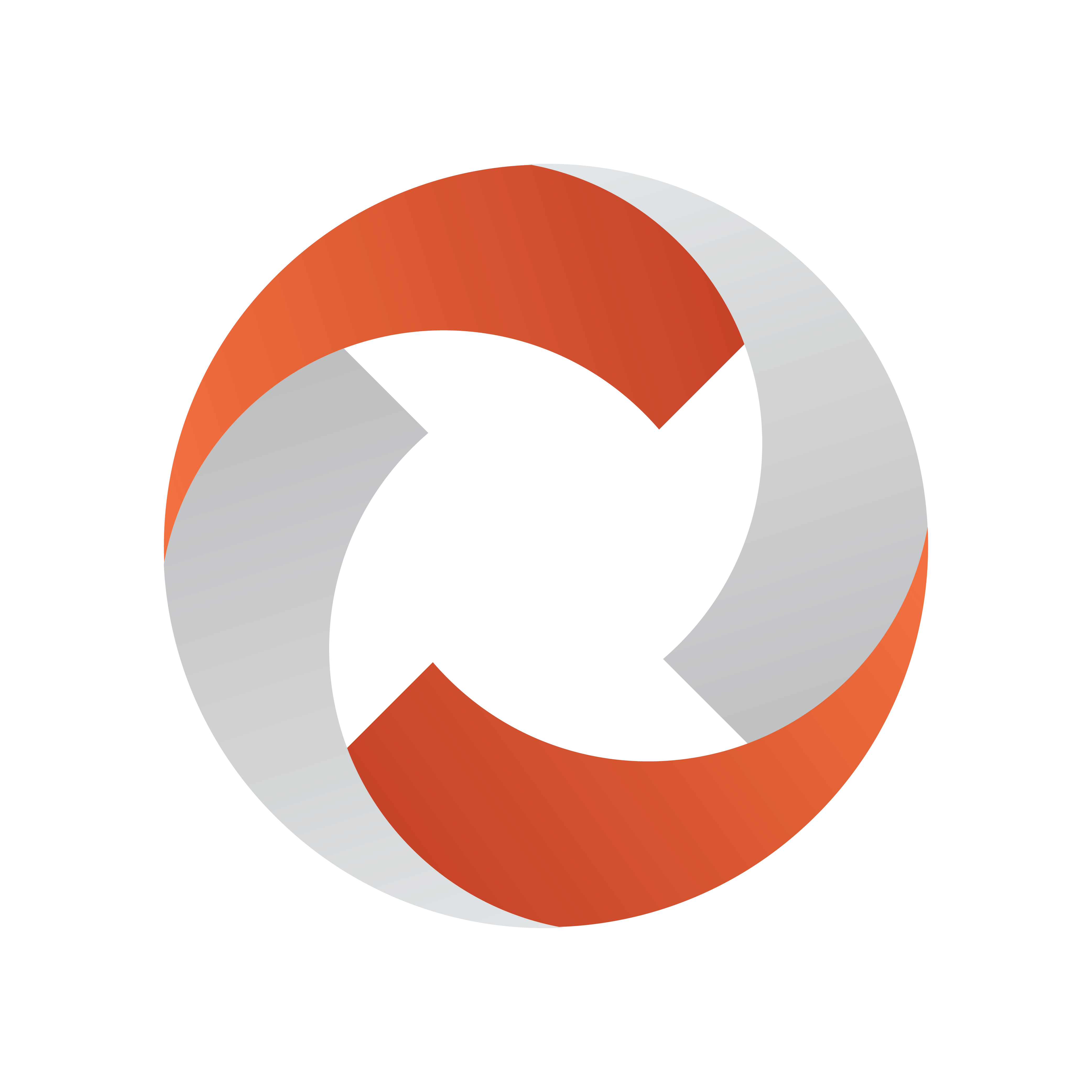
Mosart Web Applications Guide
Version 1.6 | Published August 10, 2023 ©
Setup and Administration
Setting up the Timing Display
Prerequisites
-
Viz Mosart 5.0.3 or later.
Note: Timing Display will work out of the box, as long as you install the Mosart Web Applications on the same machine as the Viz Mosart Server.
Perform all three procedures, Download, Installation and Configuration.
Download
-
Collect the latest software bundle from Vizrt's customer FTP at https://download.vizrt.com/
by navigating to / products/VizMosart/Latest Version/WebApplications/.
Note: If upgrading, make sure an existing instance of the Mosart Web Applications Configuration Tool is not open.
Installation
The Mosart Web Applications bundle shall be installed on the Viz Mosart server.
-
Run the downloaded file MosartWebApplications.Bundle-n.n.n.n.exe.
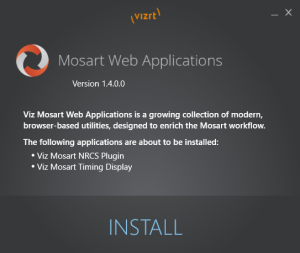
The web applications that will be installed are listed.Note: The Installer places two applications on the local machine
-
Vizrt Mosart Web Applications
-
Vizrt Mosart Web Applications Configuration Tool
-
-
Click Install.
Any previously installed versions of the Mosart Web Applications are automatically upgraded. -
After successful installation, a Mosart Web Applications Configuration Tool automatically displays.
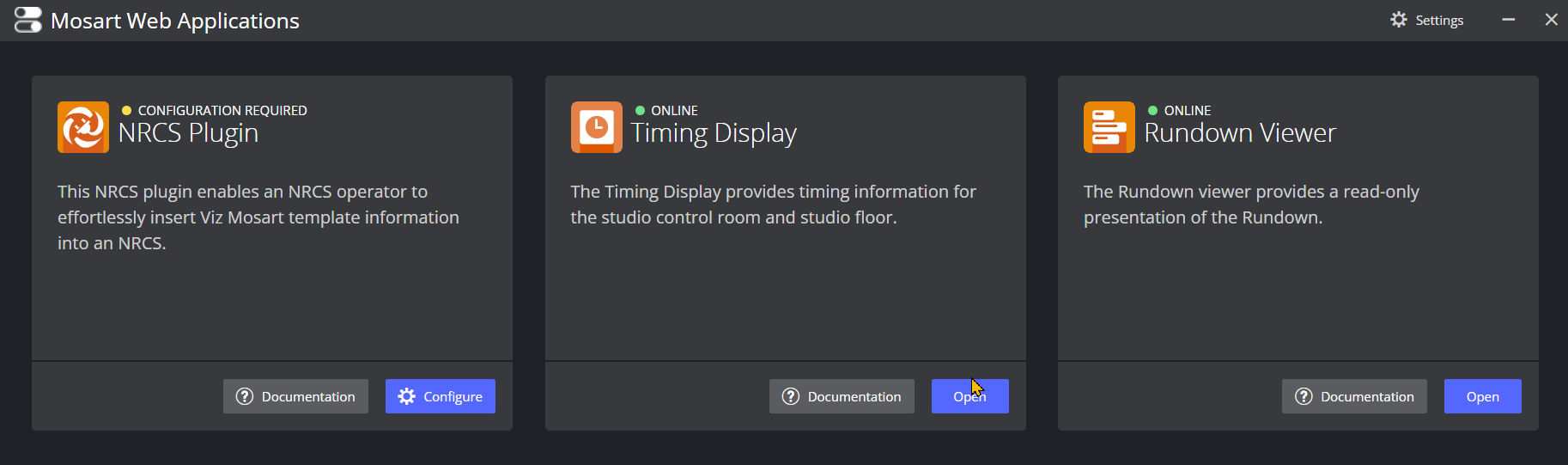
Note: A desktop shortcut to Mosart Web Applications Configuration Tool is added by default.
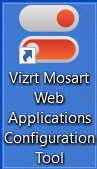
-
Port settings (optional)
Where security policies restrict ports firewall ports, these are the necessary port numbers for Mosart Web Applications:-
Web Apps REST API
http: 55142.
https: 55143. -
Remote Control Service (Used by the Timing Display and Rundown Viewer)
http: 55167.
https: 55168.
-
-
Follow the Configuration section to continue setup.
Configuration
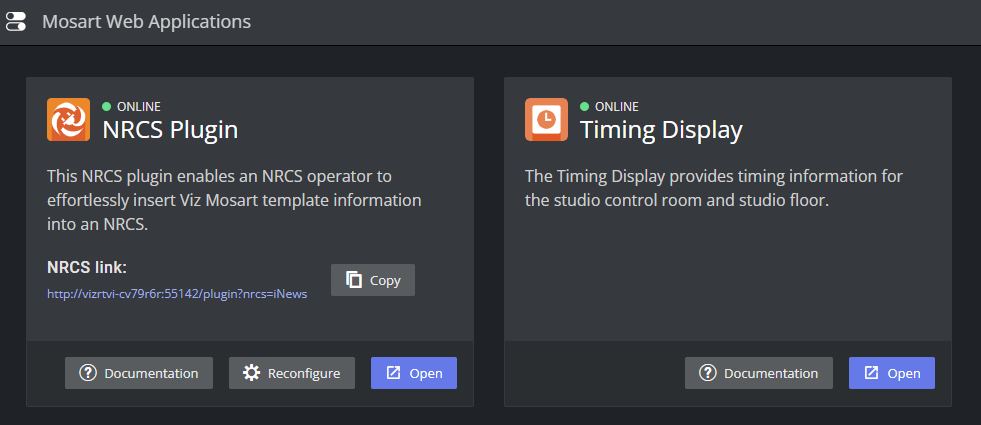
A yellow warning icon and text CONFIGURATION REQUIRED alert if further user settings must be entered.
-
In the Timing Display panel click Open.
A Timing Display with layout editor opens. Here you can create your required timer details, or use the default appearance.
Support for main/backup Connection
Currently there is no autonomous support at switching.
-
A simple workaround is creating two open Timing Display instances and manually switching between them.
Troubleshooting
Web Apps Service reports as offline
At any time you can start the Mosart Web Applications Configuration Tool and check operating status.
A common error is when a Windows service has failed.
-
Try restarting the service with the Restart button.
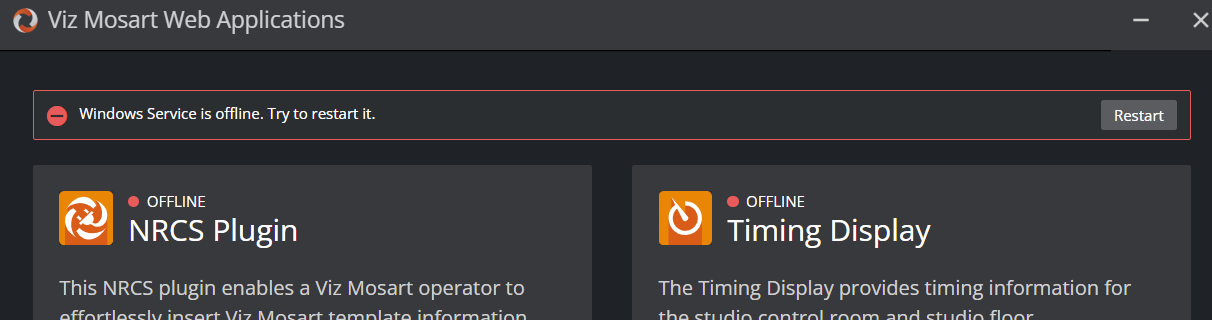
-
You can also rewrite any previously entered values with the Reconfigure button.
Bypass the Mosart Web Applications Configuration Tool to access Web Apps
In failure situations, you can use your web browser to communicate with the Mosart Web Apps (instead of the Configuration Tool).
NRCS Plugin
-
From the Configuration Tool, copy the NRCS link (click Copy).
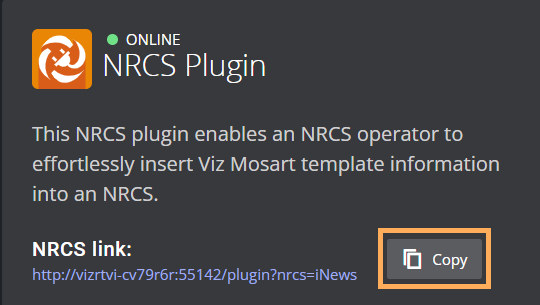
The URL has the form similar to: http://<your-hostname>:55142/plugin/?nrcs=ENPS&mosid=mosart -
Open you web browser and paste the URL in to see the NRCS Plugin.
Rundown Viewer
-
Edit the URL to: http://<your-hostname>:55142/rundown
Timing Display:
-
Edit the URL to: http://<your-hostname>:55142/timingdisplay/editor