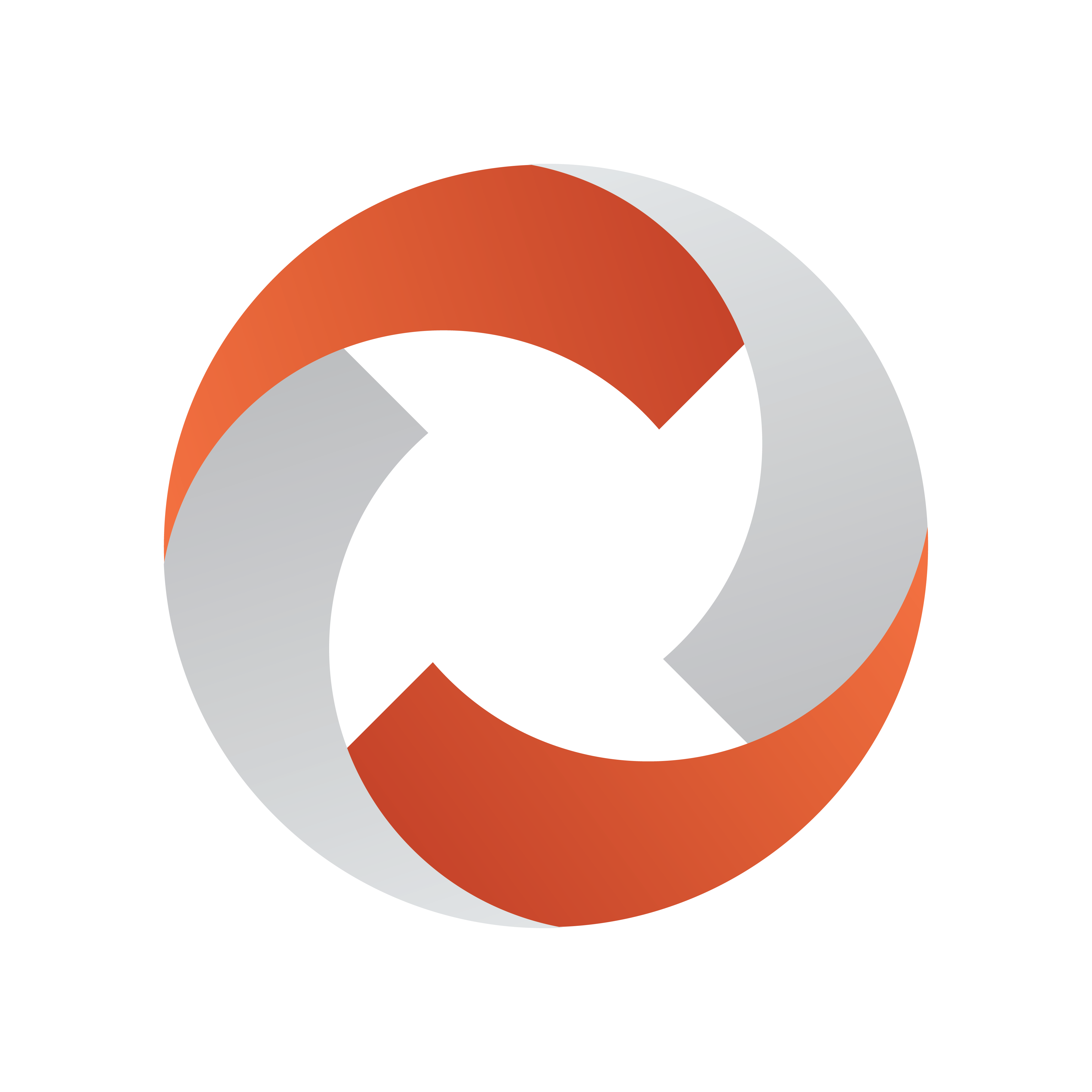
Viz Mosart User Guide
Version 5.5 | Published April 04, 2024 ©
Quick Access to Ad Hoc Assets
Quick Access provides dynamic and flexible power to a show with an ad hoc stories or late changes.
The Quick Access Panel
In the Quick Access panel, you can create filters that only display certain elements from the rundown. This enables rapid selection of an specific item, without having to scroll through the rundown.
For preparation, look and feel and all non-showtime operations, see the User Interface topic, Quick Access Panel.
This section provides some examples of using Quick Access for an ad hoc show.
There are two methods for working with Quick Access.
-
From a floating menu, the Quick Access Panel.
-
From the Quick Access tab in the Media Pool.
Quick Access Panel Operations
To access the Quick Access
-
From the Viz Mosart menu bar navigate to
View > Floating windows > Quick Access Panel.
Locating Missing Clips or Graphics
You can trap rundown items with missing clips or graphics.
To locate missing media elements
-
Open the Quick Access panel.
-
Mouse-over any of the Filter buttons and right-click, to display a context menu.
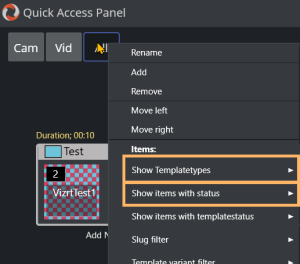
-
In the Items section, enable the following options:
-
Show Templatetypes: PACKAGE, VO, GRAPHICS, DVE
-
Show items with status: Invalid
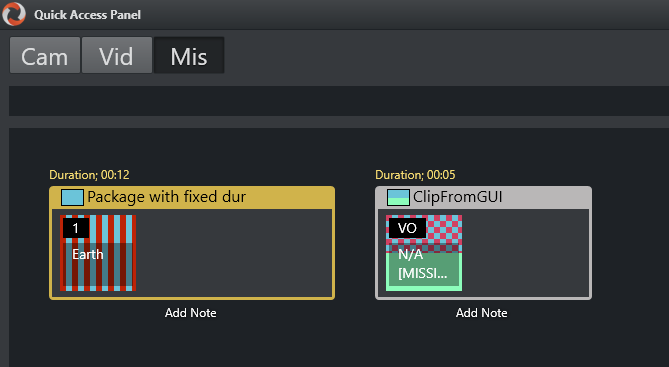
-
Finding Invalid Templates
To locate an invalid template
-
Open the Quick Access panel.
-
Mouse-over any of the Filter buttons and right-click, to display a context menu.
-
In the Items section, enable the following option:
-
Show items with templatestatus: Invalid
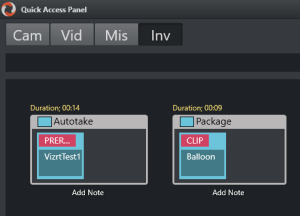
-
-
Use the new Inv filter button to list invalid templates.
Favorites Pool
The Favorites Pool reflects the content of the Media Pool Favorites tab.
To reveal the Favorites Pool
-
On the right of the QAP, click the arrow by the vertical text Favorites Pool.
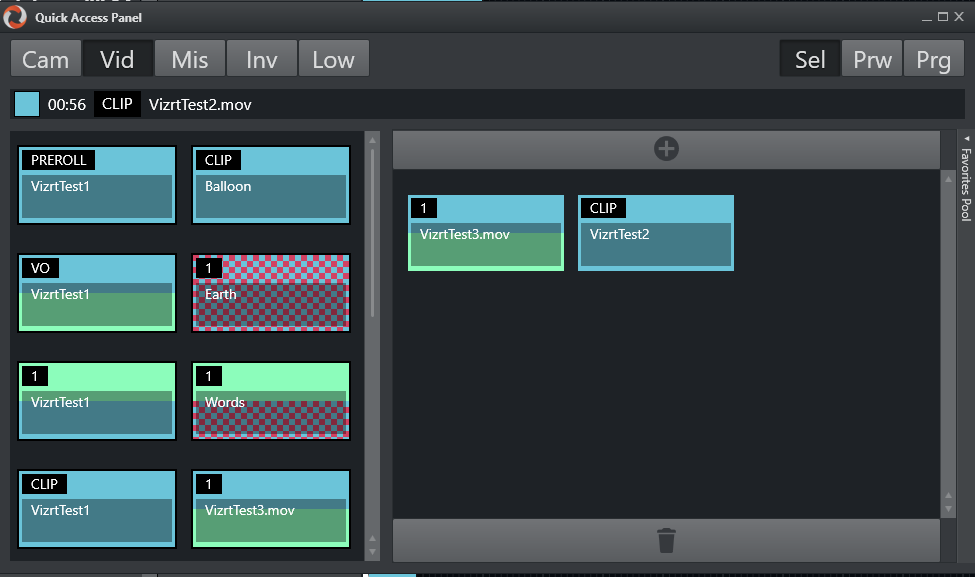
Planning Ahead: Moving specific items to the Favorites Pool
During a ad-hoc show, an upcoming story might require several templates. If there are a lot of graphic in the rundown that the operator wants to use, they can save them to the Favorites Pool for easy access prior to the story.
To add items to the Favorites Pool
-
Open the Favorites Pool can by clicking the bar on the right side of the panel.
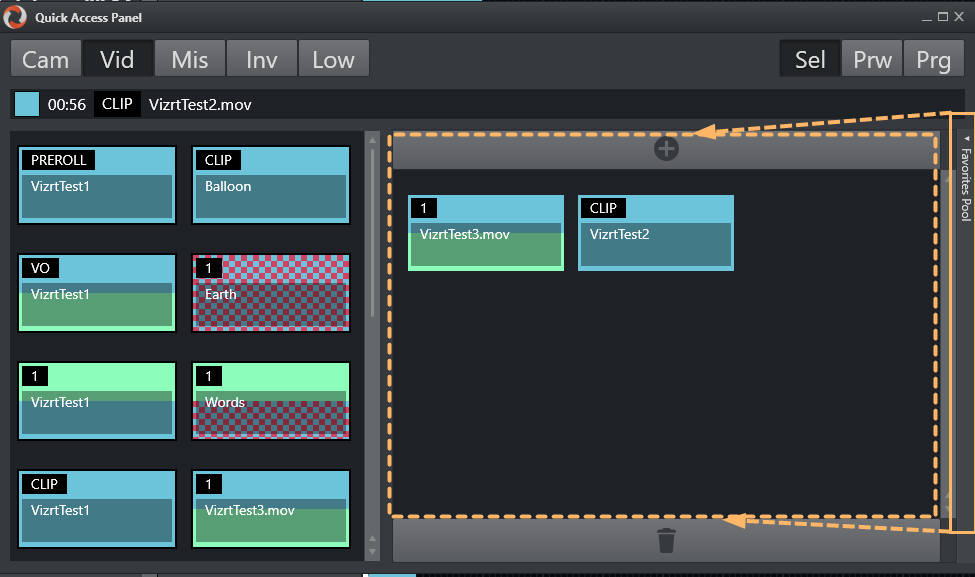
-
Here you can select from the left side and add to the pool using the + button at the top of the favorites panel.