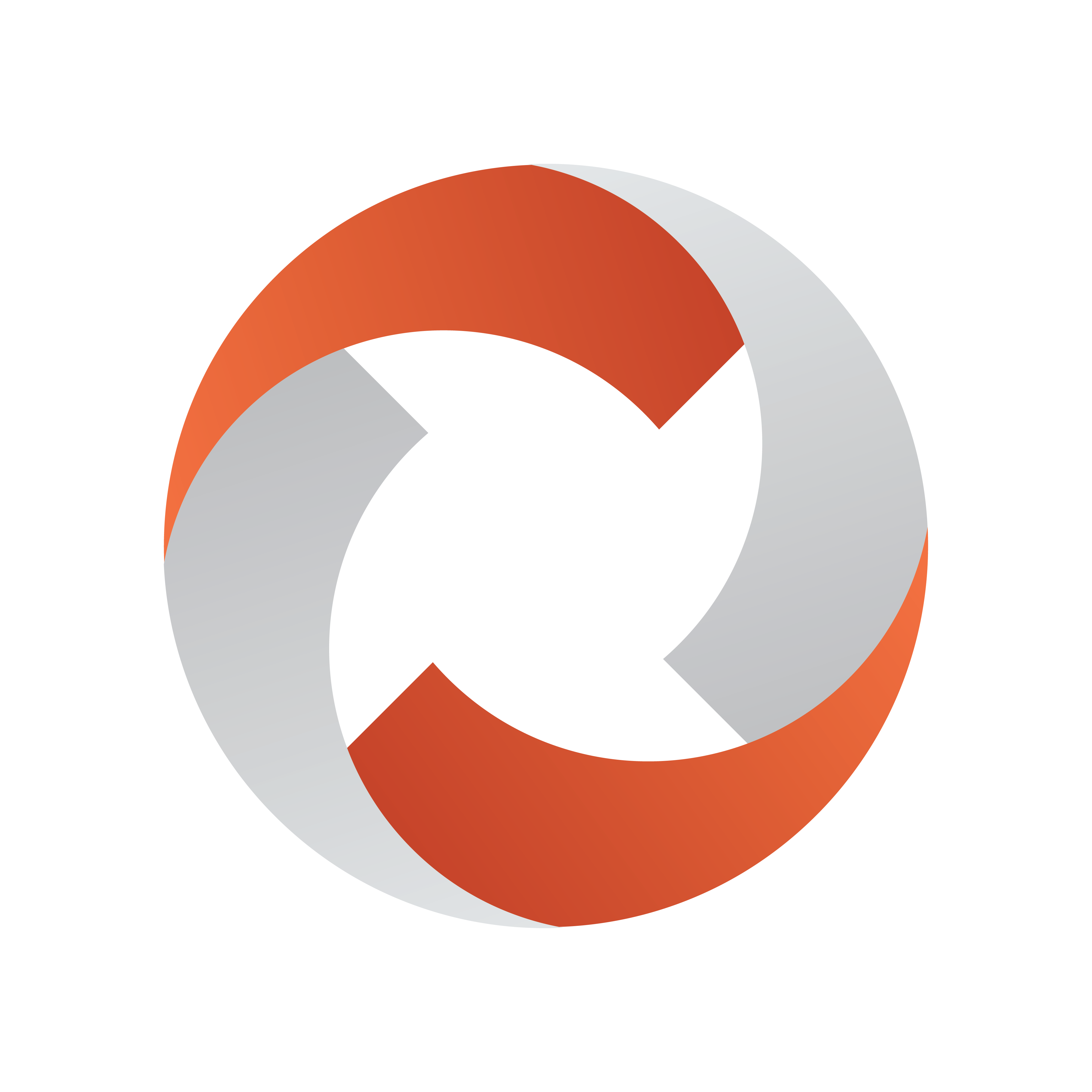
Mosart Timing Display Guide
Version 1.4 | Published August 05, 2022 ©
Working with the Timing Display
Key Features
-
Supports a variety of devices (for example an iPad or networked phone).
-
A 24 x 24 editing grid enables rich flexibility for timer layouts.
-
Each timer has a consistent and readable appearance. Available space is optimized with proportionate fonts.
-
Rapid drag and drop of timer elements, from an intuitive list.
-
Rich text formatting: Color picker + Bold + Alignment + Show label.
Operating Modes
For daily operations, the Timing Display runs in Show Mode. Use Edit Mode to create or adjust the display.
Show Mode
Appearance of timing information in your web browser
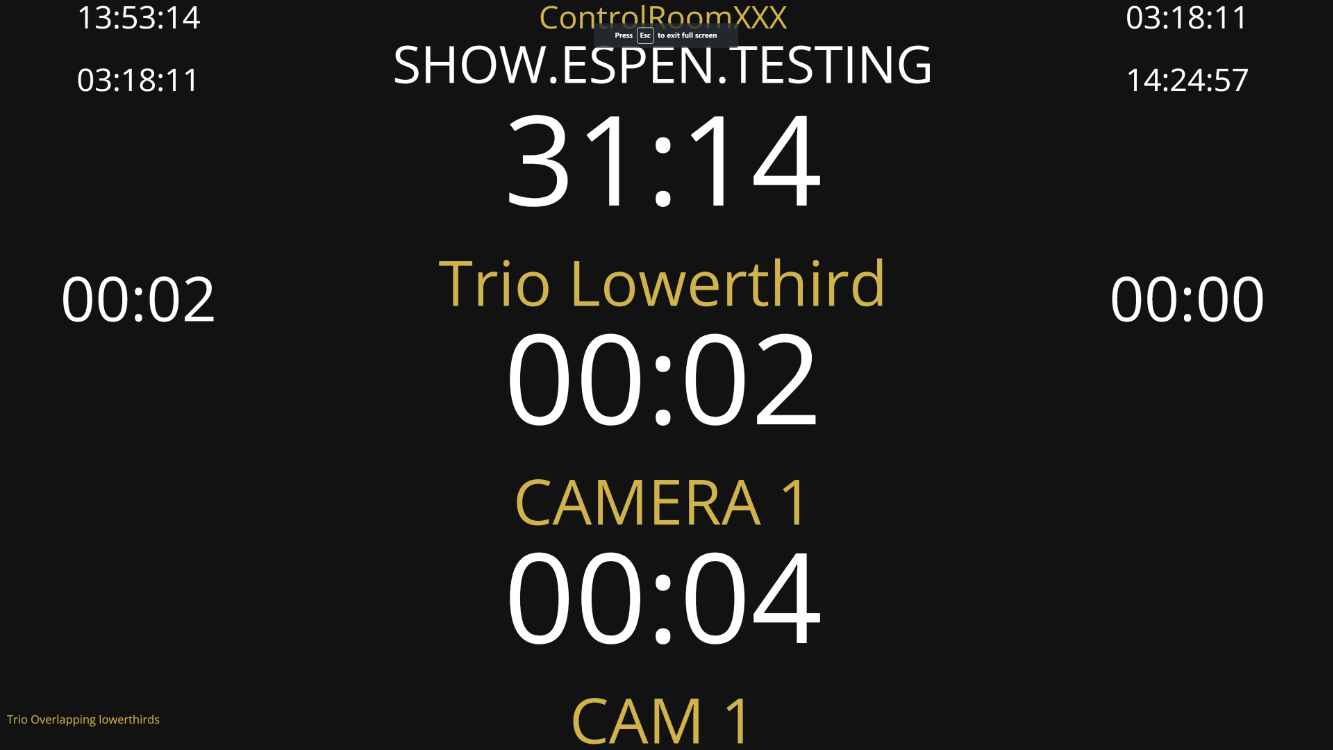
In Show mode you can:
-
Mouse-over a timing detail for an explanation.
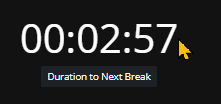
-
Display as full screen.
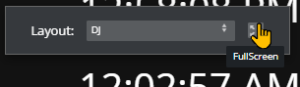
-
Select any other defined view of the display.
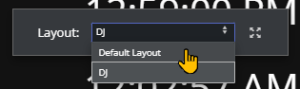
Edit Mode
Creating and modifying a Timing Display
You can reconfigure or create a new Timing Display with details details relevant to your operation.
-
If no Timing Display editor is running in your web browser
-
From the desktop shortcut or Programs menu, start the Viz Mosart Web Applications Configuration Tool.
-
In the Timing Display panel, click Open.
A Timing Display editing web page opens.
-
-
Configure the display. For example:
-
From the Timers panel to the left, drag any highlighted timing detail into the display area.
-
From the display area, click on any timing detail and edit/delete.
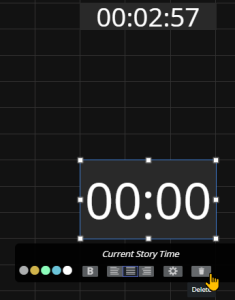
Note: The action Delete simply returns the selected timing detail back to the Timers selection panel on the left.
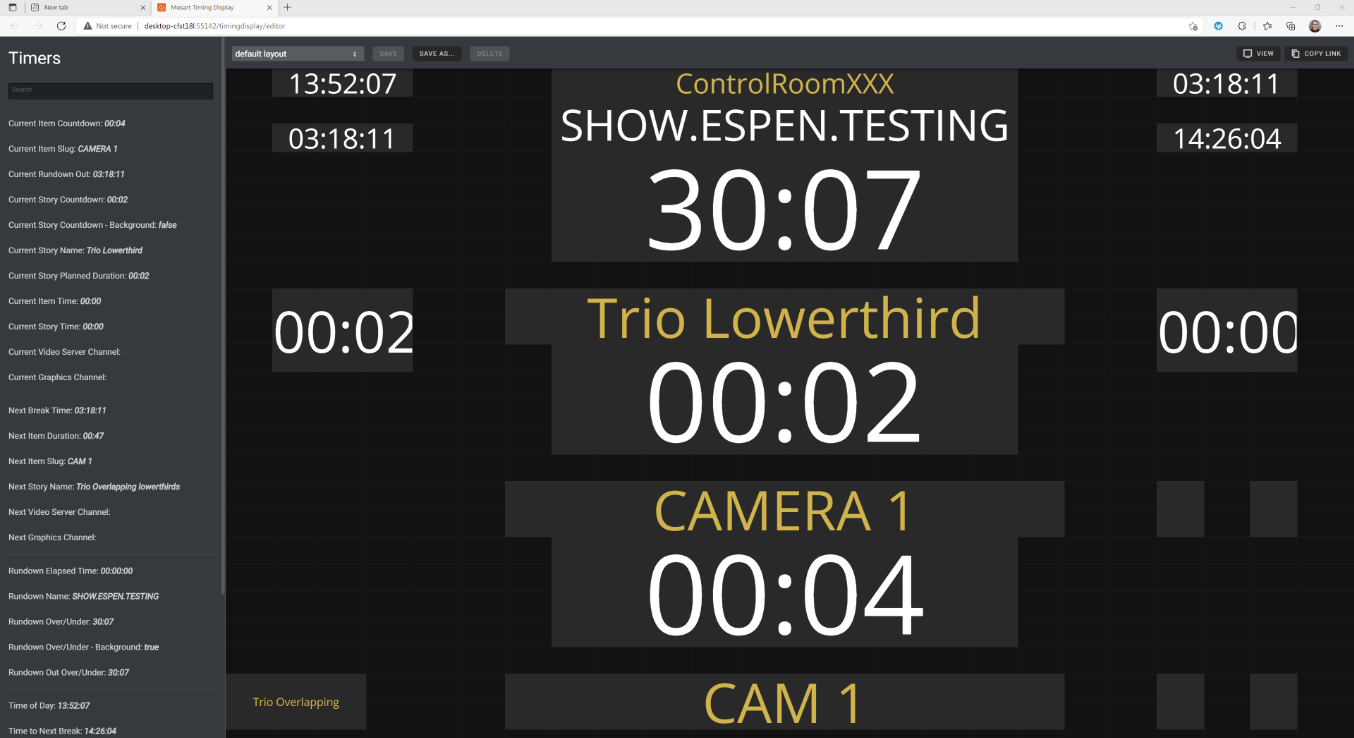
-
-
Click Save as and enter a unique, meaningful name for the display.
Distributing a Timing Display
Once you have created or modified a Timing Display, you can share it with other users on the same network.
-
Create/modify the Timing Display as described in Creating and modifying a Timing Display above.
-
From the drop-down menu, select required display.
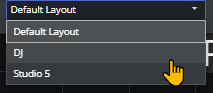
-
From the menu bar top-left, select Copy link.

-
Share the URL with your users.
Note: The original Viz Mosart Timing Display, with explanation of some of the elements, is described here.
Appearance of timing information in the Viz Mosart UI
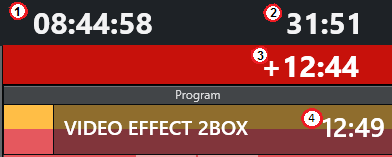
-
Counts the downtime to the next break.
-
Counts how much the rundown is over/under.
-
Counts down the remaining time for the current On Air template.
-
Shows the duration of the current On Air template.