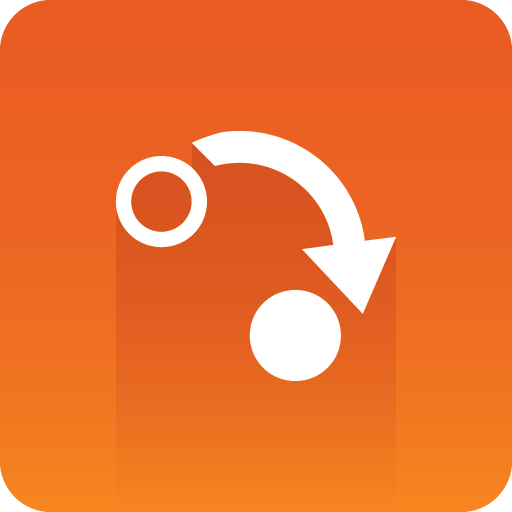
Gateway Administrator Guide
Version 5.0 | Published January 08, 2018 ©
Installing Gateway
-
Gateway is distributed as an optional component in the Media Sequencer installer, so you first need to download the Media Sequencer installer.
-
Fetch the Gateway / Media Sequencer installer from download.vizrt.com. All customers with a valid support contract have access to this area. Please contact your Vizrt Customer Support if you need credentials/password. Either use your preferred ftp Client or the web-based interface at https://download.vizrt.com/ThinClient/Login.aspx When you have logged in to the ftp server, navigate to: /products/VizMediaSequencer/LatestVersion
Note:
It is recommended to check the MD5 checksum of the downloaded installer before attempting to install.
-
If there is an existing Media Sequencer installed at the server, uninstall the existing Media Sequencer using Windows > Control Panel > Uninstall a Program. It is recommended to take a copy of the existing Media Sequencer current state before uninstalling: Backup the current state by copying %PROGRAMDATA%\Vizrt\Media Sequencer\default.xml to a safe location.
-
Start the installation by double-clicking the MSI installer fetched in Step 1. The installer will typically be named MediaSequencer-amd64-<VERSION>.msi (64-bit version). Follow the installation setup instructions. Make sure to include the optional Gateway Component while installing as illustrated in the following figure:
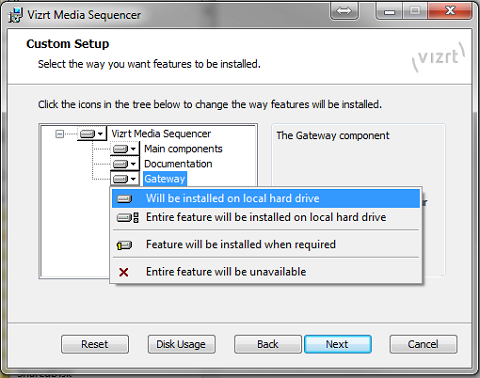
-
It is recommended to make sure that the Media Sequencer service is launched and started automatically at system start. After you have installed Media Sequencer, Double-Click the Media Sequencer icon at the Windows Desktop or go to Windows > Programs > Vizrt > Media Sequencer > Media Sequencer. In the Media Sequencer Launcher Panel make sure that the option “Launch on system restart” is ticked on.
-
You can make sure that the Media Sequencer is correctly installed and working by connecting to the Media Sequencer REST interface: Open your web-browser and connect to port 8580, example: http://localhost:8580