
Viz Channel Branding User Guide
Version 5.0 | Published July 10, 2023 ©
Integration module for Harris ADC
The Harris automation system can use the Harris Integrations Module, as explained in the Integrations Module section of Overview of Direct Integration Architecture. The integration is based on the Harris ADC-12 Web API.
In most cases, the Promo Server must be installed before using the integration module.
Note: Harris is now renamed Imagine Communications (http://www.imaginecommunications.com). This documentation uses the former Harris brand name.
Configuration and Startup
-
Start the integration module application.
The Harris integration module will display the Configuration window:
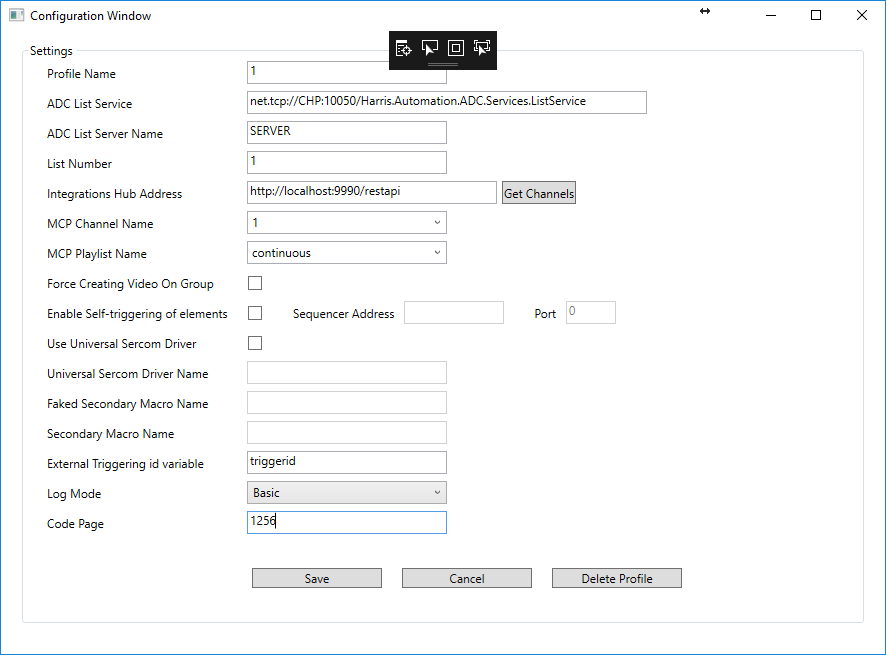
|
Detail |
Description |
|
Profile Name |
You can have multiple settings profiles. If you run multiple instances of the Harris Integrations service, it is recommended to make configuration changes from one instance only to avoid overwriting configuration changes. |
|
ADC List Service |
Address of the ADC List. Change the IP as required. Ask your Harris system administrators for the correct address. |
|
ADC List Server Name |
The ADC List Server name that should be used in the integration. |
|
List Number |
Sequence of list that should be used in the integration. Example: If the actual Harris system has three list-names called "Playlist 1", "Playlist 2", "Playlist 3" and you want to use "Playlist 2" for the integration, specify 2 as the list-number. |
|
Integrations Hub Address |
Specify the URL of the REST service. Note: You can browse to this URL with a browser to check that the Integrations Hub is installed and working. Expected result answer is: Integrations Hub. |
|
MCP Channel Name |
The channel name you are setting up this integration module for. |
|
MCP Playlist Name |
The name of the playlist you want to sync data with. The format of playlist name is [dd_MM_yyyy] and you can also input "continuous" or "running_playlist". Use the playlist name running_playlist to sync data with the current running playlist. |
|
Force Creating Video On Group |
Enable the application to use Media Name to search for videos in Viz One and add to an event. For this feature to work, integration with Viz One must be enabled. |
|
Sequencer Address |
The Address of Media Sequencer that we shall send the trigger against. The TCP port which has to match with the setting in Channel Settings. |
|
Port |
The TCP port which has to match with the setting in Channel Settings. |
|
Enable Self-triggering of elements |
If checked, any primary event element notified to have their state changed to 'PLAY', it will be triggered against Media Sequencer via TCP connection. |
|
Use Universal Sercom Driver Name |
If checked, Harris Integration will activate the Universal Sercom Driver Name and this Macro Name will also be activated in the process. |
|
Universal Sercom Driver Name |
This ID must match the ID column in Harris Automation. Ask your Harris administrator for the driver name ID. |
|
Faked Secondary Macro Name |
Define the macro used here in order to use a secondary event to re-label the Primary event's trigger ID. |
|
Secondary Macro Name |
Prefix of page-name information from Harris Automation, related to Macro definition in Harris system. The value can be semi-colon (';') separated and contain multiple values. |
|
Log Mode |
Enable or Disable log messages. Verbosity can be specified as Off (no logs), Basic or Full. The Log and Error Log files will normally be located in %ProgramData%\Vizrt\Viz Channel Branding\Harris Integration. You can also open the log directories in Windows Explorer by pressing Show log folder or Show error folder. |
|
Code Page |
The Description and CompileId fields returned from the Harris system are converted according to this defined code page. |
-
When all the appropriate setting are configured press Save.
-
Press START.
Pushing Optional Metadata from Harris to the resulting playlist
ADC systems using the LST12 format can optionally use the generic Harris “Data” field (max 4096 characters) to push over meta-data information. If the Harris Data-field contains entries of type “value=somedata<CRLF>” (or several formatted as “value1=somedata<CRLF>value2=somemoredata<CRLF>” etc.), the integrations module will parse these entries and, if a valid combination fieldname=value is found, push this payload to the Integrations Hub.