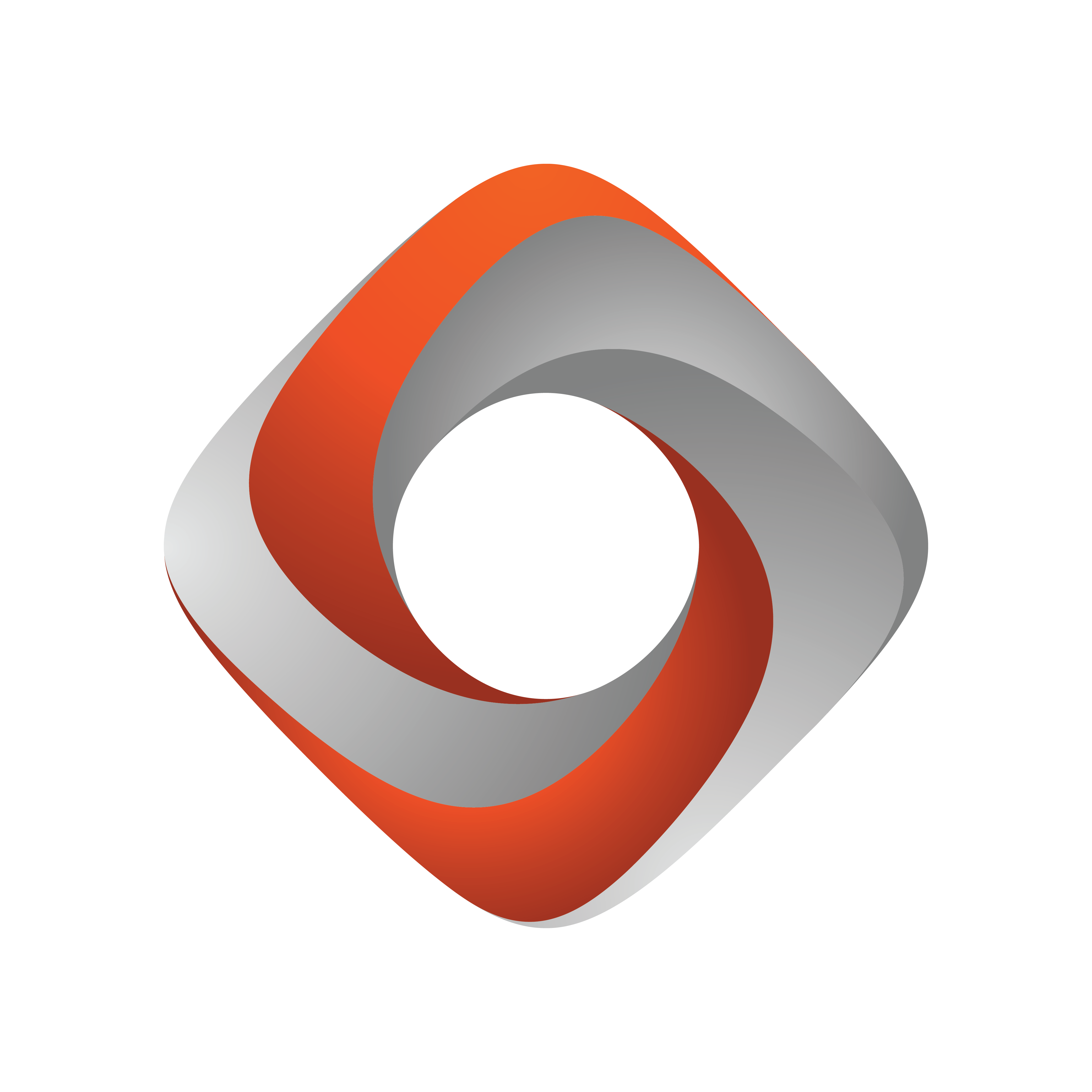
Tracking Hub
Version 1.2 | Published December 12, 2018 ©
Use of Templates
You can use templates for an easy and fast configuration of several studios. There are several pre-made templates available in C:\ProgramData\vizrt\VizTH\. You can also create your own templates. However, you must copy them to the Tracking Hub directory on a new installation.
Using Existing Templates
-
Go to Tools > Create System From a Template.
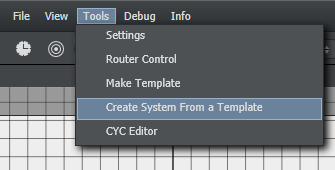
This opens a new window where you can select a predefined template.
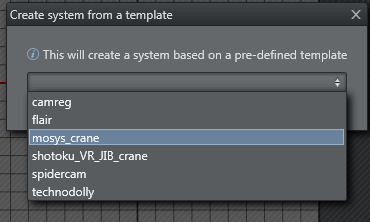
-
After clicking Create, you get a complete system consisting of at least one Tracking System, one rig and one service. Depending on the template, it can include several Tracking Systems and rigs.
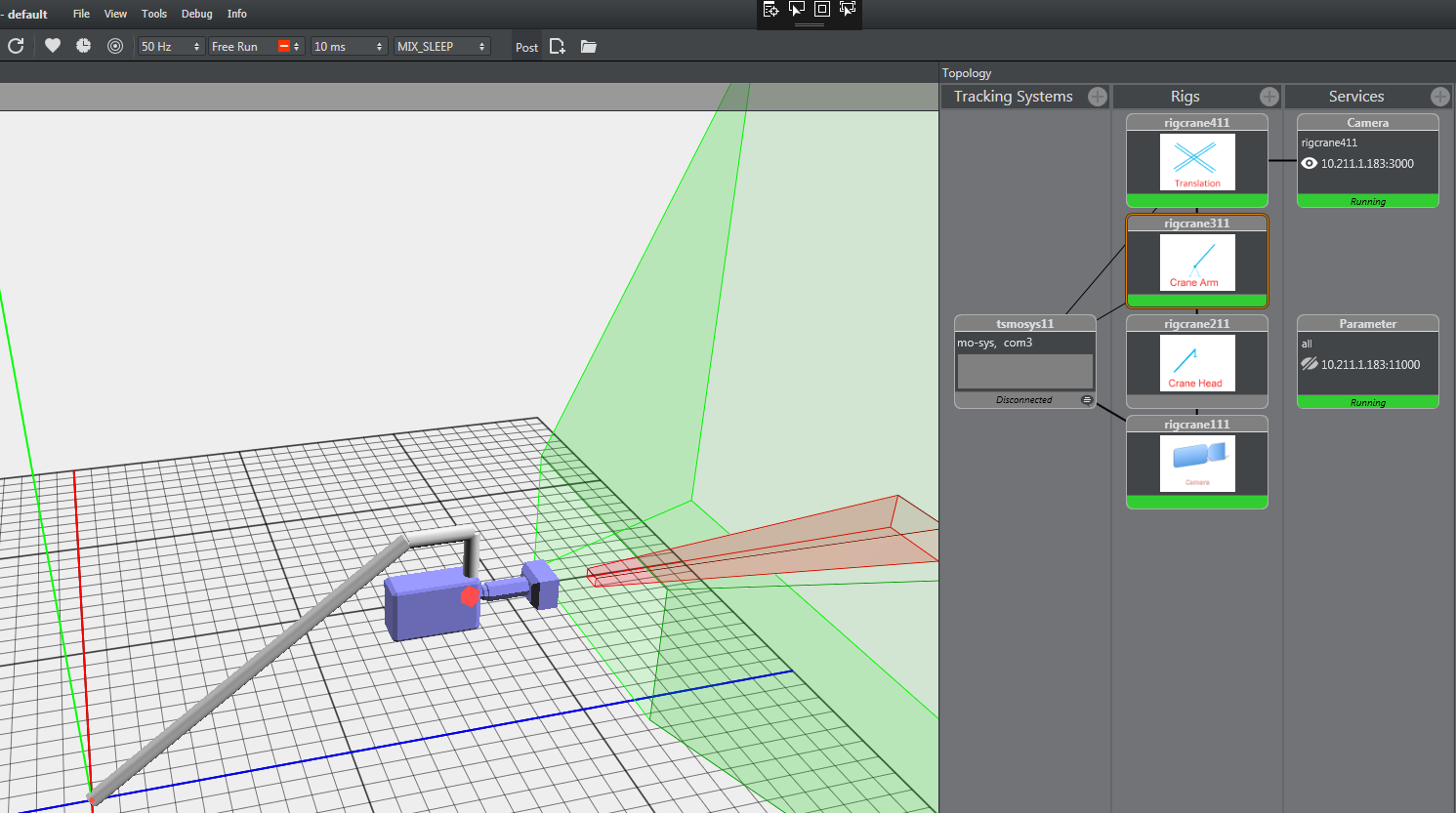
-
Configure the individual settings as applicable:
-
Interface of the tracking system.
-
Set the correct COM or UDP port.
-
Insert the correct IP address for the Viz Engine.
-
Creating New Templates
If you want to reuse a complete system, you can create your own template for it.
-
Go to Tools > Make Template.
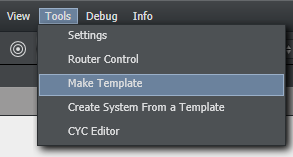
This opens a new window where you can select the parts for your template:Important!
Do not select Parameter in the Services column!

-
When you have selected you items, click Create Template and enter a name for the template. Then click Save As. This saves a new template in the C:\ProgramData\vizrt\VizTH\Templates directory, in a file called XML_TH_Temp_your_name.xml.