
Service Host Administrator Guide
Version 1.3 | Published August 14, 2019 ©
Recording RTP/H264 Stream
To record RTP/H264 a DSX.Core or a M264 video board is needed.
DSX.Core
DSX.Core is a cloud based software license from Matrox. It allows a machine in which the Matrox DSX-TopologyUtils is installed to acquire a license and to receive RTP/H264 streams along with decoding them for recording. There are two components in a DSX.Core workflow:
-
A server machine where the dongle from Matrox with the corresponding licenses is installed.
-
A client machine that points to the server to be able to acquire the license.
Steps for Installing the Server Machine
-
Obtain the dongle and the licenses file from Matrox.
-
Install DSX-TopologyUtils.exe application which usually ships with DSX.utils.exe.
Warning: DSX.utils.exe must be uninstalled first before installing DSX-TopologyUtils.exe!
-
Choose Matrox DSX Core server during installation.
-
After installation the CodeMeter Control Center will be installed and located in the taskbar.
-
Import the licenses provided by Matrox using the application.
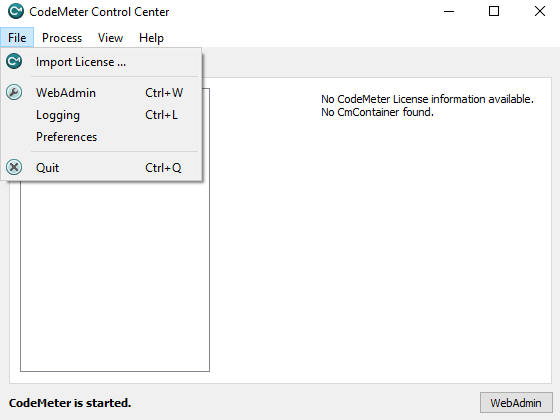
For more information regarding the server installation of DSX.Core please refer to the Matrox DSX.Core documentation.
Steps for Installing the Client Machine
-
Install DSX-TopologyUtils.exe application which usually ships with DSX.utils.exe.
Warning: DSX.utils.exe must be uninstalled first before installing DSX-TopologyUtils.exe!
-
Choose Matrox DSX Core client during installation.
-
After installation, the CodeMeter Control Center is installed and located in the taskbar.
-
Access the web interface by clicking on the WebAdmin button of CodeMeter Control Center.
-
In the web interface access to Configuration > Basic > Server Search List.
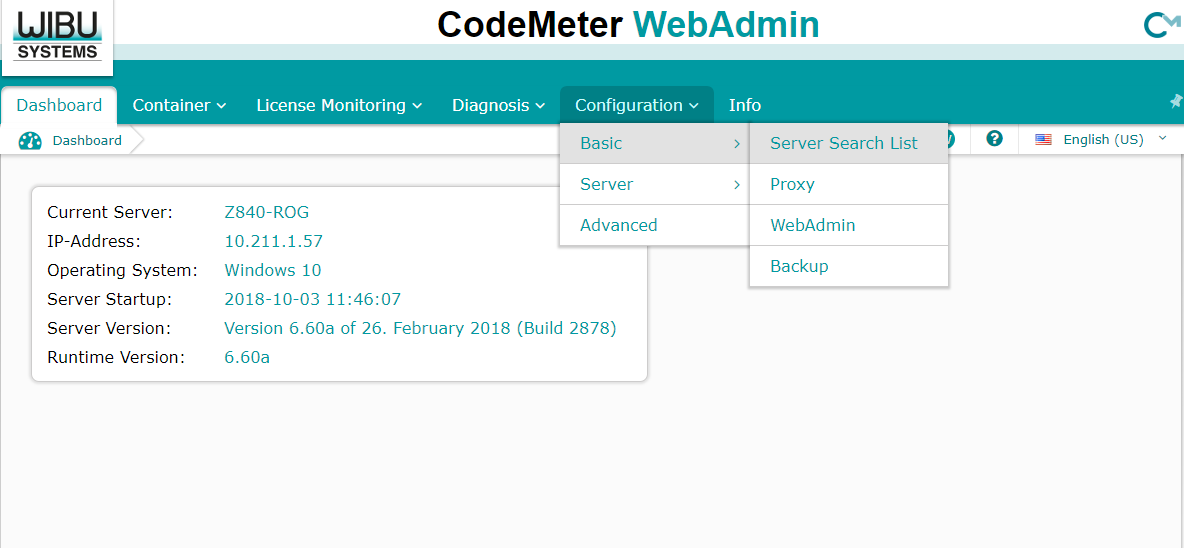
-
In the Server Search List, add the server IP or hostname.
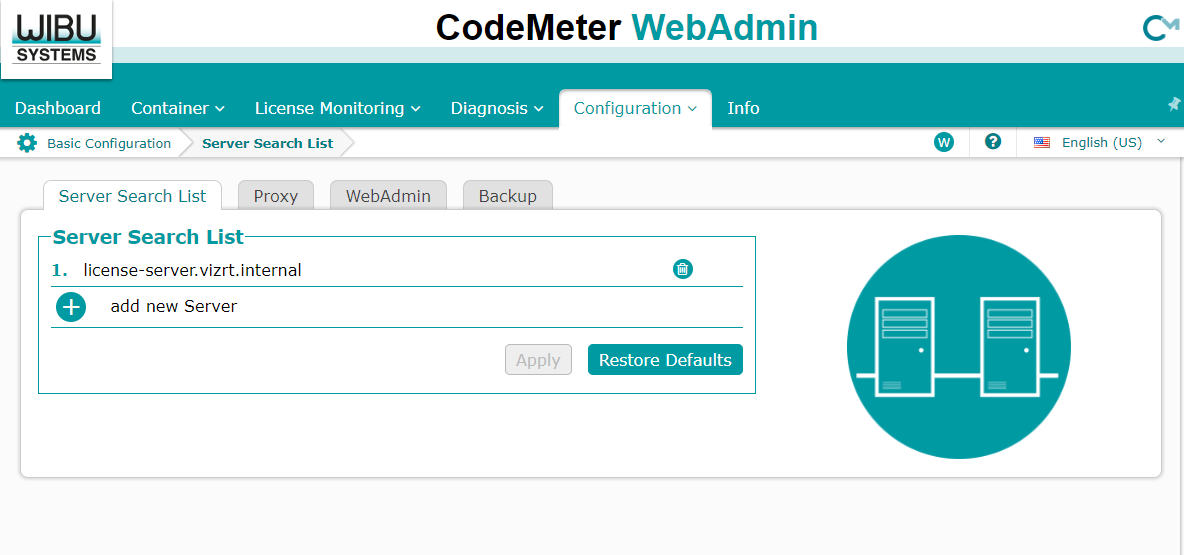
For more information regarding the client installation of DSX.Core please refer to the Matrox DSX.Core documentation.
M264
For recording the board will need the upgrades UPG/100/U55 and UPG/RTP.
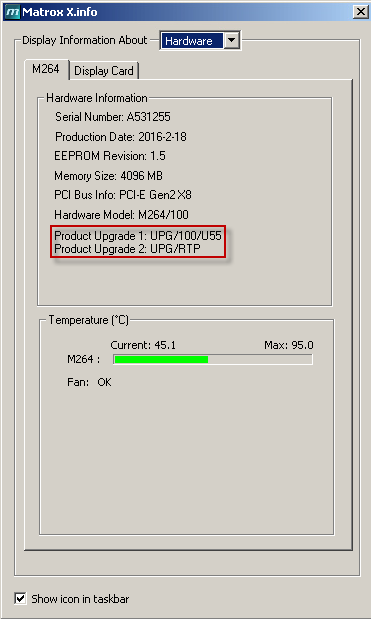
Configuring Channel Recorder
When using M264 with another Matrox board, the board must be chosen in the configuration by specifying its serial number.
The most important parameters for receiving RTP/H264 streams are the IP Address, NIC Address and Port.
Connector setting still needs to be specified. Any value without space will do.
Additionally the following needs to be taken into account:
-
Disable any firewall installed on the system or specifically allow each and every Channel Recorder service to be able to receive incoming RTP/H264 packets.
-
The multicast address and port must be already available before starting the service, otherwise Channel Recorder will fail to start.
-
If no audio is present in the stream, the parameter Use AV Synchronization must be disabled.
-
The bitrate of the incoming stream must be below 20 mbps.
-
The IP Encapsulation Mode of the incoming stream must be RTP. UDP is not supported.
-
Only AAC audio with two channels is supported.
-
Only H264 video is supported.
-
VBI is not supported.
-
Open GOP is not supported for M264 / HW decoding.
If everything is OK the following will appear in the log:
[2018-10-05 06:13:41.967 +02:00][19500][info]: [ChannelRecorder_TSDemuxer] GetElementaryStreamH264VideoDescription: Detected H264 video description: VBR: false, H264 Level: 40, H264 Profile: 100, Resolution: 1920x1080, Average Bitrate: 0
Additionally, if debugging is enabled the following will appear in the log:
[2018-10-05 06:14:14.462 +02:00][22116][debug]: [VizrtCRTest04::CaptureChannelSystemTest] TIME_OF_DAY = 06:14:14:00
If none of those logs messages appear then something went wrong. It is usually related to the nature of the incoming stream: Bitrate, GOP configuration, encapsulation, etc.
Performance
When using M264 this is the maximum number of inputs:
|
Resolutions |
4:2:2 10-bit Intra frame |
4:2:2 10-bit Long GOP |
4:2:0 8-bit Long GOP |
|
3840x2160p50 |
1 |
1 |
2 |
|
1920x1080p50 |
3 |
5 |
8 |
|
1920x1080i25 |
6 |
10 |
16 |
|
1280x720p50 |
6 |
10 |
16 |
|
PAL/NTSC |
- |
- |
100 |