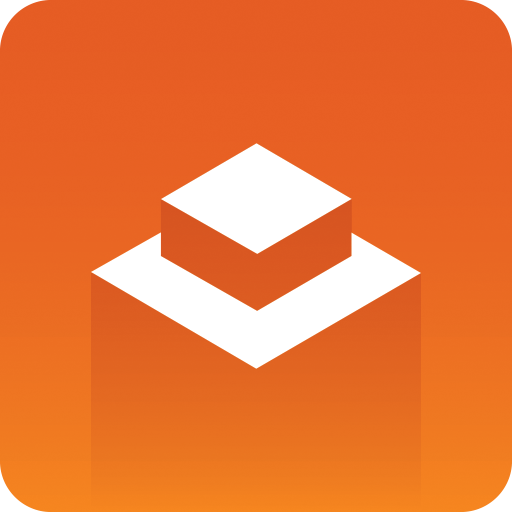
Media Service User Guide
Version 2.3 | Published February 19, 2018 ©
Status and Logs
The log file, MediaService.log, can be accessed in the same location as the Media Service configuration files (normally _C:\ProgramData\Vizrt\Media Service_) which is accessible through the System Tray icon menu. The log file(s) will rotate when they grow big, retaining the last 9 log files.
The System Tray Icon will visually indicate the status or diagnostics of the running services.
-
The top part of the System Tray Icon represents the state of the Media Service service. Orange means it is running normally, gray means needs attention.
-
The lower part indicates the state of Coder and it’s helper-processes Coder Master and Coder Slave. Orange means running, gray means needs attention as explained in the table below.
|
Icon status |
Meaning |
|
|
All services running. This is the expected and normal status. If any parts of the icon is gray corrective action is recommended. |
|
|
No response or error from Media Service. |
|
|
No response or error from Coder Master. |
|
|
No responsive Coder Slaves reported from Coder Master. |
|
|
No response or error from Coder Master. No responsive Coder Slaves. |
If there is an error in Media Service, click the Tray Icon and consult the resulting pop-up window for more details about status. Click here for more information.
