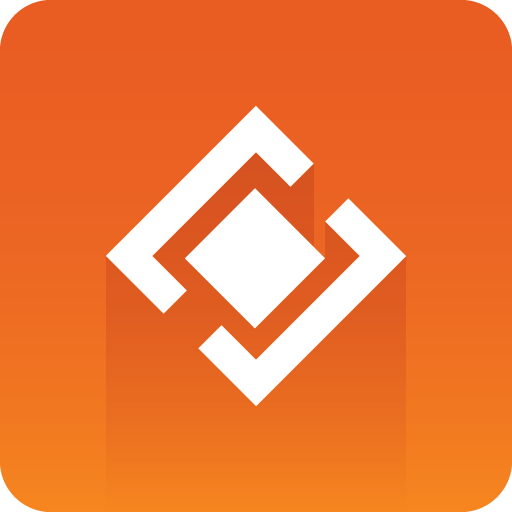
Graphics Plugin User Guide
Version 2.2 | Published September 14, 2023 ©
Scene Design
When designing scenes in Viz Artist that are to be used together with Supported NLE Systems, it's important to follow specific design conventions, in order for the output to render correctly.
The following notes must be taken into consideration when designing for the Graphics Plugin workflow:
Key
When designing a scene that is to be used in the Graphics Plugin workflow, a key signal must be added to the scene, in order for the graphics to blend correctly with the video.
The key signal can be created by adding the Key plugin to one or more containers in the scene, or by enabling Auto Key under the global scene settings.
Stop Points
If you are using stop points when designing a scene that is going to be used in the Graphics Plugin workflow, they must be added to the directors at the root level of the Stage.
In a scene that contains only one stop point, the in-animation takes place on the left side of the stop point in the Stage, while the out-animation is visualized on the right side. The stop point will automatically be converted to a pause point, and if needed, stretched, to make the entire animation (in, pause, and out) match the length of the graphics element in the NLE timeline.
Stretching Stop Points
The stop points in a scene will automatically be stretched, in order for the animation to match the length of the graphics element in the NLE timeline.
As an example, imagine having an in-animation of 3 seconds and an out-animation of 4 seconds. If the animation is stretched to 10 seconds in the NLE timeline, the in-animation will be shown for 3 seconds, followed by the stop point between the in- and out-animation that will be stretched to 3 seconds, and then the out-animation will be shown for 4 seconds, totaling to 10 seconds.
In another example, if the animation above is shortened to 5 seconds, it will show the in-animation for 3 seconds, skip the pause point, and then cut the out-animation down to 2 seconds.
Multiple stop points will be stretched evenly unless you have a modified one. If the animation contains two stop points and is stretched to 17 seconds, then the in-animation will be shown for 3 seconds, the first stop point for 5 seconds, the second for another 5 seconds, and then finally the out-animation for 4 seconds. If a user modifies a stop point, any resize operation will attempt to only readjust the rightmost stop point, if possible.
Directors and Stop Points
Stop points that are used to pause and stretch animations, must be placed in directors at the root level of the Viz Artist Stage. Stop points that are placed in sub-directors (not at the root level), will be ignored by the NLE system.
Animations that are paused and stretched must also be placed in directors at the root level of the Viz Artist Stage. Any animations in sub-directors will not be stretched, hence looping background animations and similar should be placed here. These animations will be played out continuously, regardless of the stop points in the root containers.
Sound and Stop Points
There is no support for embedded sound effects in graphics being used in the Graphics Plugin workflow. Sound that is embedded together with graphics is based on the timeline used for the graphics, and there is no good and general way of stretching sound.
Video and Stop Points
Through the use of various Viz Artist plugins, such as MoViz, it is possible to play media files or streams as part of the output of a graphics scene. Note that the video will be stretched according to the length of the graphics clip in the NLE timeline.
Effect Plugins
Effect plugins, such as RFxSmoke, works in such a way that particles are emitted from a certain point, and then moved in a random order in some direction until they eventually fade away. The output of this random particle movement may be distorted when played out as part of the Graphics Plugin workflow. Hence, it is recommended to use such effects with caution when designing for NLE.
Transition Logic
The Graphics Plugin workflow makes it is possible to work with Transition Logic scenes, with certain limitations.
Following the normal workflow of the supported NLE systems, the graphics templates can be modified and sent to air. A template that contains multiple elements, such as a banner, logo, and a lower third, can be animated to the various in and out states so that it matches the timing of the graphics event in the timeline.
The following limitations apply to Transition Logic scene design:
-
There is no support for graphics that are dependent on states of other graphics elements. For example, a normal Transition Logic scene can be designed to have a logo taken on air in the lower part of the screen, and then when a lower third is taken on air, the logo should shift to the upper part of the screen. To achieve this type of behavior; create a combination template, using Viz Trio or Viz Pilot’s Template Wizard, to control the required layers, such as bug, clock, lower third, OTS, and so on.
-
There is no support for multiple graphics stacked together, so-called in-to-in or back-to-back animations. For example, when showing two instances of a lower third straight after another on the timeline, it is not possible to keep the backplate from object number one, and simply update the editable variables, in this case, the name of the interview objects. Instead, the first element must be animated out, and then the second one in.
See Also
-
Viz Artist User Guide sections on Transition Logic
-
Viz Trio User Guide section on Combination Templates
Lift and Extract
When using Viz Pilot as your Editor, Lift and Extract allow you to remove a portion of a clip from the timeline. This is usually set by the mark-in and mark-out points.
-
Lift will remove a portion of a clip while leaving the interval duration between the mark-in and mark-out points.
-
Extract will remove a portion of a clip, but does not leave the interval (cutting the portion of the clip out completely).
Although Lift and Extract modify the clip, no frames in the graphic are skipped. The portions of the clip before mark-in and after mark-out are separate entirely, and the graphic will also be split.