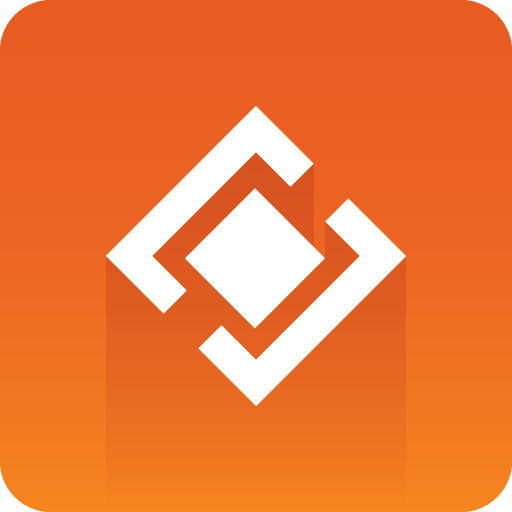
Graphics Plugin Administrator Guide
Version 2.4 | Published April 02, 2024 ©
Troubleshooting
This section contains troubleshooting and FAQs and covers the following topics:
Note: Differences between the Mac and Windows-based versions are noted where relevant.
General
-
How do I contact Vizrt with my Graphics Plugin questions?
-
Before sending a request, please check the sections below. See Feedback and Support for how to report an issue.
-
-
Why are my start, stop and continue buttons in Viz Trio disabled?
-
When using an external Viz Engine, the start, stop and continue buttons in Viz Trio are disabled. This also applies the Restart Viz Engine option available from the context menu in the Render window.
-
Using the NLE System
-
Why does the Vizrt graphics stop showing in the preview window?
-
This can occur when still image playback is turned on and a non-existing graphic has been added to the timeline. If this happens, remove the faulty graphic, then temporarily turn off still image playback. Turn still image playback back on after verifying that the graphics preview is correct. The bug does not affect rendered output. Still image playback is turned on/off in the Configuration Tool, see the Graphics Plugin User Guide.
-
-
Why am I seeing double-sized graphics?
-
There is a difference between broadcast and consumer resolution. Several of the plugins are confused by for example consumer HD, producing graphics of the wrong sizes. If the camera says 1080i and has a resolution of 1440x1080 or 1280x1080, it's consumer HD as opposed to broadcast HD of 1920x1080.
-
Check that the software versions are correct. For details, see Requirements and Recommendations.
-
-
I have edited and saved a scene but I cannot see the graphics on the video. Why is this?
-
When editing a scene in Viz Trio or Viz Pilot, select to see the scene with key turned on (available above the renderer window). If the scene goes black, there is a design flaw in the scene. Redesign the scene by adding key to it. For details, see the Scene Design section.
-
-
Why does the preview in Viz Pilot only display PreviewPanel?
-
This might be a network bandwidth problem. In most cases this happens when Graphics Plugin’s compression is set to No Compression and there is a bandwidth mismatch between Viz Engine and the NLE machine. Usually, this happens when for example the NLE machine is connected to a 1Gbps network and the Viz Engine is connected to a 100Mbps network.
-
Try to set compression to PNG Compression or configure both machines to use the same network with the same bandwidth. Remember to check that the network cards are compatible with the network it is connected to.
-
Viz Engine should ideally be connected to a fast network. If the NLE machine is connected to a slower network it should work fine.
-
In order to preview templates in Viz Trio, Viz Pilot and Viz Pilot Edge, the Viz Engine port on the Graphics Plugin Configuration Tool must be 50007 (preview port 50008) or 50107 (preview port 50108). See Network Requirements for more information.
-
Note: The recommended bandwidth for No Compression is 1Gbps.
-
How do I set Viz Pilot’s preview aspect ratio?
-
The preview aspect ratio is set in Config’s Output Format section (Viz Engine’s configuration tool).
-
-
Why is Avid locked while using Graphics Plugin?
-
Avid and most NLE systems are designed to block whenever a plugin is executing, including when the user has pressed Edit, the editor is open and the plugin is waiting for a response.
-
-
Why are the Graphics Plugin editors and configuration programs not closed when the NLE system is closed?
-
The NLE system is unable to handle a shutdown of the plugin itself (see the previous question).
-
If the NLE system is accidentally terminated or closed this might cause the plugin process to still be running, and a manual and forced shutdown of the plugin is necessary. Force shutdown by restarting Avid or using the Task Manager.
-
Configuring the NLE System
-
Which ports are used in a typical installation?
-
See Port numbers.
-
-
On a Windows system, how do I configure the Viz Engine host and port?
-
For details about installing Viz Engine, see Graphics Rendering.
-
-
On a Windows system, how do I configure the output from the Viz Engine?
-
Some settings related to the output from the Viz Engine are configurable. For example, the image compression protocol (No, PNG or RLE).
-
If some of the Viz Engine settings are incorrect, the preview is disabled and a message is displayed stating the cause. Incorrect settings may include if the host is not found, cannot connect to the port, and so on. In addition, the user is notified if the Viz Engine connection is lost during runtime.
Note: Some GUI settings are only valid for Windows-based NLE integrations using Viz Trio and Viz Pilot.
-
-
On a Windows system, how do I configure the user interface that Graphics Plugin should use?
-
Open the Graphics Plugin configuration tool and set the Plugin user interface setting to Viz Pilot or Viz Trio.
-
The setting ensures that the NLE application sends the extra data that the user interface needs. This includes, but is not limited to, the scene length in milliseconds.
-
An error message is always displayed if the NLE system is not configured properly. The log files also show warnings for non-critical problems.
-
Tuning the NLE System
-
How can I find out how much time is used between each call from the NLE system to the plugin?
-
Empty the log directory. Start a project, make an effect, render it and exit the NLE system. Go to the log directory (see the Log Files section) and run the following command:
grep --binary-files=text PERFORMANCE viznle-log*.txt
-
-
Disregard the first few numbers and you might find for example:
14:42:03[T:2689318816] [/Users/<username>/fcp-1.0/plugins/fcp/VizNlePlugin.mm,876] QUEUE PERFORMANCE: Time between renders397msecs.14:42:03[T:2689318816] [/Users/<username>/fcp-1.0/plugins/fcp/VizNlePlugin.mm,876] QUEUE PERFORMANCE: Time between renders170msecs.14:42:03[T:2689318816] [/Users/<username>/fcp-1.0/plugins/fcp/VizNlePlugin.mm,876] QUEUE PERFORMANCE: Time between renders394msecs.14:42:04[T:2689318816] [/Users/<username>/fcp-1.0/plugins/fcp/VizNlePlugin.mm,876] QUEUE PERFORMANCE: Time between renders161msecs.14:42:04[T:2689318816] [/Users/<username>/fcp-1.0/plugins/fcp/VizNlePlugin.mm,876] QUEUE PERFORMANCE: Time between renders157msecs.14:42:04[T:2689318816] [/Users/<username>/fcp-1.0/plugins/fcp/VizNlePlugin.mm,876] QUEUE PERFORMANCE: Time between renders411msecs.14:42:04[T:2689318816] [/Users/<username>/fcp-1.0/plugins/fcp/VizNlePlugin.mm,876] QUEUE PERFORMANCE: Time between renders161msecs.
Rendering with Viz Engine
-
Which Viz Engine version should I run for HD?
-
A standard-PC version for all HD output is recommended due to a number of issues in the INCA version.
-
-
Can I include Datapool in the Graphics Plugin workflow?
-
When including the Datapool mechanism in the Graphics Plugin workflow, you are always working on a scene-copy. The built-in multiplexer functionality of Viz Engine rewrites references to RENDERER to the scene-copy you are using. This means that if your scene has DataActions that refer to RENDERER, they are not rewritten to the right scene, and they will fail fairly often. Referring to $SCENE will likely also not work.
-
See Also