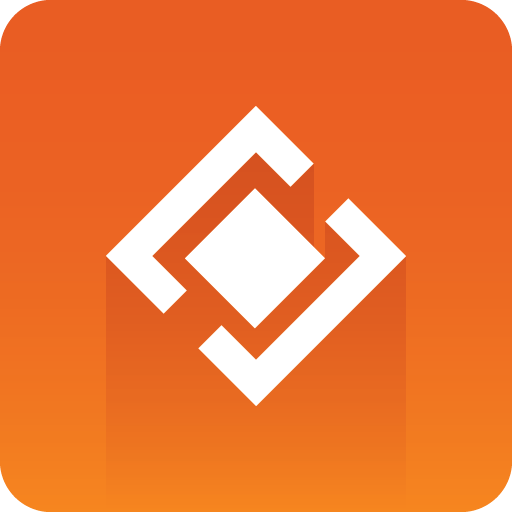
Graphics Plugin Administrator Guide
Version 2.3 | Published September 14, 2023 ©
Configuring Server-side Rendering for Edius
Server-side rendering is available for the Edius platform. This section covers the following topics:
Setting up a XRE Client/Server
Server Machine
The following components must be installed:
-
Grass Valley XRE Server
-
Edius Vizrt Graphics Plugin
Note: Make sure the Grass Valley XRE Server is properly configured. You can find more information in the Edius XRE User Guide.
To configure the Vizrt Graphics Plugin, open the XRE Admin Console and select Plug-in:
In the Settings window go to Importer/Exporter and select Vizrt Graphics Plugin. Click Edit Configuration to open the plugin configuration:
Client Machine
The following components must be installed:
-
Grass Valley Edius (any version capable of remote rendering)
-
Grass Valley XRE Client
-
Edius Vizrt Graphics Plugin
Note: Make sure the Grass Valley XRE Client is properly configured. You can find more information in the Edius XRE User Guide.
Configure both the client and server Edius Vizrt Graphics Plugin using the Configuration Tool.
GrassValley Installers: Make sure that all Grass Valley installers (Edius / XRE Client / XRE Server) are the same version.
See also
-
Using Graphics Plugin with Edius in the Graphics Plugin User Guide.