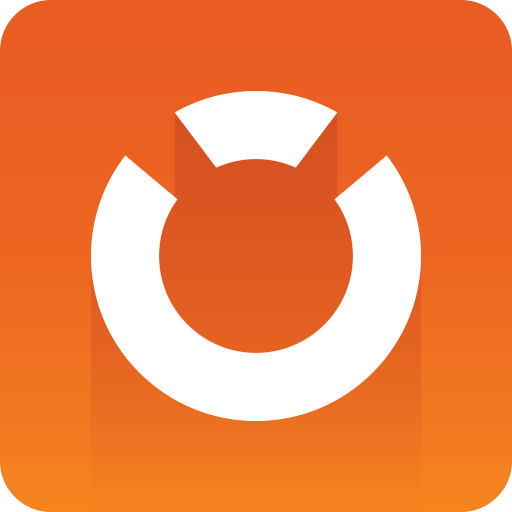
Graphic Hub Administrator Guide
Version 3.7 | Published August 05, 2022 ©
Replace File References
By replacing references it is possible to replace, for example, Images or Fonts referenced by Scenes or Geometries, with different Images or Fonts. It is only possible to replace an Image with an Image, or a Font with a Font.
To replace references is practical, for example, when rebranding a corporate identity.
Caution: Do not replace references at random. Make sure that the replacement files are compatible in terms of size, scale, color, and other Viz Artist properties used for playout. Research and test before replacing references.
Caution: Use the replace file references feature with care, as it can potentially be harmful. For example, if the image to be replaced is in a Scene which is currently on-air.
Warning: There is no UNDO to this procedure. Be very careful, and try this procedure first on one or two Scenes only.
Note: References in one file must be unique. It is not possible to replace multiple references with the same file (UUID). If multiple references (e.g. fonts) need to be replaced with the same file then this needs to be done in Viz Artist.
To Replace References
-
In the Graphic Hub Manger, right-click the required file or files and select Replace References...
The Replace References wizard opens.
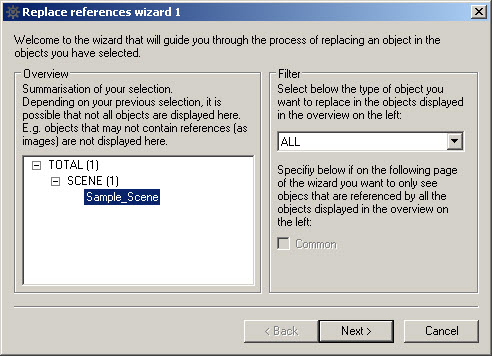
-
Optional: In the Filter panel select which type of object to replace from the drop down box. Options are:
-
All
-
Image
-
Font
-
Geometry
-
Audio
-
-
Click Next.
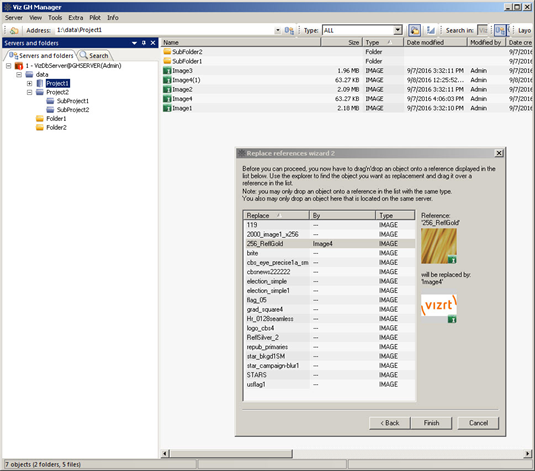
-
Drag replacement files onto the listed files of the same type.
-
Click Finish. The Action Log for replacing references is shown.
-
Click Replace.