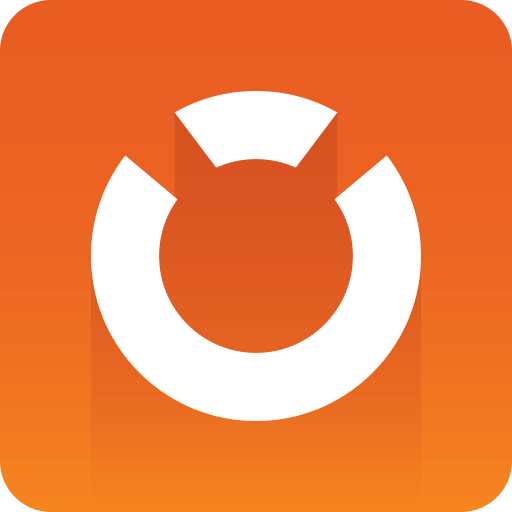
Graphic Hub Administrator Guide
Version 3.5 | Published August 12, 2021 ©
Graphic Hub ImEx Agent
The Graphic Hub ImEx Agent (Import / Export agent) is a service that imports image media assets from file-system folders or HTTP sources to the Graphic Hub.
The Media Sequencer uses the ImEx Agent to stage image media assets for play-out, from HTTP sources. This reduces the load on Viz Engine as images are already available on the Graphic Hub with pre-computed mip-map levels, and must not be loaded through HTTP on actual play-out. The service depends on the Graphic Hub REST, which is used to import the images into the Graphic Hub. In addition file-system folders can be watched for image media assets to be imported.
The ImEx Agent uses projects or folders on the Graphic Hub to upload content, called destination directories. They are configured and managed by UUID. The destination directory path must be below the /data root folder, for example e.g. /data/imex/MyDestinationDirectory or /data/imexDestinationDirectory.
The ImEx Agent can be used in two ways:
-
The Media Sequencer triggers activity in the ImEx Agent by creation of Distribution Plans based on playlists.
-
Importing images from a configured Watchfolder into the Graphic Hub. This also creates so called watchfolder distribution plans.
A Watchfolder is an ordinary folder on the file-system which is watched by the ImEx Agent and actively monitored. Image media assets are imported into the Graphic Hub on creation or overwritten when changed.
A Distribution Plan represents a set of image media assets that should be available on a number of destination directories during a specified period of time (1) or until they are cleaned up manually (2).
Availability Reports contain the content of an import operation, including additional information about the state and location of the media asset.
Housekeeping for uploads triggered by the MSE is done by setting expiration dates on the imported image assets on the Graphic Hub (watchfolder imports currently lack this feature). During the Cleanup of Expired Items Task, which must be enabled and configured in the Graphic Hub Terminal, all expired files are deleted.
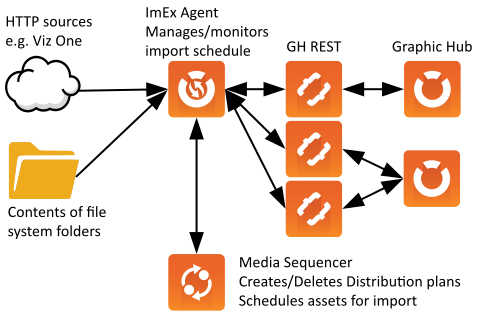
Note: The import configuration for MSE based imports (distribution plans, asset import schedules, availability report) is not persistent, and is thus lost when you stop or restart the ImEx Agent service.
Supported Import Media Types
The following category and mime-types are supported by the ImEx Agent:
-
image/jpeg
-
image/gif
-
image/png
-
image/bmp
-
image/tiff
-
image/tga
-
image/vnd.radiance
-
image/x-exr
Notable Limitations
-
GH REST version 2.0.1 and Graphic Hub version 3.0.1 or later are required. For HDR and EXR images, GH Rest version 2.4.0 or higher is required.
-
The number of publishing points specifically used for media staging via Media Sequencer is limited to one per Viz Engine (Graphic Hub the Engine is connected to).
-
Currently, a maximum of 5000 assets is recommended for a single watchfolder based import.
-
Folders on a network share can be used as watchfolders if it is mounted as drive with the SYSTEM user, because the ImEx Agent service is running under the SYSTEM user.
-
Currently, cleaning up images uploaded from a watchfolder must be done manually.
-
Resolving file name conflicts between the watchfolder(s) and the destination directory on the Graphic Hub must be done manually.
-
The watchfolder may NOT be renamed.
User Interface
The Graphic Hub ImEx Agent user interface consists of:
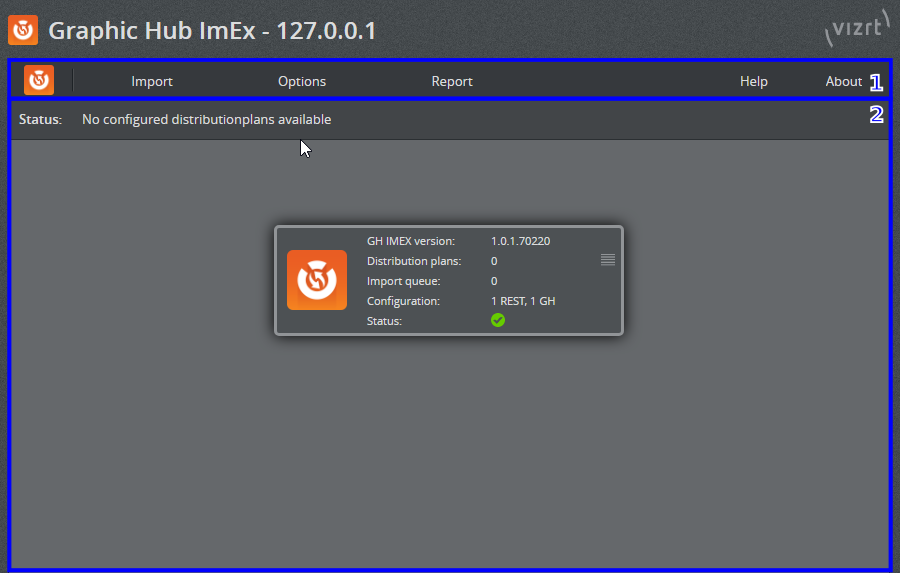
-
The Menu Bar (1):
-
Import
-
Options
-
Report
-
Help and About
-
-
The System Status Panel (2):
-
System Status Panel
-
The Status bar beneath the menu bar displays concrete information about the current status and page displayed.
The Status page displays information of the overall status of the ImEx Agent service. The Status icon can be either of the following:
-
 Running: Everything is OK.
Running: Everything is OK. -
 Warning: There are warnings which may require user interaction.
Warning: There are warnings which may require user interaction. -
 Error: There are errors which require user interaction.
Error: There are errors which require user interaction.
The main menu has the following sections:, and a status panel that provides a quick overview of the system status:
-
Import
-
Destination directories: Manage configured destination directories that can be used by the ImEx Agent and the Media Sequencer for imports.
-
Watchfolders: Manage watchfolders that can be used to import images from the file-system.
-
-
Options
-
Configuration: Manage the ImEx options (webserver, connection, import and log settings).
-
GH REST hosts: Manage configured GH REST services (and Graphic Hubs) the ImEx Agent can use for imports.
-
Pre-Authenticated Hosts: Manage configured credential information for external import sources (e.g. Viz One) the ImEx Agent uses for authentication.
-
Change ImEx password: Change the ImEx Agent specific password that is required when "Use authentication" in enabled in the Configuration under Webserver Configuration.
Report
-
Logs: Displays searchable ImEx log content.
-
Distribution plans: Displays the active and expired Distribution plans with current status information.
-
Availability report: Displays search and filterable information of assets to import.
-
Export: Possibility to generate reports which contain all relevant log files and state information.
-
-
Help: Opens the Graphic hub manual.
-
About
-
Versions: Displays information of the currently installed ImEx version and connected GH RESTS and Graphic Hubs.
-