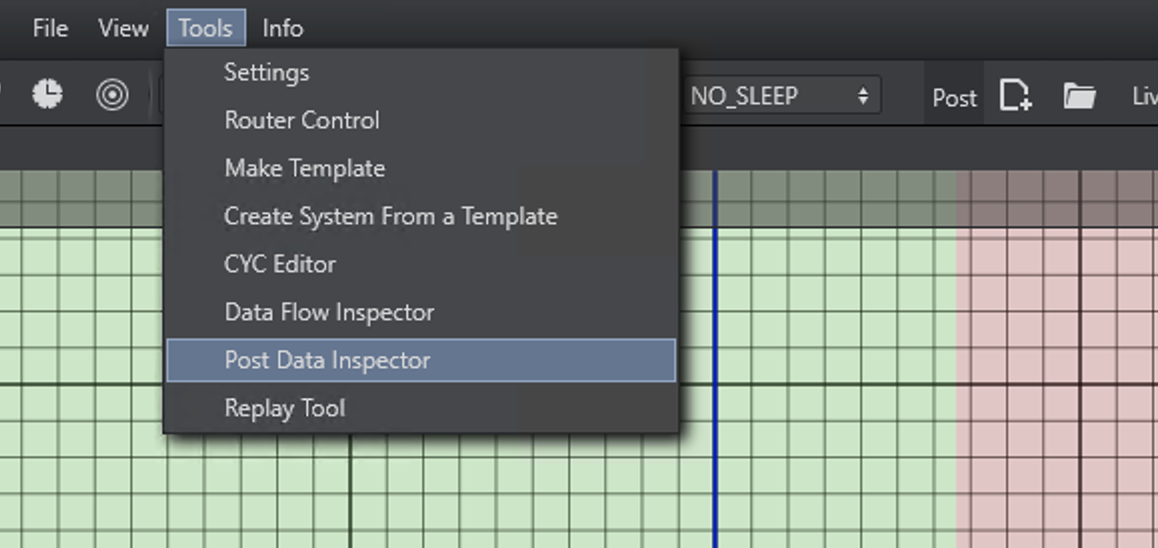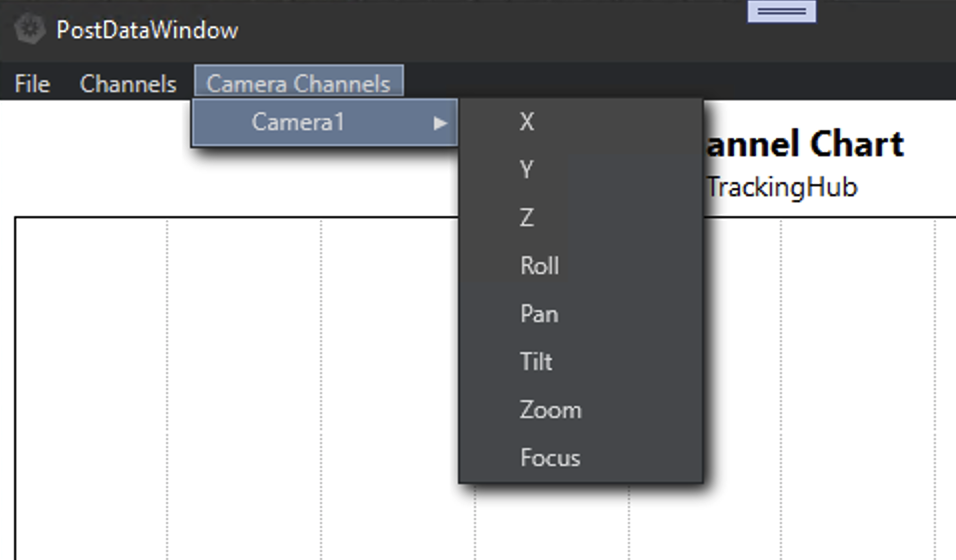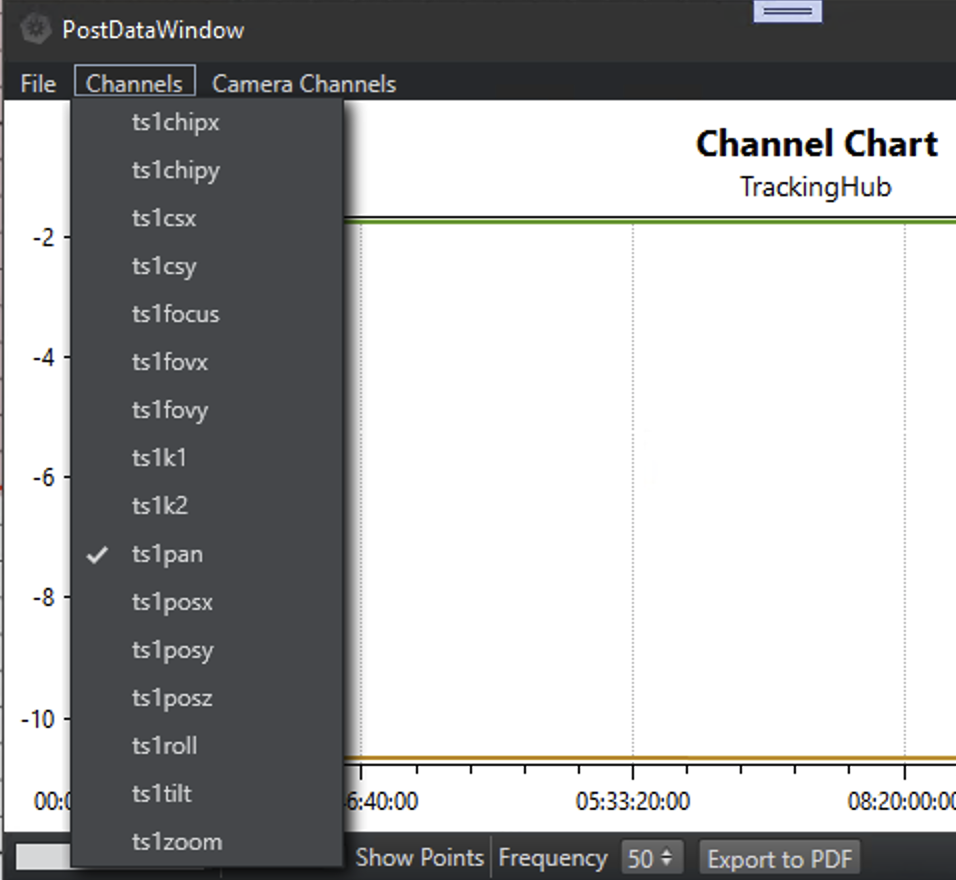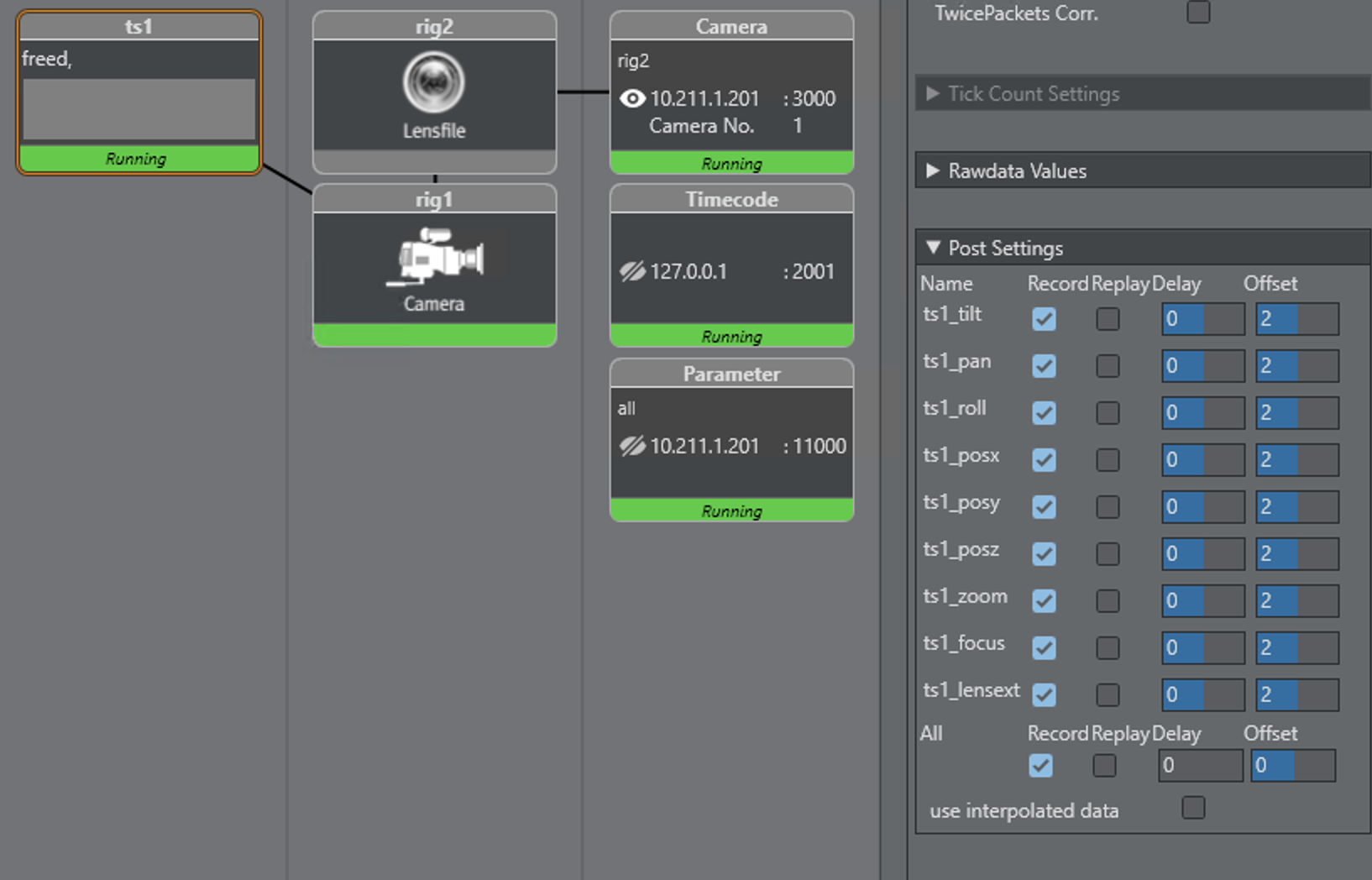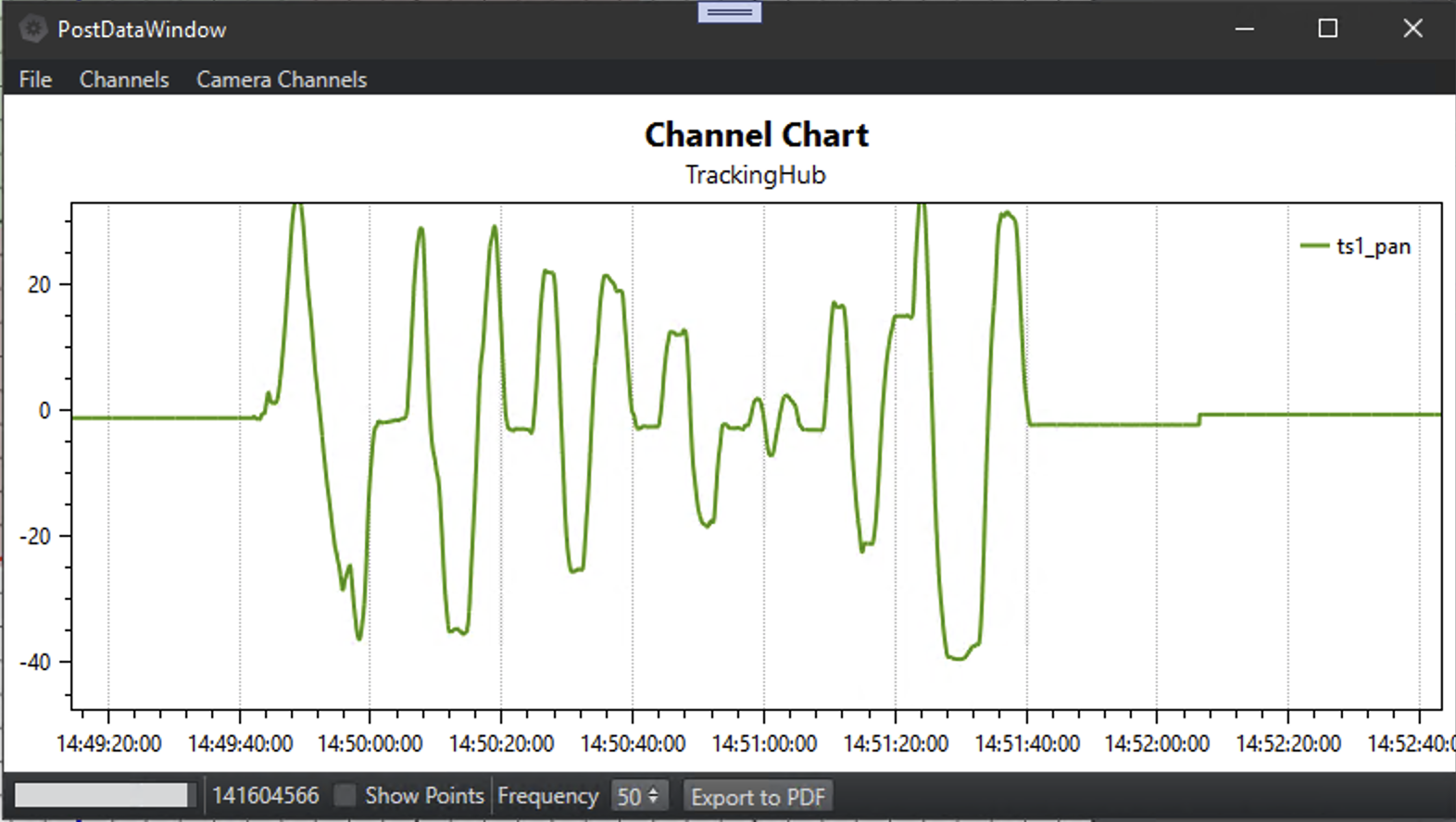The post data inspector is a tool which can load recorded data, either from parameters or camera services, and display this data in a window.
After the window opens, a recorded file can be opened by selecting File > Load. A File dialog box opens and a post record session can be selected. If the recording is over several hours, loading can take quite some time. A progress bar in the status line shows the position of reading. After the file has been loaded, the Menus and Camera Channels are filled with the available parameters.
It is possible to multiple select parameters in the menus; however, the units of the parameters can be different (for example, it is not possible to compare distances (cm) with Euler angles).
This tool can also be used to make long term recordings of the incoming tracking data. If there is no timecode present or no timecode reader card built into the machine, the Tracking Hub provides SimPost and SimLive timecode.
This simulated timecode start at startup time with a value of Zero. So if you need to know the time, the error happened, not the time of the Tracking Hub startup time. Select the tracking system you want to observe and activate the record settings for the incoming parameters.
The record time is limited to 24:00 hours, but the recommended recording time should not exceed 12 hours. Otherwise, the PostDataWindow slows down.
Controlling the Data-plot
Action | Shortcut |
|---|---|
Pan | Right mouse button, |
Zoom | Mouse wheel, |
Zoom in | Mouse extra button 1, |
Zoom out | Mouse extra button 2, |
Zoom by rectangle | CTRL + Right mouse button, |
Reset | CTRL + Right mouse button double-click, |
Reset axes | A, HOME |
Copy bitmap | CTRL + C |
Tracker | Left mouse button, |